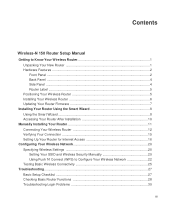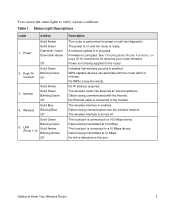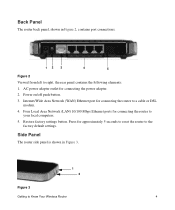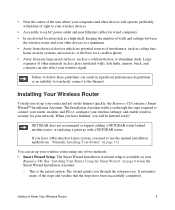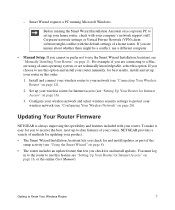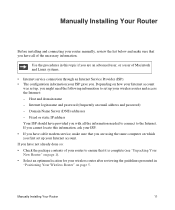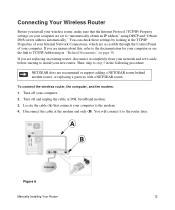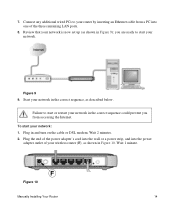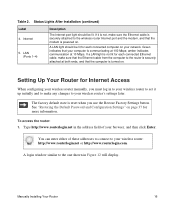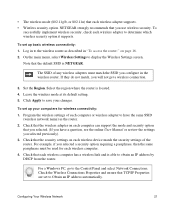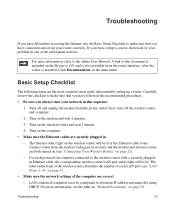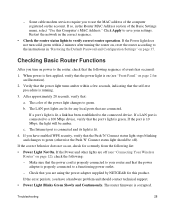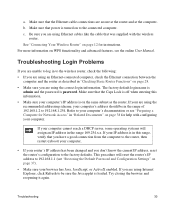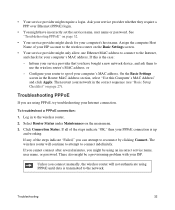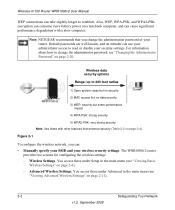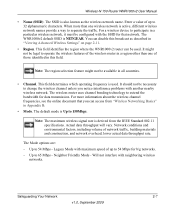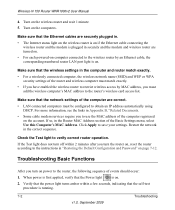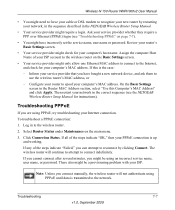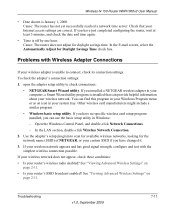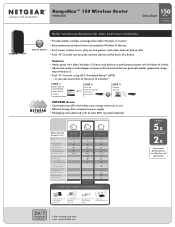Netgear WNR1000v2 Support Question
Find answers below for this question about Netgear WNR1000v2 - Wireless- N Router.Need a Netgear WNR1000v2 manual? We have 3 online manuals for this item!
Question posted by wmbwgb on June 30th, 2011
How Do I Connect Nintendo To My Wireless Router
Current Answers
Answer #1: Posted by kcmjr on June 30th, 2011 9:54 AM
See the links below for the original text with any images included.
=================================
Wii info from: http://www.wiichat.com/nintendo-wii-online/5820-official-wii-wireless-internet-connection-guide.html
Official Wii Wireless Internet Connection GuideFor those unsure of how to connect your Wii to the internet wirelessly using a wireless router, here is my step-by-step guide for getting online.
First you'll need a compatible wireless router that can be found by going to the following site: http://www.nintendowifi.com/
From there, select your country, which will then take you to the WiFi index page. On this page, mouse over TECH SUPPORT at the top and from the menu that drops down, click on ROUTER INFO. Near the top of the following page, under the words "I don't own a wireless router, help me find one!" there is a "click here" link, which will finally take you to Nintendo's wireless router rating page, which you can look through to either see if your router will work or if you don't have a router, which one to get. For reference, if you live in North America, here is the router rating page.
NOTE: Go to the link to see images... Images could not be reproduced here
The following are pics I took of my TV when first setting up my Wii's internet connection...
- From the wii home menu...
- Go to Wii Options in the lower left.
- Click on Wii Settings to the right.
- From this first list, click the right arrow.
- Now on page 2, click on Internet.
- Then click Connection Settings.
- From this list, click Connection 1.
- Then, click Wireless Connection...
- and then click Search for an Access Point.
- It will briefly search for any access points and when this screen comes up, click OK.
- The following will be a list of nearby access points. If the one you are looking for doesn't show up, click Try again. Then, click the one you have access to...
- When the following screen appears, click OK...
- and OK again.
- It will test the connection...
- And if successful, the following will drop down. Click Yes to update Wii.
- Sometimes the above screen is false, saying there is an update when there isn't and the following will appear...
- Now, back in Wii System Settings, click on WiiConnect24.
- From the following list click WiiConnect24.
- Click On and then Confirm to save your settings. This feature allows for updates to be seemlessly sent to your Wii so you don't have to do the final step every time.
- Ok, the final step, just as a way to make sure your Wii is up to date. Click the right arrow from the 2nd page of Wii System Settings.
- Click Wii System Update...
- click yes...
- it will test your connection for a few seconds...
- an update screen may quickly come up and tell you there is an update (whether or not your Wii actually needs one)
- and the following screen will appear. Click Wii Menu to finish.
==================================
DS Info from http://www.wikihow.com/Connect-a-Nintendo-DS-to-a-Wireless-Network
- Buy a Nintendo WiFi USB Connector.
- Put in the disk that came in the package that will start up the WiFi setup. Wait until the setup tells you to insert the USB Connector and then wait for the drivers to install.
- A connection tab will appear -- it should say the channel and what type of connection to connect to. Click Apply, then OK.
- Turn on your DS, place in a WiFi enabled game, and go to Nintendo WFC setup. Choose Nintendo WiFi USB Connector. And on the PC, grant the DS permission to connect.
- Turn on your Wii and go to Wii Settings and then Internet. Choose a Connection and click Nintendo WiFi USB Connector. Grant the Wii permission to connect through the PC.
Licenses & Certifications: Microsoft, Cisco, VMware, Novell, FCC RF & Amateur Radio licensed.
Related Netgear WNR1000v2 Manual Pages
Similar Questions
I have a new tablet and I need to connect to my wireless router. It sees my network but is asking fo...
I insert the ethernet cable from the wireless router to the modem and the pc ethernet cable the rout...
ok soo i followed every step to setting up my router configuring da modem etc ... now when i try to ...