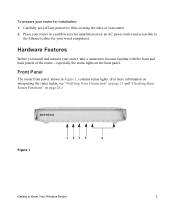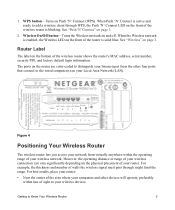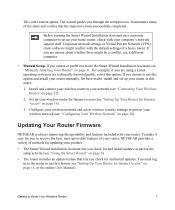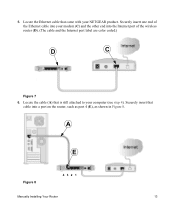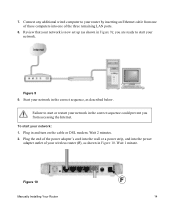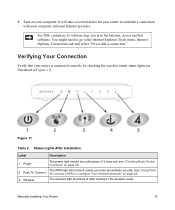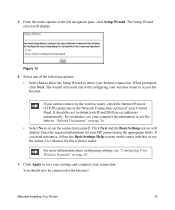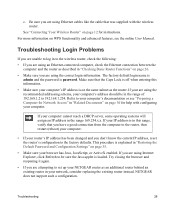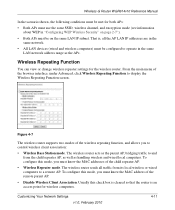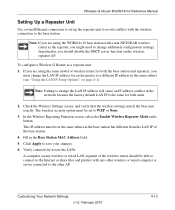Netgear WGR614v10 Support Question
Find answers below for this question about Netgear WGR614v10 - 54 Mbps Wireless Router.Need a Netgear WGR614v10 manual? We have 3 online manuals for this item!
Question posted by aishunet on March 30th, 2014
Reset Of Netgare Wireless Router
Current Answers
Answer #1: Posted by techygirl on March 30th, 2014 10:16 AM
To go there please click here
and to reset the wireless router you have to need a pin or needle put it in the hole which you can easily see behind the router put the needle in the hole for 10 seconds and wait untill all the leds will come up.
Thanks
Techy Girl
Related Netgear WGR614v10 Manual Pages
Similar Questions
and user name
I have a new tablet and I need to connect to my wireless router. It sees my network but is asking fo...