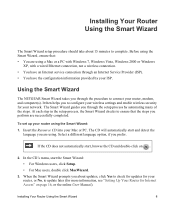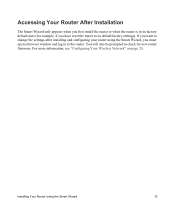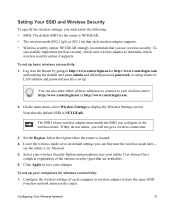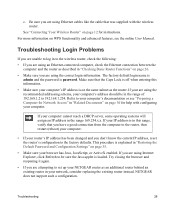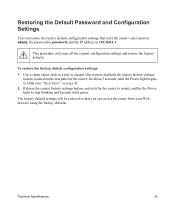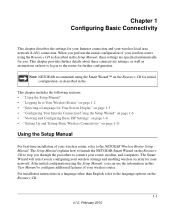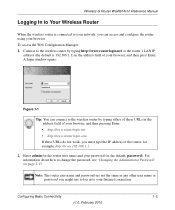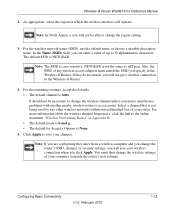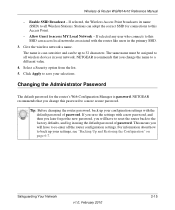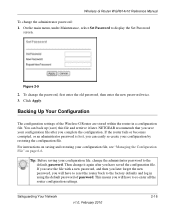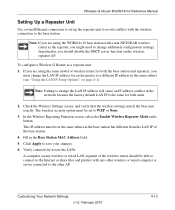Netgear WGR614v10 Support Question
Find answers below for this question about Netgear WGR614v10 - 54 Mbps Wireless Router.Need a Netgear WGR614v10 manual? We have 3 online manuals for this item!
Question posted by mommglo on March 5th, 2014
How To Reset A Wireless Router Without A Password Netgear Wgr614v10
The person who posted this question about this Netgear product did not include a detailed explanation. Please use the "Request More Information" button to the right if more details would help you to answer this question.
Current Answers
Answer #1: Posted by freginold on May 17th, 2014 7:23 PM
Hi, you can find the instructions for resetting your WGR614v10 back to factory default settings on page 4 of the setup manual.
Related Netgear WGR614v10 Manual Pages
Similar Questions
How 2 Reset Wifi Router Netgear Wgr614v10
(Posted by jsneniri 10 years ago)
How To Reset Wireless Router Wnr1000v3
(Posted by spnb 10 years ago)
Cant Hard Reset Netgear Router Wgr614v10
(Posted by deoDocCi 10 years ago)
How To Reset Wireless Router Password For Wnr1000v2- Vc Netgear
(Posted by xcKenneX 10 years ago)
What To Do After Resetting Netgear Router Wgr614v10
(Posted by alnlet 10 years ago)