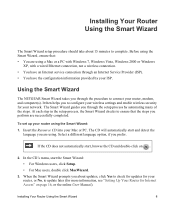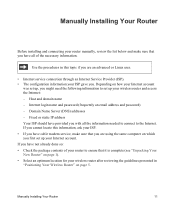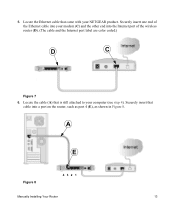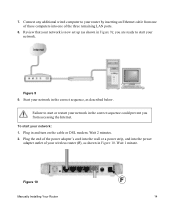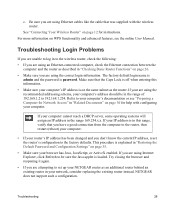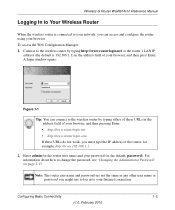Netgear WGR614v10 Support Question
Find answers below for this question about Netgear WGR614v10 - 54 Mbps Wireless Router.Need a Netgear WGR614v10 manual? We have 3 online manuals for this item!
Question posted by Saskottn on January 5th, 2014
How To Reset My Wgr614v10 Password
The person who posted this question about this Netgear product did not include a detailed explanation. Please use the "Request More Information" button to the right if more details would help you to answer this question.
Current Answers
Answer #1: Posted by freginold on February 18th, 2014 5:44 PM
Hi, according to page 4 of the setup manual, you can reset the router to its factory defaults (including password) by holding down the little pinhole button on the back of the router for about 5 seconds.
Related Netgear WGR614v10 Manual Pages
Similar Questions
How I Can Set Password For Netgear Wireless Router Wgr614v10
(Posted by tchowmcbur 10 years ago)
How Do I Reset The Password On My Netgear Wireless-g Router Wgr614v10
(Posted by wibrina 10 years ago)
Netgear 54 Mbps Wireless Router Wgr614v7 How To Reset It To Have A New Password
and user name
and user name
(Posted by caflyb 10 years ago)
How To Reset The Dns On N150 Wireless Router Wnr1000v2
(Posted by burGra 10 years ago)
How Do I Reset The Password?
I bought one of these a while back and had no problems with it for a long time. My modem went down a...
I bought one of these a while back and had no problems with it for a long time. My modem went down a...
(Posted by brianmilazzo 11 years ago)