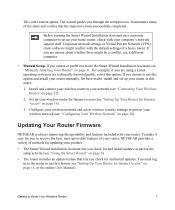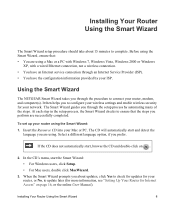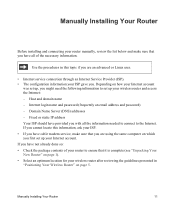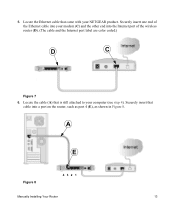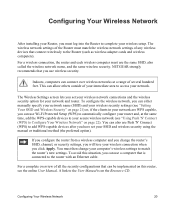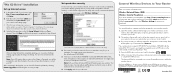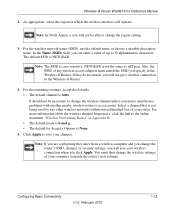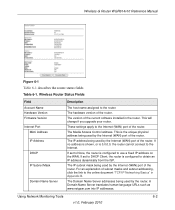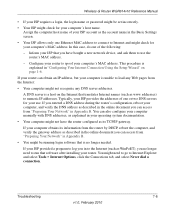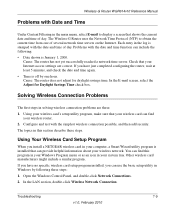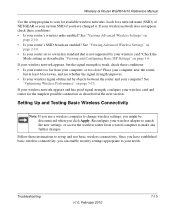Netgear WGR614v10 Support Question
Find answers below for this question about Netgear WGR614v10 - 54 Mbps Wireless Router.Need a Netgear WGR614v10 manual? We have 3 online manuals for this item!
Question posted by muhserge on July 18th, 2014
New Install Netgear Wgr614v10 Wont Take Password
The person who posted this question about this Netgear product did not include a detailed explanation. Please use the "Request More Information" button to the right if more details would help you to answer this question.
Current Answers
Related Netgear WGR614v10 Manual Pages
Similar Questions
How To Install Wgr614v10
(Posted by cnsfbhen30 10 years ago)
Reset Of Netgare Wireless Router
how i reset my netgare wireless router with wired modem
how i reset my netgare wireless router with wired modem
(Posted by aishunet 10 years ago)
How I Can Set Password For Netgear Wireless Router Wgr614v10
(Posted by tchowmcbur 10 years ago)
Netgear 54 Mbps Wireless Router Wgr614v7 How To Reset It To Have A New Password
and user name
and user name
(Posted by caflyb 10 years ago)
How To Put A Password For Netgear Wireless Router Wnr1000 V2
(Posted by buho0ju 10 years ago)