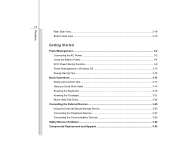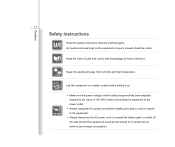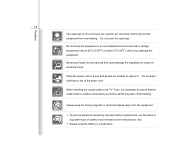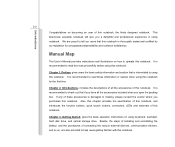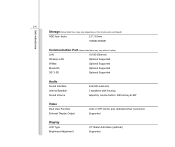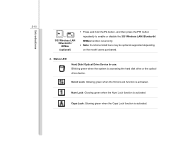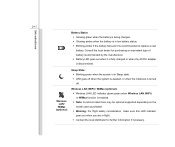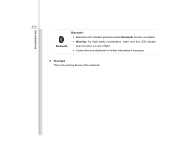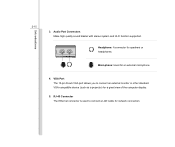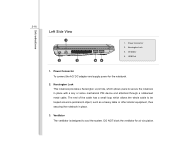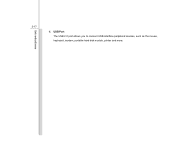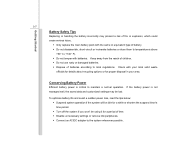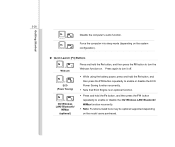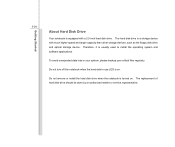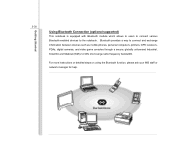MSI U135DX Support Question
Find answers below for this question about MSI U135DX.Need a MSI U135DX manual? We have 1 online manual for this item!
Question posted by lkhtet on September 27th, 2022
Can't Connect To Wifi And Also Bluetooth File Sharing Too.
The person who posted this question about this MSI product did not include a detailed explanation. Please use the "Request More Information" button to the right if more details would help you to answer this question.
Current Answers
Answer #1: Posted by SonuKumar on September 27th, 2022 9:03 PM
https://www.youtube.com/watch?v=9wFd323aJ2U
https://www.msi.com/support/technical_details/NB_Wifi_Connection
Please respond to my effort to provide you with the best possible solution by using the "Acceptable Solution" and/or the "Helpful" buttons when the answer has proven to be helpful.
Regards,
Sonu
Your search handyman for all e-support needs!!