MSI U135DX Support Question
Find answers below for this question about MSI U135DX.Need a MSI U135DX manual? We have 1 online manual for this item!
Question posted by Ghojc on November 2nd, 2013
How To Connect Wifi To Msi Netbook U135dx
The person who posted this question about this MSI product did not include a detailed explanation. Please use the "Request More Information" button to the right if more details would help you to answer this question.
Current Answers
There are currently no answers that have been posted for this question.
Be the first to post an answer! Remember that you can earn up to 1,100 points for every answer you submit. The better the quality of your answer, the better chance it has to be accepted.
Be the first to post an answer! Remember that you can earn up to 1,100 points for every answer you submit. The better the quality of your answer, the better chance it has to be accepted.
Related MSI U135DX Manual Pages
User Manual - Page 3
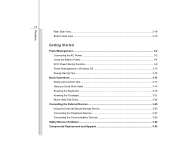
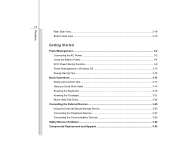
......2-18 Bottom Side View ...2-19
Getting Started
Power Management ...3-2 Connecting the AC Power ...3-2 Using the Battery Power...3-4 ECO Power Saving... the Touchpad ...3-21 About Hard Disk Drive...3-24
Connecting the External Devices 3-25 Using the External Optical Storage Device 3-25 Connecting the Peripheral Devices 3-27 Connecting the Communication Devices 3-29
Safely Remove Hardware ...3-32...
User Manual - Page 5


... to provide reasonable protection against harmful interference in a residential installation. However, there is
connected. „ Consult the dealer or an experienced radio TV technician for compliance could void...the receiving antenna. „ Increase the separation between the equipment and receiver. „ Connect the equipment into an outlet on , the user is encouraged to try to correct the...
User Manual - Page 7
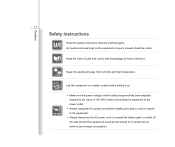
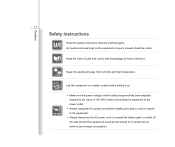
... setting it up.
Š Make sure the power voltage is within safety range and has been adjusted properly to the value of 100~240V before connecting the equipment to the power outlet.
Š Always unplug the AC power cord before installing any add-on the equipment or user's manual should be...
User Manual - Page 8
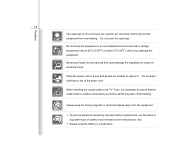
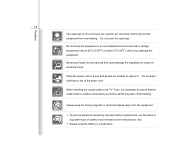
... the strong magnetic or electrical objects away from overheating. Do not leave the equipment in a safe place.
Do not place anything on it is reliable connected to protective earthing system of the building.
When installing the coaxial cable to the TV Tuner, it . Preface
1-8 The openings on the enclosure are unlikely...
User Manual - Page 23
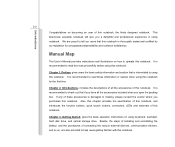
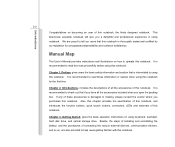
... recommended to check out that is interrelated to operate this notebook. If any of these information or caution when using notebook. and the procedures of connecting the various external devices, communication devices, and so on, are proud to help users getting familiar with this notebook. We are also provided to tell...
User Manual - Page 27
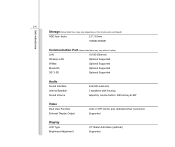
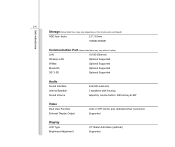
... 2 speakers with housing Adjust by volume button, K/B hot-key & SW
Video
Dual View Function External Display Output
LCD or CRT will be auto detected when connected. Supported
Display
LCD Type Brightness Adjustment
10" Glare/ Anti-Glare (optional) Supported
User Manual - Page 32
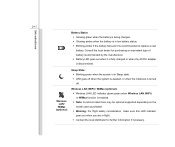
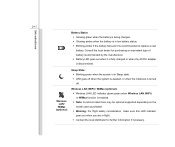
... state. Š LED goes off when the system is awaked, or when the notebook is turned off. Wireless LAN (WiFi) / WiMax (optional): Š Wireless LAN LED indicator glows green when Wireless LAN (WiFi) or WiMax function is enabled. Š Note: Functions listed here may be optional supported depending on the model users...
User Manual - Page 35


..., portable hard disk module, printer and more.
2. Audio Port Connectors 4. RJ-45 Connector
1. Card Reader 3. VGA Port 5. USB Port The USB 2.0 port allows you to connect USB-interface peripheral devices, such as MMC (Multi-Media Card), XD (eXtreme Digital), SD (Secure Digital), SDHC (SD High Capacity), MS (Memory Stick) or MS...
User Manual - Page 36
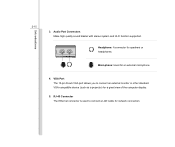
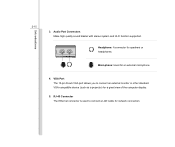
... of the computer display.
5. Introductions
2-15
3. RJ-45 Connector The Ethernet connector is used to connect an external monitor or other standard VGA-compatible device (such as a projector) for speakers or headphones. Microphone: Used for network connection. Audio Port Connectors Make high quality sound blaster with stereo system and Hi-Fi function...
User Manual - Page 37
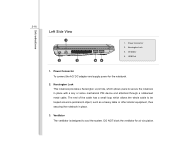
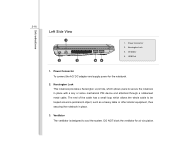
Kensington Lock 3. Power Connector To connect the AC/ DC adapter and supply power for air circulation. DO NOT block the ventilator for the notebook.
2. The end of the cable has a small ...
User Manual - Page 38
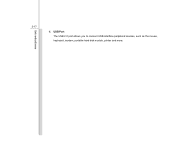
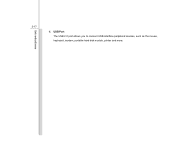
Introductions
2-17
4. USB Port The USB 2.0 port allows you to connect USB-interface peripheral devices, such as the mouse, keyboard, modem, portable hard disk module, printer and more.
User Manual - Page 43


...this notebook for your notebook;
When the AC power is strongly recommended to connect the AC/DC adapter to the notebook and use the AC power while ...the AC/DC adapter in the package is approved for the first time. Getting Started
3-2
Power Management
Connecting the AC power
It is connected, recharging the battery will start immediately. Note that the AC/DC adapter included in use . Do...
User Manual - Page 44


Disconnect the power cord and the connector of the cord. Getting Started
3-3
Connecting the AC Power
1.
Unplug the power cord from the notebook. 6. When unplugging the power cord, always hold the connector part of AC/DC adapter. 7. Disconnecting ...
User Manual - Page 48
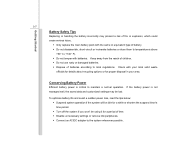
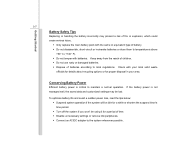
... in your local solid waste
officials for details about recycling options or for a period of time. Š Disable unnecessary settings or remove idle peripherals. Š Connect an AC/DC adapter to local regulations. Check with batteries.
User Manual - Page 66


... actual external optical storage device may vary depending on the notebook allow you purchased. All devices listed here are for reference only. Getting Started
3-25
Connecting the External Devices
The I/O (input/output) ports on the model you to...
User Manual - Page 67
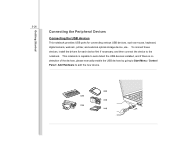
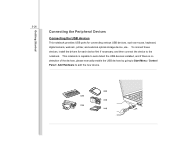
... mouse, keyboard, digital camera, webcam, printer, and external optical storage device, ete.. Getting Started
3-26
Connecting the Peripheral Devices
Connecting the USB devices
This notebook provides USB ports for each device first if necessary, and then connect the device to add the new device. This notebook is capable to auto detect the USB...
User Manual - Page 68
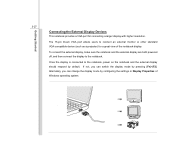
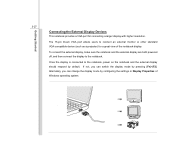
... External Display Devices
This notebook provides a VGA port for a great view of Windows operating system. Once the display is connected to the notebook, power on the notebook and the external display should respond by configuring the settings in Display Properties of the notebook display. If ...
User Manual - Page 69
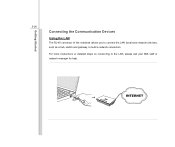
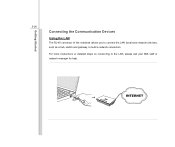
Getting Started
3-28
Connecting the Communication Devices
Using the LAN
The RJ-45 connector of the notebook allows you to connect the LAN (local area network) devices, such as a hub, switch and gateway, to the LAN, please ask your MIS staff or network manager for help.
For more instructions or detailed steps on connecting to build a network connection.
User Manual - Page 70
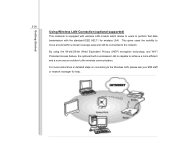
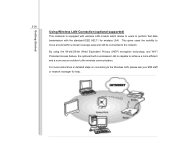
... transmission with the standard IEEE 802.11 for help. This gives users the mobility to move around within a broad coverage area and still be connected to the network. Getting Started
3-29
Using Wireless LAN Connection (optional supported)
This notebook is capable to achieve a more efficient and a more instructions or detailed steps on...
User Manual - Page 71
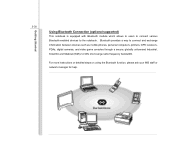
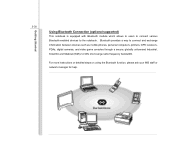
... function, please ask your MIS staff or network manager for help. Getting Started
3-30
Using Bluetooth Connection (optional supported)
This notebook is equipped with Bluetooth module which allows to users to connect various Bluetooth-enabled devices to connect and exchange information between devices such as mobile phones, personal computers, printers, GPS receivers, PDAs...
Similar Questions
How Do I Turn On Wifi Adapter
cannot work WiFi on my laptop ethernet connectio ok.
cannot work WiFi on my laptop ethernet connectio ok.
(Posted by annieykema 12 years ago)

