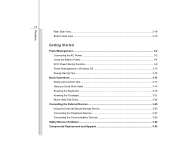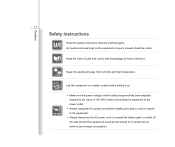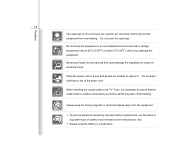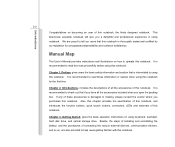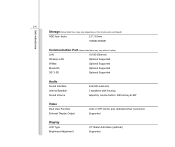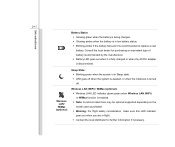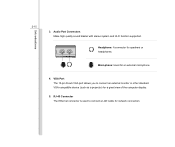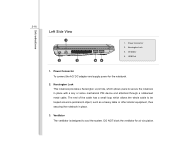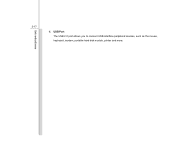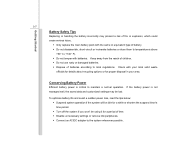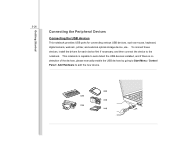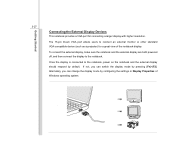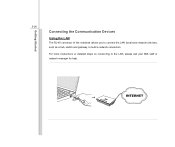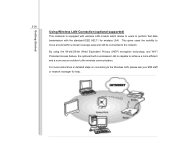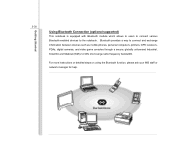MSI U135DX Support Question
Find answers below for this question about MSI U135DX.Need a MSI U135DX manual? We have 1 online manual for this item!
Question posted by fybk on July 10th, 2014
How To Connect Wifi Msi U135dx
The person who posted this question about this MSI product did not include a detailed explanation. Please use the "Request More Information" button to the right if more details would help you to answer this question.
Current Answers
Related MSI U135DX Manual Pages
Similar Questions
Laptop Shut Down And Won't Start
My msi cx620 shut down by itself and won't start again. My charger was replaced once but it has a gr...
My msi cx620 shut down by itself and won't start again. My charger was replaced once but it has a gr...
(Posted by saraalbi 11 years ago)