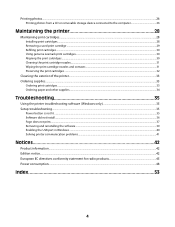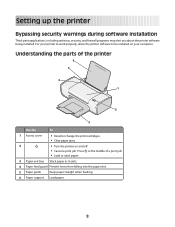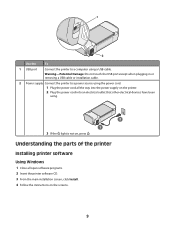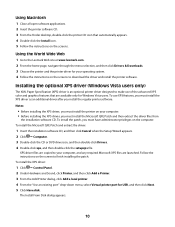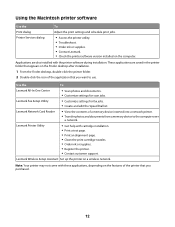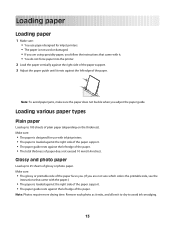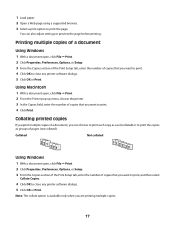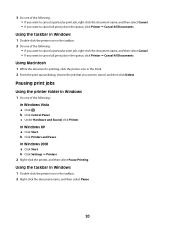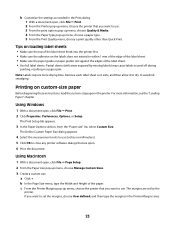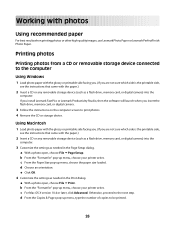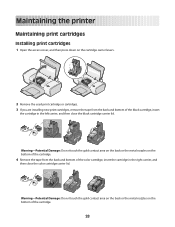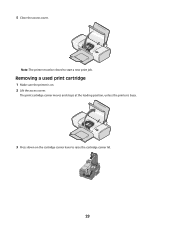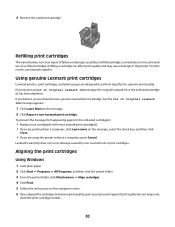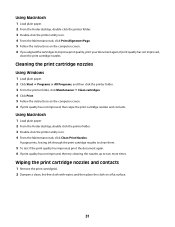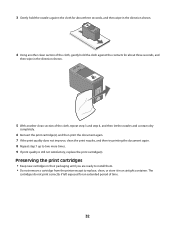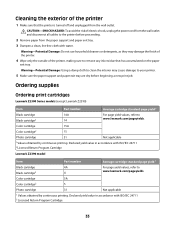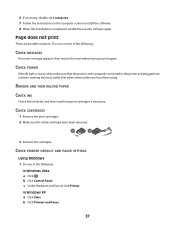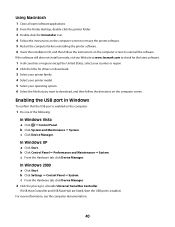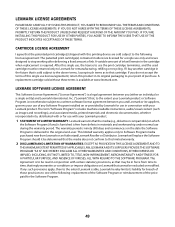Lexmark Z2390 Support Question
Find answers below for this question about Lexmark Z2390.Need a Lexmark Z2390 manual? We have 1 online manual for this item!
Question posted by Anonymous-82084 on November 2nd, 2012
How To Insert Ink Cartridge
This may seem like a stupid question but how do you insert a black ink cartridge. I have just bought a new one and dont want to mess around with it and end up breaking it. Does anybody know?
Current Answers
Related Lexmark Z2390 Manual Pages
Similar Questions
Lexmark Z735 Printer User Instructions Where Do I Insert Ink Cartridge
(Posted by colinshardlow 10 years ago)
Lexmark Printer Z2390
How can I clean the ink tray on lexmark Z2390 from over flow of ink
How can I clean the ink tray on lexmark Z2390 from over flow of ink
(Posted by huda34757 11 years ago)
How To Check The Level Of Ink Cartridges On Printer Z1300
how to check the lefel of in cartridges on printer lexmark z1300
how to check the lefel of in cartridges on printer lexmark z1300
(Posted by lduey 11 years ago)
On Z705 Lexmark Printer ,ink Cartridges Are From The Belt. How Connected?
(Posted by ggorman03 12 years ago)
I Put In A New Black Ink Cartridge And It Is Printing Blank
(Posted by Lsbt1 13 years ago)