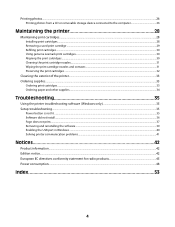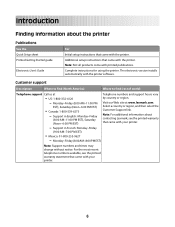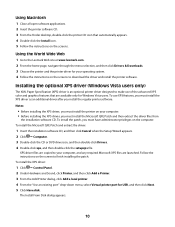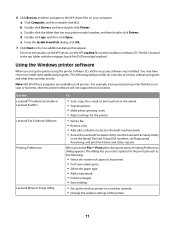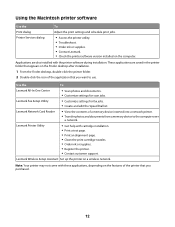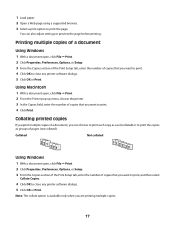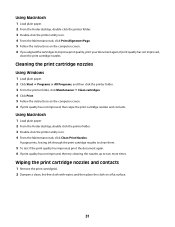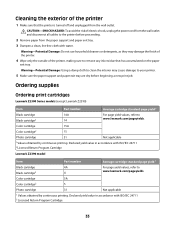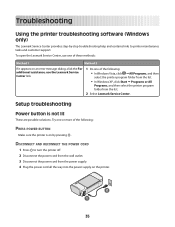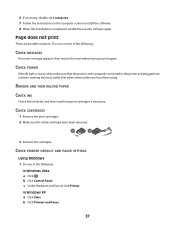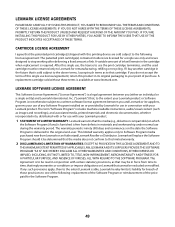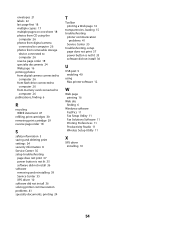Lexmark Z2390 Support and Manuals
Get Help and Manuals for this Lexmark item

View All Support Options Below
Free Lexmark Z2390 manuals!
Problems with Lexmark Z2390?
Ask a Question
Free Lexmark Z2390 manuals!
Problems with Lexmark Z2390?
Ask a Question
Most Recent Lexmark Z2390 Questions
Lexmark Printer Z2390
How can I clean the ink tray on lexmark Z2390 from over flow of ink
How can I clean the ink tray on lexmark Z2390 from over flow of ink
(Posted by huda34757 11 years ago)
How To Insert Ink Cartridge
This may seem like a stupid question but how do you insert a black ink cartridge. I have just bought...
This may seem like a stupid question but how do you insert a black ink cartridge. I have just bought...
(Posted by Anonymous-82084 11 years ago)
Popular Lexmark Z2390 Manual Pages
Lexmark Z2390 Reviews
We have not received any reviews for Lexmark yet.