Lexmark Z1400 Support and Manuals
Get Help and Manuals for this Lexmark item
This item is in your list!

View All Support Options Below
Free Lexmark Z1400 manuals!
Problems with Lexmark Z1400?
Ask a Question
Free Lexmark Z1400 manuals!
Problems with Lexmark Z1400?
Ask a Question
Most Recent Lexmark Z1400 Questions
The Paper Exit Tray Was Damaged. How Can I Get A New Tray?
(Posted by patandchuck 11 years ago)
Popular Lexmark Z1400 Manual Pages
Getting Started - Page 5
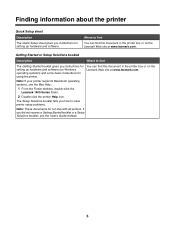
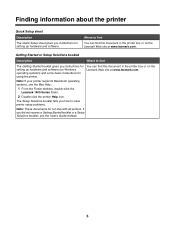
... about the printer
Quick Setup sheet
Description The Quick Setup sheet gives you instructions for using the printer. Note: If your printer supports Macintosh operating systems, see the User's Guide instead.
5
If you did not receive a Getting Started booklet or a Setup Solutions booklet, see the Mac Help:
1 From the Finder desktop, double-click the Lexmark 1400 Series folder.
2 Double...
Getting Started - Page 6
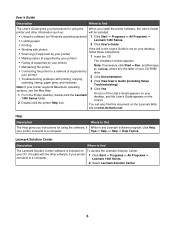
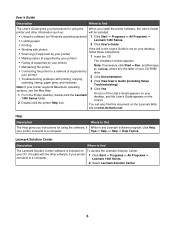
...; Faxing (if supported by your printer)
The installation screen appears.
• Maintaining the printer
Note: If necessary, click Start ΠRun, and then type D:\setup, where D is included on the Lexmark Web
site at www.lexmark.com.
Lexmark 1400 Series.
2 Select Lexmark Solution Center.
6 User's Guide
Description
Where to find
The User's Guide gives you instructions for using...
Getting Started - Page 24
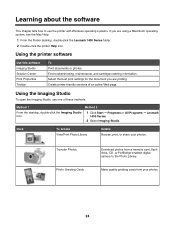
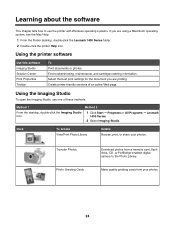
... tells how to the Photo Library.
Transfer Photos Photo Greeting Cards
Download photos from your photos. Create printer-friendly versions of these methods:
Method 1
Method 2
From the desktop, double-click the Imaging Studio icon.
1 Click Start ΠPrograms or All Programs ΠLexmark 1400 Series.
2 Select Imaging Studio. Make quality greeting cards from a memory card...
Getting Started - Page 25
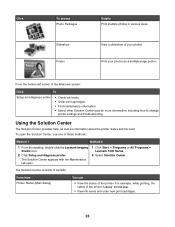
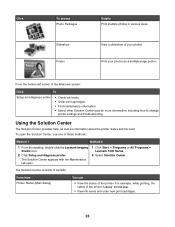
... the Lexmark Imaging Studio icon.
2 Click Setup and diagnose printer. For example, while printing, the status of the Welcome screen:
Click
To
Setup and diagnose printer
• Check ink levels. • Order print cartridges. • Find maintenance information. • Select other Solution Center tabs for more information, including how to change
printer settings and troubleshooting. View...
Getting Started - Page 42
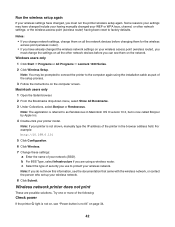
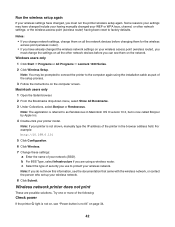
... or All Programs ΠLexmark 1400 Series. 2 Click Wireless Setup. Note: The application is referred to protect your wireless network. Note: If you use to as part of the setup process. 3 Follow the instructions on your wireless access point (wireless router), you must run the printer wireless setup again.
Run the wireless setup again
If your wireless settings have changed, you must...
Getting Started - Page 43
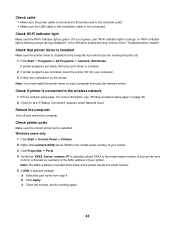
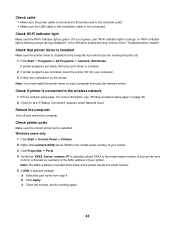
...-Fi indicator light is orange" or "Wi-Fi indicator light is blinking orange during installation" in the "Wireless troubleshooting" section of your print driver is installed. 2 If printer programs are sending the print job. 1 Click Start ΠPrograms or All Programs ΠLexmark 1400 Series. Check Wi-Fi indicator light
Make sure the Wi-Fi indicator light is selected...
Getting Started - Page 48
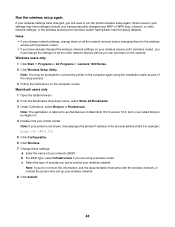
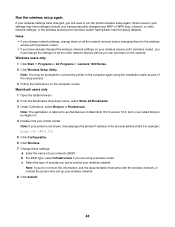
...; Lexmark 1400 Series. 2 Click Wireless Setup Utility. c Select the type of security you use to protect your network (SSID). Note: If your printer is not shown, manually type the printer IP address in Macintosh OS X version 10.3, but is referred to as part of your wireless network. For example: http://10.168.0.101 5 Click Configuration. 6 Click Wireless. 7 Change these settings: a Enter...
Getting Started - Page 49


... to connect the printer to reinstall the software, and make the changes you do not know this information, see the documentation that came with the wireless network, or contact the person who set up your password, network name, or other wireless setting:
Windows users only 1 Click Start ΠPrograms or All Programs ΠLexmark 1400 Series. 2 Click Wireless Setup Utility. Macintosh...
Getting Started - Page 50
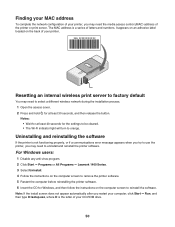
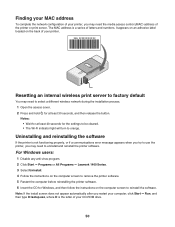
... Start ΠPrograms or All Programs ΠLexmark 1400 Series. 3 Select Uninstall. 4 Follow the instructions on the computer screen to remove the printer software. 5 Restart the computer before reinstalling the printer software. 6 Insert the CD for Windows, and then follow the instructions on the back of your printer.
Note: If the install screen does not appear automatically after you...
Getting Started - Page 51
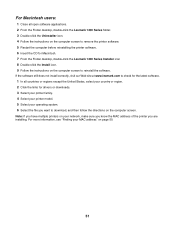
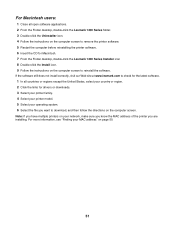
... Lexmark 1400 Series Installer icon 8 Double-click the Install icon. 9 Follow the instructions on the computer screen to reinstall the software. Note: If you have multiple printers on your network, make sure you know the MAC address of the printer you want to remove the printer software. 5 Restart the computer before reinstalling the printer software. 6 Insert the CD for drivers or downloads...
Getting Started - Page 52
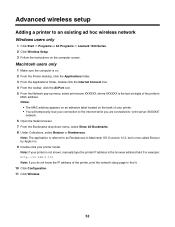
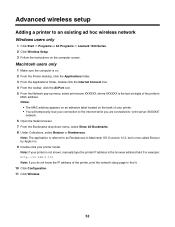
...-down menu, select Show All Bookmarks. 8 Under Collections, select Bonjour or Rendezvous. Advanced wireless setup
Adding a printer to an existing ad hoc wireless network
Windows users only
1 Click Start ΠPrograms or All Programs ΠLexmark 1400 Series. 2 Click Wireless Setup. 3 Follow the instructions on . 2 From the Finder desktop, click the Applications folder. 3 From the Applications...
User's Guide - Page 7
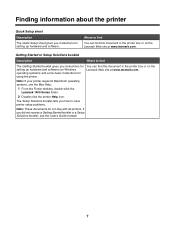
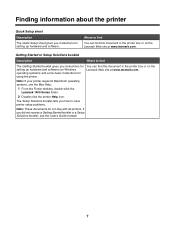
....lexmark.com. Finding information about the printer
Quick Setup sheet
Description The Quick Setup sheet gives you instructions for setting up hardware and software (on Windows operating systems) and some basic instructions for setting up hardware and software.
Note: If your printer supports Macintosh operating systems, see the User's Guide instead.
7 Where to solve printer setup problems...
User's Guide - Page 15


... Photos Photo Greeting Cards
Download photos from your photos. Learning about the software
This chapter tells how to the Photo Library. Create printer-friendly versions of these methods:
Method 1
Method 2
From the desktop, double-click the Lexmark Imaging Studio icon.
1 Click Start ΠPrograms or All Programs ΠLexmark 1400 Series.
2 Select Lexmark Imaging Studio.
Make...
User's Guide - Page 16


... of the Welcome screen:
Click
To
Setup and diagnose printer
• Check ink levels. • Order print cartridges. • Find maintenance information. • Select other Solution Center tabs for more information, including how to change
printer settings and troubleshooting.
From the bottom left corner of the printer is Busy Printing.
• View ink levels and order new print...
User's Guide - Page 47
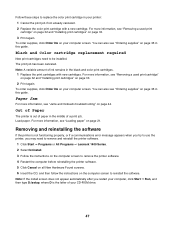
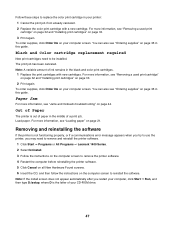
...32 and "Installing print cartridges" on the computer screen to reinstall the software. To order supplies, click Order Ink on your computer screen. Black and Color cartridge replacement required
New print cartridges need to remove and reinstall the printer software.
1 Click Start ΠPrograms or All Programs ΠLexmark 1400 Series. 2 Select Uninstall. 3 Follow the instructions on the...
Lexmark Z1400 Reviews
Do you have an experience with the Lexmark Z1400 that you would like to share?
Earn 750 points for your review!
We have not received any reviews for Lexmark yet.
Earn 750 points for your review!
