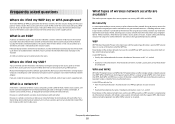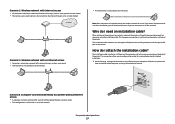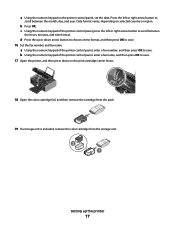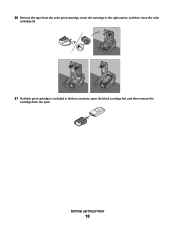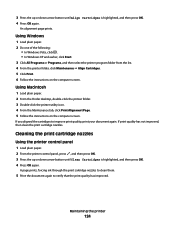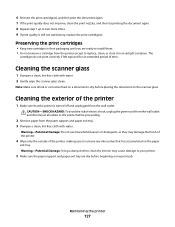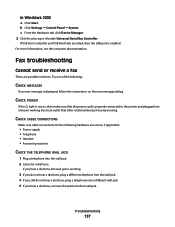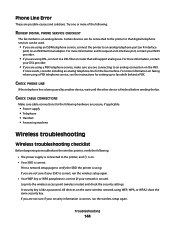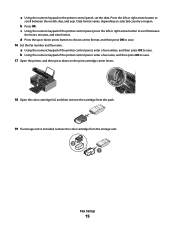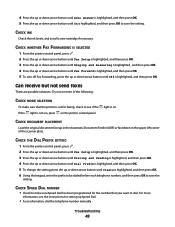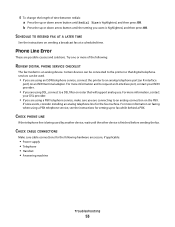Lexmark X7675 Support Question
Find answers below for this question about Lexmark X7675.Need a Lexmark X7675 manual? We have 3 online manuals for this item!
Question posted by nolapabon on August 26th, 2015
Cartridge Error Wont Go Away
I have replace the ink cartridges, checked for obstructions and connections for errors but tThe icon for "cartridge error" won"t go away. I can't print what should I do?.
Current Answers
Answer #1: Posted by TechSupport101 on August 27th, 2015 3:18 AM
Refer to the Lexmark 'Cartridge error' troubleshooting article here http://www.lexmark.com/publications/pdfs/2007/3500/mhs/en/d0e10224.html
Related Lexmark X7675 Manual Pages
Similar Questions
Lexmark Printer Replaced Ink But Wont Let Me Print
(Posted by deleola 9 years ago)
Lexmark Printer X7675 How To Print Custom Paper Sizes
(Posted by AndyBobEr 10 years ago)
New Ink Cartridges Were Installed And Printer Is Reading No Ink....
I installed new ink cartridges and the printer is still reading them as "no ink and need to replace"...
I installed new ink cartridges and the printer is still reading them as "no ink and need to replace"...
(Posted by thc9574 12 years ago)