Lexmark X7675 Support Question
Find answers below for this question about Lexmark X7675.Need a Lexmark X7675 manual? We have 3 online manuals for this item!
Question posted by AndyBobEr on May 11th, 2014
Lexmark Printer X7675 How To Print Custom Paper Sizes
The person who posted this question about this Lexmark product did not include a detailed explanation. Please use the "Request More Information" button to the right if more details would help you to answer this question.
Current Answers
There are currently no answers that have been posted for this question.
Be the first to post an answer! Remember that you can earn up to 1,100 points for every answer you submit. The better the quality of your answer, the better chance it has to be accepted.
Be the first to post an answer! Remember that you can earn up to 1,100 points for every answer you submit. The better the quality of your answer, the better chance it has to be accepted.
Related Lexmark X7675 Manual Pages
User's Guide - Page 11
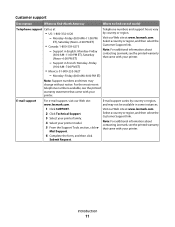
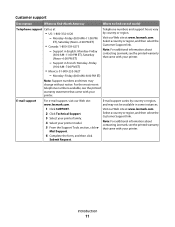
...; Canada: 1-800-539-6275 - Note: For additional information about contacting Lexmark, see the printed warranty statement that came with your printer. For the most recent telephone numbers available, see the printed warranty that came with your printer model. 5 From the Support Tools section, click e-
Customer support
Description
Where to find (North America)
Where to find (rest...
User's Guide - Page 27
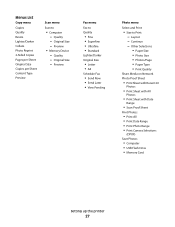
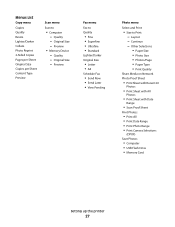
... and Print
• Size to
• Computer - Other Selections • Paper Size • Photo Size • Photos/Page • Paper Type • Print Quality
Share Media on Network Photo Proof Sheet
• Print Sheet with Recent 20
Photos
• Print Sheet with All
Photos
• Print Sheet with Date
Range
• Scan Proof Sheet
Print Photos
• Print All • Print Date...
User's Guide - Page 28
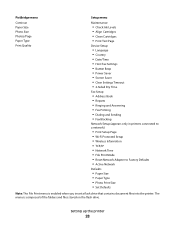
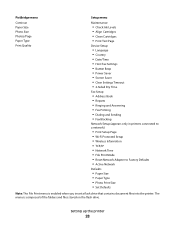
... enabled when you insert a flash drive that contains document files into the printer.
Setting up the printer
28 PictBridge menu
Continue Paper Size Photo Size Photos/Page Paper Type Print Quality
Setup menu
Maintenance
• Check Ink Levels • Align Cartridges • Clean Cartridges • Print Test Page
Device Setup
• Language • Country • Date/Time •...
User's Guide - Page 29
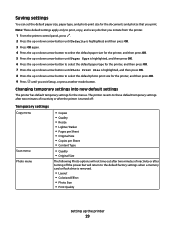
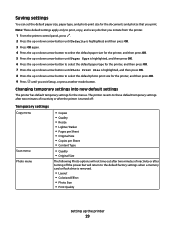
... settings
You can set the default paper size, paper type, and photo print size for the menus. Changing temporary settings into new default settings
The printer has default temporary settings for the documents and photos that you print. Note: These default settings apply only to select the default photo print size for the printer, and then press OK. 9 Press until...
User's Guide - Page 44


... in the built-in phone book. • Access the Lexmark Fax Setup Utility in four-in-one printers.
Use the LexmarkTM Productivity Studio
Lexmark Fast Pics Lexmark Toolbar
Lexmark Tools for Office Lexmark Fax Solutions
Abbyy Sprint OCR Lexmark Wireless Setup Utility
To
• Scan, copy, fax, e-mail, or print a photo or document. • Manage and edit photos...
User's Guide - Page 46
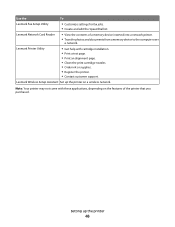
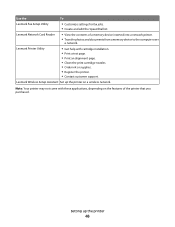
... to the computer over
a network.
Note: Your printer may not come with cartridge installation. • Print a test page. • Print an alignment page. • Clean the print cartridge nozzles. • Order ink or supplies. • Register the printer. • Contact customer support.
Use the
To
Lexmark Fax Setup Utility
• Customize settings for fax jobs. • Create and...
User's Guide - Page 74
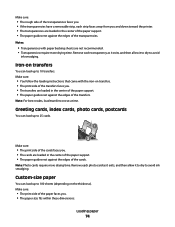
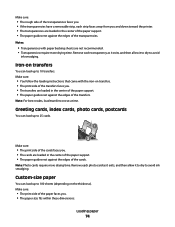
....
Make sure:
• The print side of the paper faces you . • The transfers are loaded in the center of the paper support. • The paper guides rest against the edges of the transfers. Greeting cards, index cards, photo cards, postcards
You can load up to avoid ink smudging. Custom-size paper
You can load up to...
User's Guide - Page 83


..., use with
Lexmark printers, but compatible with all inkjet printers.
b Press OK, and then press to select the file name of media that you select a digit. If Select Computer appears, press the up or down arrow button to print or the folder
where the document is saved in different types, formats, and sizes. and water...
User's Guide - Page 84
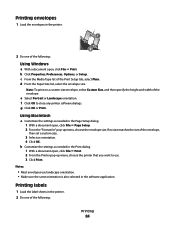
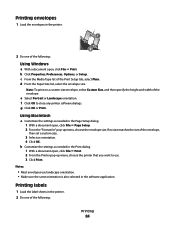
... the following :
Printing
84 Using Macintosh
a Customize the settings as needed in the Page Setup dialog. 1 With a document open, click File ΠPage Setup. 2 From the "Format for" pop-up menu, choose the printer that you want to close any printer software dialogs.
d From the Paper Size list, select the envelope size. g Click OK or Print. Printing envelopes
1 Load...
User's Guide - Page 85
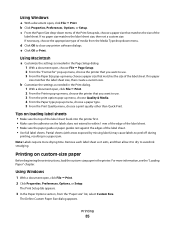
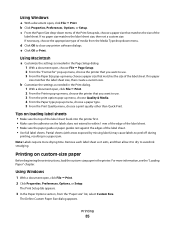
.... Using Windows
1 With a document open , click File ΠPrint.
The Define Custom Paper Size dialog appears. If necessary, choose the appropriate type of the label sheet feeds into the printer first. • Make sure the adhesive on custom-size paper
Before beginning these instructions, load the custom-size paper in a paper jam.
Partial sheets (with areas exposed by missing labels) may...
User's Guide - Page 86
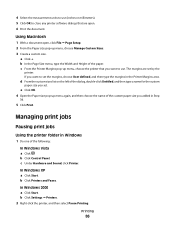
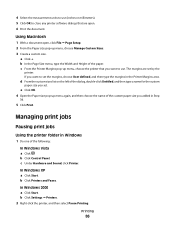
... left of the custom paper size you added in Step
3d.
5 Click Print. Managing print jobs
Pausing print jobs
Using the printer folder in the Printer Margins area. In Windows XP a Click Start. In Windows 2000 a Click Start. e Click OK. 4 Open the Paper size pop-up menu, choose Manage Custom Sizes. 3 Create a custom size.
c Under Hardware and Sound, click Printer.
b Click Printers and Faxes...
User's Guide - Page 96
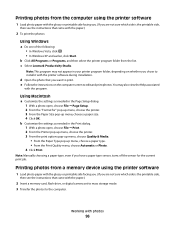
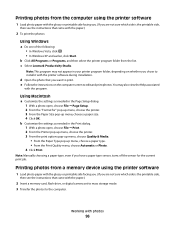
..., turns off the sensor for " pop-up menu, choose the printer. 3 From the Paper Size pop-up menu, choose a paper type. • From the Print Quality menu, choose Automatic or Photo. 4 Click Print.
c Select Lexmark Productivity Studio. Printing photos from the computer using the printer software
1 Load photo paper with the glossy or printable side facing you. (If you chose...
User's Guide - Page 98


... not touch the USB cable, any network adapter, or the printer in most digital cameras that you want to print. A loss of the printer. You can connect a PictBridge-enabled digital camera to the printer, and use the PictBridge menu to select the paper size, paper
type, photo size, and layout of the cable into the camera.
You can...
User's Guide - Page 99
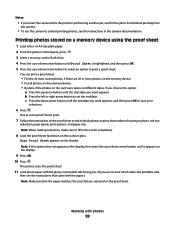
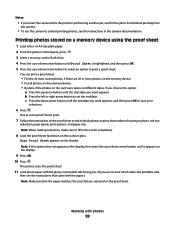
...; If you insert the camera while the printer is performing another job, wait for the job to finish before printing from
the camera.
• To use the camera to control printing photos, see the instructions that came with the paper.) Note: Make sure that the paper matches the size that you selected on the display.
9 Press...
User's Guide - Page 101


... choice comes on the scanned image.
3 From the printer control panel, press . 4 Press the up or down arrow button until the desired paper size appears.
If your fingers or sharp objects. For best results, remove each printed sheet individually from the paper exit tray, and allow the prints to avoid dark edges on .
5 Press . Copying
101...
User's Guide - Page 103
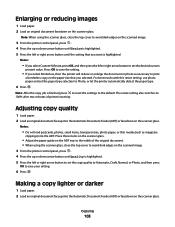
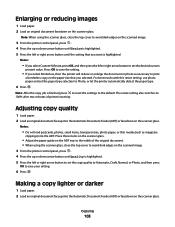
... OK to the width of printer inactivity. Note: After the copy job is highlighted. 5 Press the left or right arrow button to print
a borderless copy on the ADF tray to save your setting.
6 Press . Place these items on the scanner glass.
• Adjust the paper guide on the paper size that you selected. The resize...
User's Guide - Page 123


... More on the cartridge carrier latch to raise the cartridge carrier lid.
Lexmark does not recommend use Lexmark supplies. Using genuine Lexmark print cartridges
Lexmark printers, print cartridges, and photo paper are designed to the printer. Aligning print cartridges
Using the printer control panel
1 Load plain paper. 2 From the printer control panel, press , and then press OK. Note: If you...
User's Guide - Page 126
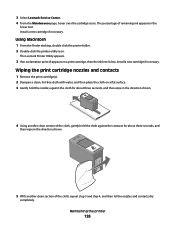
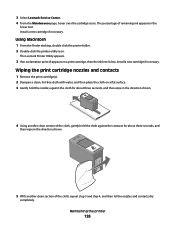
... a clean, lint-free cloth with water, and then place the cloth on a print cartridge, then the ink level is low. Maintaining the printer
126 Using Macintosh
1 From the Finder desktop, double click the printer folder. 2 Double-click the printer utility icon. The Lexmark Printer Utility appears.
3 If an exclamation point (!) appears on a flat surface. 3 Gently hold...
User's Guide - Page 178
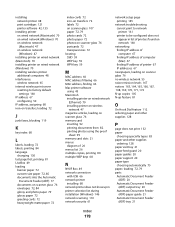
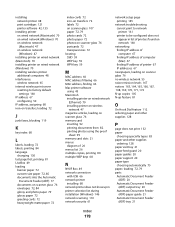
...key index 68
L
labels, loading 72 labels, printing 84 language
changing 130 last page first, printing 81 LiveBox 49 loading
banner paper 72 custom-size paper 72, 85 documents into the Automatic
Document Feeder (...security 61
network setup page printing 145
network troubleshooting cannot print to network printer 161 printer to be configured does not appear in list of printers found on network 160
...
Fax Guide - Page 6
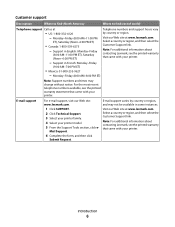
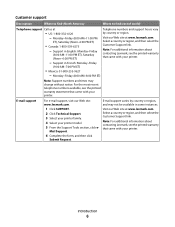
... in French: Monday-Friday
(9:00 AM-7:00 PM ET)
• Mexico: 01-800-253-9627
-
Note: For additional information about contacting Lexmark, see the printed warranty that came with your printer. Customer support
Description
Where to find (North America)
Where to find (rest of world)
Telephone support Call us at
• US: 1-800-332...
Similar Questions
Lexmark Pinnacle Pro901 Printer Won't Print Duplex Paper Jam
(Posted by davcape 10 years ago)
I Can't Get Wireless In My Lexmark Printer To Print X7675 With Windows 7
(Posted by MacadZs 10 years ago)
Can This Printer Print Polyester Paper?
Can Lexmark Platinum Pro 900 seires print on polyester, waterproof paper?
Can Lexmark Platinum Pro 900 seires print on polyester, waterproof paper?
(Posted by sawmimi9 12 years ago)

