Lexmark X7675 Support Question
Find answers below for this question about Lexmark X7675.Need a Lexmark X7675 manual? We have 3 online manuals for this item!
Question posted by soncheer on December 11th, 2013
How To Setup Lexmark X7675
The person who posted this question about this Lexmark product did not include a detailed explanation. Please use the "Request More Information" button to the right if more details would help you to answer this question.
Current Answers
There are currently no answers that have been posted for this question.
Be the first to post an answer! Remember that you can earn up to 1,100 points for every answer you submit. The better the quality of your answer, the better chance it has to be accepted.
Be the first to post an answer! Remember that you can earn up to 1,100 points for every answer you submit. The better the quality of your answer, the better chance it has to be accepted.
Related Lexmark X7675 Manual Pages
Network Guide - Page 7


... if you encounter difficulties during configuration.
Note: There is currently set up locally (using USB connection) 1 From the Finder desktop, double-click the printer folder. 2 Double-click Lexmark Wireless Setup Assistant. 3 Follow the on-screen instructions for one type of connection. The procedures below assume that you have configured your needs. Using the...
Network Guide - Page 8


... Ethernet cable from the printer. 2 Place the printer close enough to the computer for your printer. Using the printer wirelessly
Select the connection type that appear. 3 Select the USB printer (see "Selecting the printer" on page 9).
Note: You will be created. c Click +. d Select the printer from the list. 3 Click Tools ΠLexmark Wireless Setup Utility. 4 Follow the instructions...
Network Guide - Page 9


... computer you want to use both . 3 From the Finder desktop, double-click the printer folder. 4 Double-click Lexmark Wireless Setup Assistant. 5 Follow the on-screen instructions for configuring the printer wirelessly. b Click Printers and Faxes. Note: The wireless interface of the printer is disabled while it is currently set up for wireless 1 Plug one of the...
Network Guide - Page 12


... Welcome screen. Using Macintosh
1 From the Finder desktop, double-click the printer folder. 2 Double-click Lexmark Wireless Setup Assistant. 3 Follow the instructions on using Windows Vista to recognize the new settings. Note: Lexmark recommends that came with your computer to set up the printer using WPS.
Note: Do not connect the installation or network cables...
Network Guide - Page 14


... not allow computers to communicate with only the VPN and no other selection where settings are not the same, then run the Lexmark Wireless Setup Utility again to set up the printer on your local network and to . Be aware that the computer is currently connected to security or technical concerns. b Click All...
Network Guide - Page 15


...then follow the instructions on the computer screen to reinstall the
software. Troubleshooting a printer on printing a network setup page. These are not sure how to reinstall the
software. MOVE YOUR ACCESS ... Run. If the software still does not install correctly, visit our Web site at www.lexmark.com to check for optimal performance is not positioned too closely to the Internet by opening...
Network Guide - Page 18


.../or wireless access point antennas. Hexadecimal characters are letters, numbers, and symbols found on the network setup page. b Click Settings ΠPrinters. 2 Right-click the printer named Lexmark XXXX Series (Network), where XXXX is not positioned too closely to the network for wireless networking but cannot connect to these devices. In Windows XP a ...
Network Guide - Page 20


... Windows Vista, click . • In Windows XP and earlier, click Start.
2 Click All Programs or Programs, and then select the printer program folder from the list. 3 Click Tools ΠLexmark Wireless Setup Utility. TRY ADJUSTING EXTERNAL ANTENNAS
Antennas usually work best if they are pointing straight up for wireless networking but cannot connect...
Network Guide - Page 21


... unable to set a new network name, you will see several lines that your network does not have a security key. RUN THE WIRELESS SETUP AGAIN
1 From the Finder desktop, double-click the printer folder.
2 Double-click Lexmark Wireless Setup Assistant.
3 Follow the instructions on a wireless network
21 or • Exactly 64 hexadecimal characters. MOVE YOUR...
Network Guide - Page 23
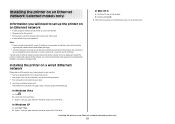
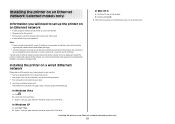
... for you to remember. b Double-click Install. 2 Follow the instructions on the Welcome screen to set up the printer. c Type D:\setup.exe, where D is easier for you to avoid potential problems caused by a damaged cable. Installing the printer on an Ethernet network (selected models only)
Information you will need to set up the...
Network Guide - Page 28


...set to ad hoc mode.
Devices on the printer network setup page indicates how strongly a transmitted signal is ...receiving the wireless signal from each device Yes
Yes
Same SSID
Yes, including the wireless
Yes
access point
Lexmark recommends setting up a network in your computer can also affect the connectivity of the printer...
User's Guide - Page 52


... an IP address from the list. 3 Click Tools ΠLexmark Wireless Setup Utility. 4 Follow the on-screen instructions, attaching the USB cable when prompted to do so. 5 Close any "New Hardware Found" screens that describes how you currently access your printer:
If the printer is currently set up for Ethernet
1 Attach one end of...
User's Guide - Page 70
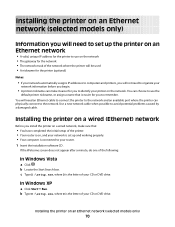
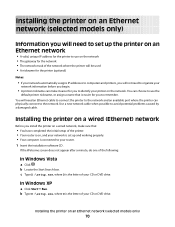
..., where D is the letter of your CD or DVD drive.
Installing the printer on the network. b Type D:\setup.exe, where D is the letter of your CD or DVD drive. Installing the printer on a wired (Ethernet) network
Before you install the printer on a wired network, make sure that is connected to your router. 1 Insert the...
User's Guide - Page 83


... be prompted to enter a PIN if the computer requires it offers excellent image quality and outstanding value.
• Lexmark PerfectFinishTM Photo Paper-A high-quality photo paper specifically designed for Lexmark inkjet
printers, but compatible with the printer software. Notes:
• You may be ironed onto fabric. • Labels-A self-adhesive, inkjet-compatible paper that...
User's Guide - Page 89
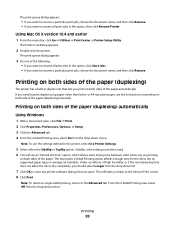
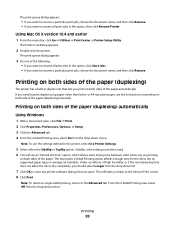
... Off from the drop-down menu.
Using Mac OS X version 10.4 and earlier
1 From the menu bar, click Go ΠUtilities ΠPrint Center or Printer Setup Utility. or A4-size plain paper, see an "Extend dry time" option, which allows extra drying time between sides when you are open , click File...
User's Guide - Page 118
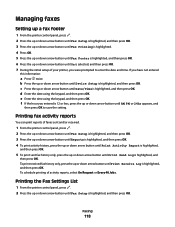
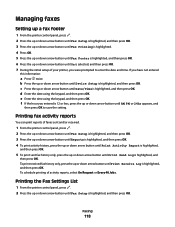
... print reports of faxes sent and/or received.
1 From the printer control panel, press . 2 Press the up or down arrow button until Fax Setup is highlighted, and then press OK. 3 Press the up or...Every 40 Jobs.
Managing faxes
Setting up a fax footer
1 From the printer control panel, press . 2 Press the up or down arrow button until Fax Setup is highlighted, and then press OK. 3 Press the up or down ...
User's Guide - Page 134
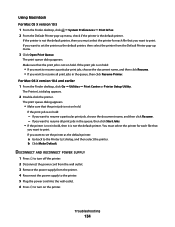
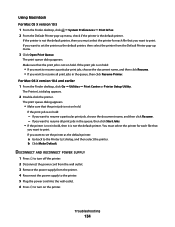
... from the wall outlet. 3 Remove the power supply from the Default Printer pop-up menu, check if the printer is not on hold . For Mac OS X version 10.4 and earlier
1 From the Finder desktop, click Go ΠUtilities ΠPrint Center or Printer Setup Utility.
Troubleshooting
134
Using Macintosh
For Mac OS X version 10...
User's Guide - Page 162


... in this statement may be used instead. For information on supplies and downloads, visit www.lexmark.com. Notices
162 References in certain transactions; Notices
Product information
Product name: Lexmark 7600 Series Machine type: 4440-W22 Model(s): X7675
Edition notice
May 2008 The following paragraph does not apply to you. Improvements or changes in...
Fax Guide - Page 11
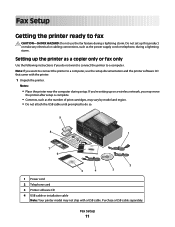
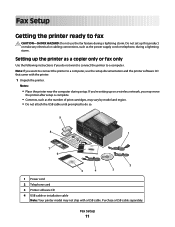
... not attach the USB cable until prompted to do not want to connect the printer to a computer, use the fax feature during setup. Fax Setup
Getting the printer ready to fax
CAUTION-SHOCK HAZARD: Do not use the setup documentation and the printer software CD that came with a USB cable. Do not set up on a wireless...
Fax Guide - Page 39


... to recognize the dial tone and then dials the fax number. Managing faxes
Setting up a fax footer
1 From the printer control panel, press . 2 Press the up or down arrow button until Fax Setup is highlighted, and then press OK. 3 Press the up or down arrow button until Fax Printing is highlighted. 4 Press...
Similar Questions
How To Setup My Lexmark X7675 Printer Wirelessly For Mac
(Posted by rotujoe 9 years ago)
How To Download Wireless Setup Utility For Lexmark X7675
(Posted by toaddlm 9 years ago)

