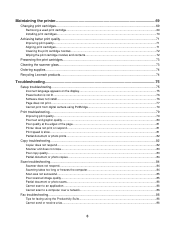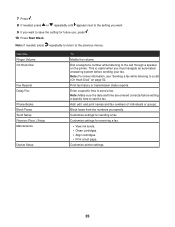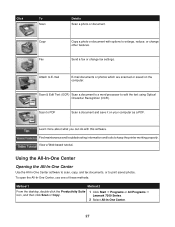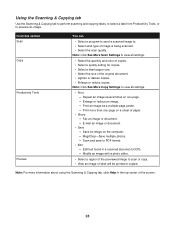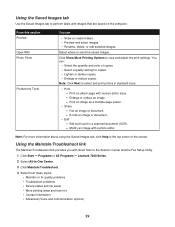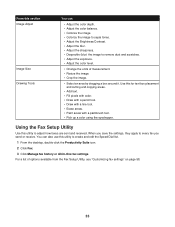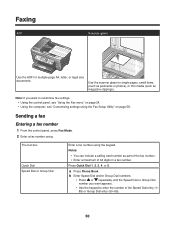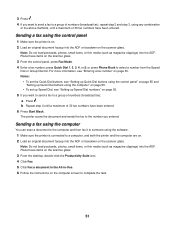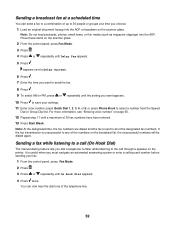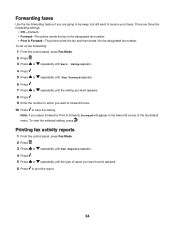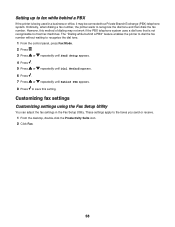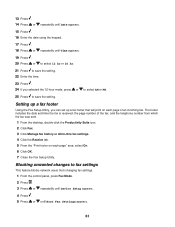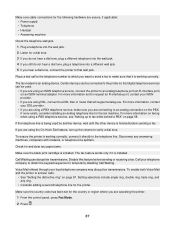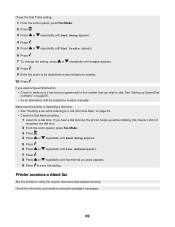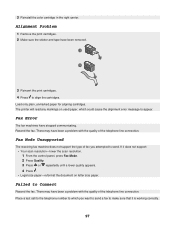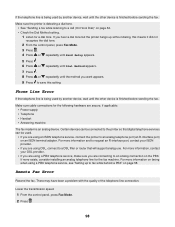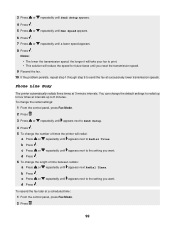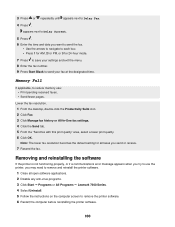Lexmark X7350 Support Question
Find answers below for this question about Lexmark X7350.Need a Lexmark X7350 manual? We have 2 online manuals for this item!
Question posted by Angiek on October 12th, 2012
When Sending Lexmarkx7350 Fax, No Image Is Sent
The person who posted this question about this Lexmark product did not include a detailed explanation. Please use the "Request More Information" button to the right if more details would help you to answer this question.
Current Answers
Related Lexmark X7350 Manual Pages
Similar Questions
I Have Lexmark X7350 Printer And Do Not Print The Black Ink
(Posted by dromos13 1 year ago)
Lexmark Pro 915 4 In 1 Printer And How To Connect Phone Line To Send A Fax
(Posted by auhlmbu 9 years ago)
I Can Receive Faxes, But When Sending No Image Is Transmitted On The Lexmarx7350
When i send a fax the other person on receiving end receives a blank paper. wjat cam be the problem?
When i send a fax the other person on receiving end receives a blank paper. wjat cam be the problem?
(Posted by Angiek 11 years ago)