Lexmark X7350 Support Question
Find answers below for this question about Lexmark X7350.Need a Lexmark X7350 manual? We have 2 online manuals for this item!
Question posted by elamuGlen on October 29th, 2013
Lexmark Printer X7350 Video How To Fax
The person who posted this question about this Lexmark product did not include a detailed explanation. Please use the "Request More Information" button to the right if more details would help you to answer this question.
Current Answers
There are currently no answers that have been posted for this question.
Be the first to post an answer! Remember that you can earn up to 1,100 points for every answer you submit. The better the quality of your answer, the better chance it has to be accepted.
Be the first to post an answer! Remember that you can earn up to 1,100 points for every answer you submit. The better the quality of your answer, the better chance it has to be accepted.
Related Lexmark X7350 Manual Pages
User's Guide - Page 3
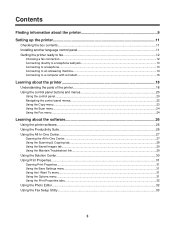
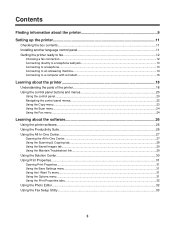
... control panel...20 Navigating the control panel menus...22 Using the Copy menu...23 Using the Scan menu...24 Using the Fax menu...24
Learning about the software 26
Using the printer software...26 Using the Productivity Suite...26 Using the All-In-One Center...27
Opening the All-In-One Center...
User's Guide - Page 5
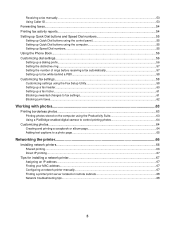
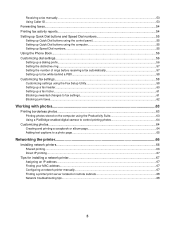
... faxes...62
Working with photos 63
Printing borderless photos...63 Printing photos stored on the computer using the Productivity Suite 63 Using a PictBridge-enabled digital camera to control printing photos 64
Customizing photos...64 Creating and printing a scrapbook or album page 64 Adding text captions to a photo page...65
Networking the printer...
User's Guide - Page 6
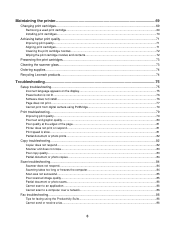
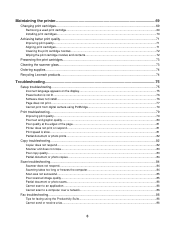
... cartridges...73 Cleaning the scanner glass...73 Ordering supplies...74 Recycling Lexmark products...74
Troubleshooting...75
Setup troubleshooting...75 Incorrect language appears on ... quality...80 Poor quality at the edges of the page...81 Printer does not print or respond...81 Print speed is slow...81 ...Fax troubleshooting...86 Tips for faxing using the Productivity Suite 86 Cannot send or receive...
User's Guide - Page 7
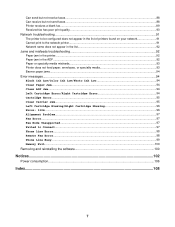
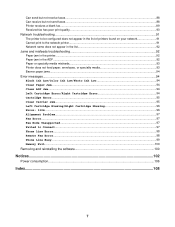
Can send but not receive faxes...88 Can receive but not send faxes...88 Printer receives a blank fax...89 Received fax has poor print quality...90 Network troubleshooting...91 The printer to be configured does not appear in the list of printers found on your network 91 Cannot print to the network printer...91 Network name does not appear...
User's Guide - Page 9
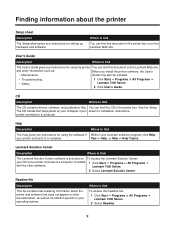
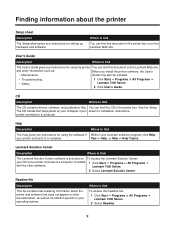
... you instructions for installation instructions. CD
Description
Where to find
The Lexmark Solution Center software is included on your computer if your sheet for using the printer You can find this CD in the printer box or on the Lexmark Web site.
Lexmark Solution Center
Description
Where to find
The CD contains drivers, software, and...
User's Guide - Page 10
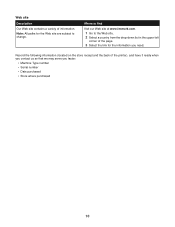
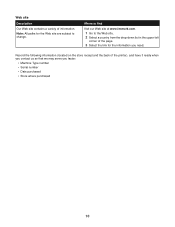
... back of information. Web site
Description
Our Web site contains a variety of the printer), and have it ready when you contact us so that we may serve you need. Where to find
Visit our Web site at www.lexmark.com. 1 Go to change.
Note: All paths for the Web site are subject...
User's Guide - Page 12
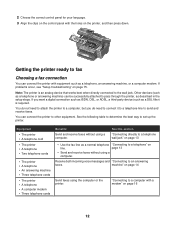
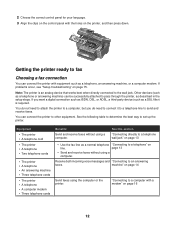
.... Other devices (such as a telephone or answering machine) can connect the printer to send and receive faxes. You do not need to connect it to a telephone line to other equipment... See the following table to determine the best way to an answering
faxes.
Note: The printer is required. If you do need to attach the printer to a computer, but you want a digital connection such as ISDN...
User's Guide - Page 13
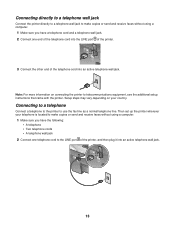
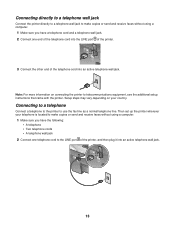
Setup steps may vary depending on connecting the printer to use the fax line as a normal telephone line.
Then set up the printer wherever your country. Connecting directly to a telephone wall jack
Connect the printer directly to a telephone wall jack to make copies or send and receive faxes without using a computer.
1 Make sure you have the...
User's Guide - Page 26
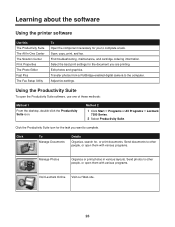
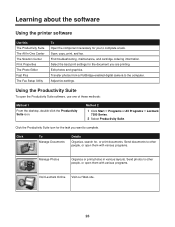
...best print settings for the document you want to complete. Adjust fax settings. Method 2
1 Click Start ΠPrograms or All Programs ΠLexmark 7300 Series.
2 Select Productivity Suite. Send photos to other ..., search for, or print documents. Learning about the software
Using the printer software
Use this The Productivity Suite The All-In-One Center The Solution Center Print Properties ...
User's Guide - Page 27
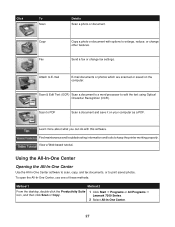
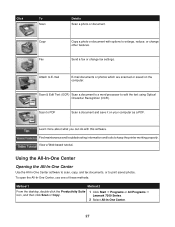
... icon, and then click Scan or Copy.
1 Click Start ΠPrograms or All Programs ΠLexmark 7300 Series.
2 Select All-In-One Center.
27 Using the All-In-One Center
Opening the All-... software to scan, copy, and fax documents, or to keep the printer working properly.
Scan to enlarge, reduce, or change fax settings.
Copy Fax
Copy a photo or document with this software.
User's Guide - Page 30
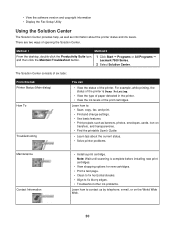
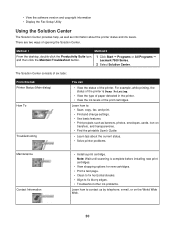
... and then click the Maintain/Troubleshoot button.
1 Click Start ΠPrograms or All Programs ΠLexmark 7300 Series.
2 Select Solution Center. Learn how to contact us by telephone, e-mail, or on ... detected in the printer. • View the ink levels of the print cartridges.
• View the software version and copyright information • Display the Fax Setup Utility
Using the...
User's Guide - Page 53
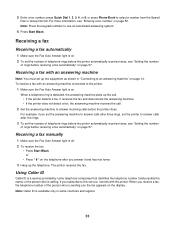
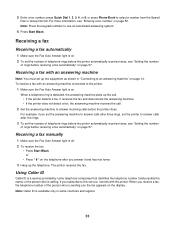
... to use an automated answering system.
6 Press Start Black. For more information, see "Setting the number
of telephone rings before the printer automatically receives faxes, see "Entering a fax number" on .
The printer receives the fax. Note: Caller ID is on page 50. Note: Press the keypad numbers to an answering machine" on . 2 To set up...
User's Guide - Page 54
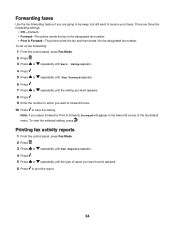
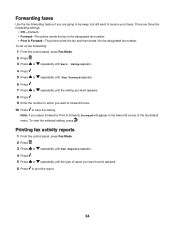
... number to which you want to receive your faxes. To view the selected setting, press . Forwarding faxes
Use the fax forwarding feature if you are three fax forwarding settings:
• Off-(Default). • Forward-The printer sends the fax to the designated fax number. • Print & Forward-The printer prints the fax and then sends it to the designated...
User's Guide - Page 77
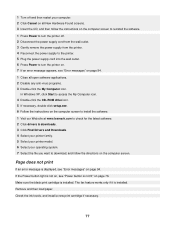
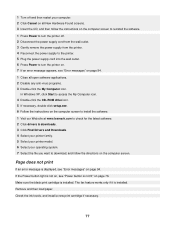
... page 76. Check the ink levels, and install a new print cartridge if necessary.
77 The fax feature works only if it is installed. 1 Turn off . 2 Disconnect the power supply cord ... our Web site at www.lexmark.com to check for the latest software. 2 Click drivers & downloads. 3 Click Find Drivers and Downloads. 4 Select your printer family. 5 Select your printer model. 6 Select your operating...
User's Guide - Page 82
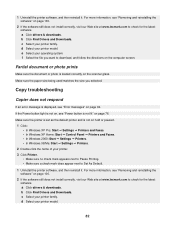
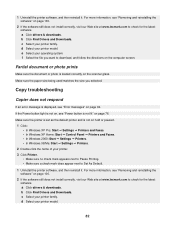
... does not install correctly, visit our Web site at www.lexmark.com to Set As Default.
1 Uninstall the printer software, and then reinstall it . b Click Find Drivers and...Pro: Start Œ Settings Œ Printers and Faxes. • In Windows XP Home: Start Œ Control Panel Œ Printers and Faxes. • In Windows 2000: Start Œ Settings Œ Printers. • In Windows 98/Me:...
User's Guide - Page 84
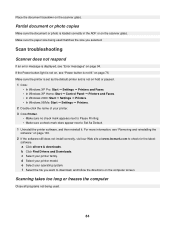
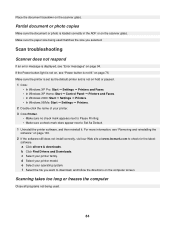
... Pro: Start Œ Settings Œ Printers and Faxes. • In Windows XP Home: Start Œ Control Panel Œ Printers and Faxes. • In Windows 2000: Start Œ Settings Œ Printers. • In Windows 98/Me: Start Œ Settings Œ Printers.
2 Double-click the name of your printer model. d Select your printer. 3 Click Printer.
• Make sure no check mark...
User's Guide - Page 100
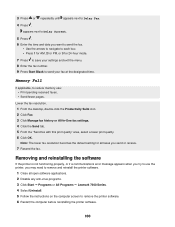
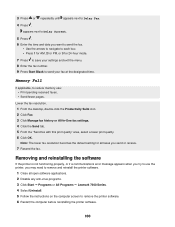
... applications. 2 Disable any anti-virus programs. 3 Click Start ΠPrograms or All Programs ΠLexmark 7300 Series. 4 Select Uninstall. 5 Follow the instructions on the computer screen to remove the printer software. 6 Restart the computer before reinstalling the printer software.
100 Lower the fax resolution. 1 From the desktop, double-click the Productivity Suite icon. 2 Click...
User's Guide - Page 109
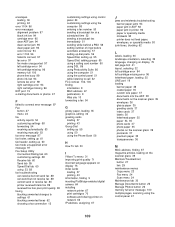
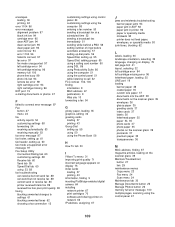
... Dial tab 60 using 33, 58 fax troubleshooting can receive but not send fax 88 can send but not receive fax 88 cannot send or receive fax 86 printer received blank fax 89 received fax has poor print quality 90 faxing blocking unwanted changes to settings 61 blocking unwanted faxes 62 choosing a fax connection 12
customizing settings using control panel...
User's Guide - Page 110


... not feed paper, envelopes, or specialty media 93 printer does not print or respond 81 printer received blank fax 89 printer software reinstalling 100 removing 100 using 26 printer status 31 printer to be configured does not appear in list of printers found on network 91 printing blocked fax list 62 borderless photos 63 cards 43 collated copies...
User's Guide - Page 111
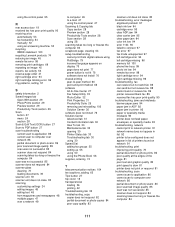
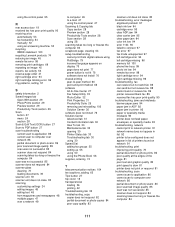
...WEEE statement 103 recycling Lexmark products 74 reducing an image 45 remote fax error 98 removing print cartridges 69 repeating an image 45 reports, fax activity 54 reverse page...fax error 98 right cartridge error 94 right cartridge missing 96 troubleshooting, fax can receive but not send fax 88 can send but not receive fax 88 cannot send or receive fax 86 printer received blank fax 89 received fax...
Similar Questions
I Have Lexmark X7350 Printer And Do Not Print The Black Ink
(Posted by dromos13 1 year ago)
Where Is The Ip Address Found On The Lexmark X7350 Printer?
i am trying to add my ipad to this printer.
i am trying to add my ipad to this printer.
(Posted by cynthia7315 9 years ago)
What Do I Do If My Lexmark X7350 Printer Is Not Communicating With My Computer?
(Posted by pumba01 12 years ago)
What Do I Do If My Lexmark X7350 Printer Want Communicate With My Computer?
(Posted by pumba01 12 years ago)

