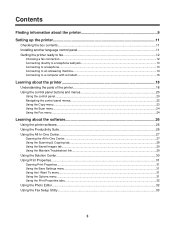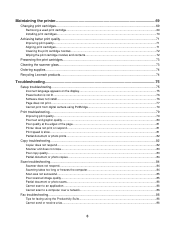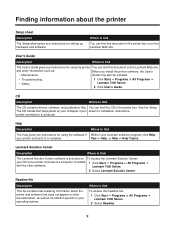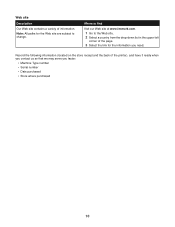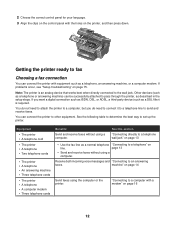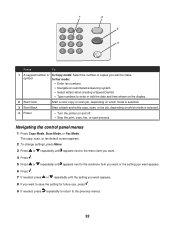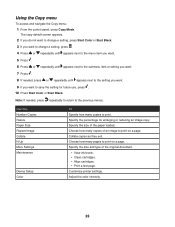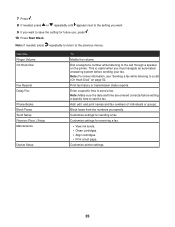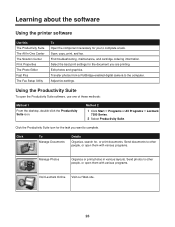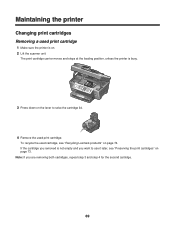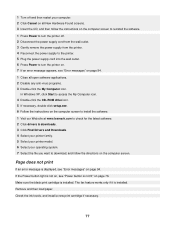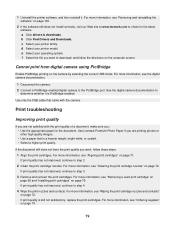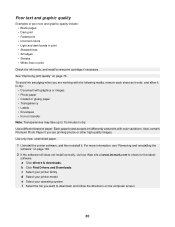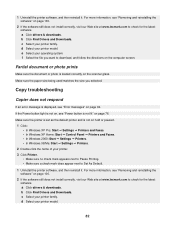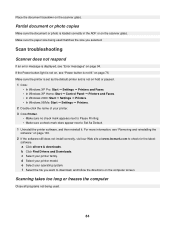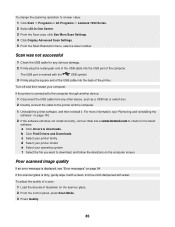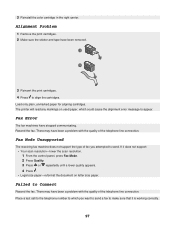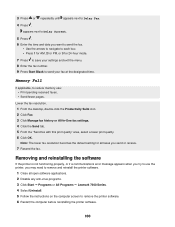Lexmark X7350 Support Question
Find answers below for this question about Lexmark X7350.Need a Lexmark X7350 manual? We have 2 online manuals for this item!
Question posted by pumba01 on September 14th, 2011
What Do I Do If My Lexmark X7350 Printer Want Communicate With My Computer?
The person who posted this question about this Lexmark product did not include a detailed explanation. Please use the "Request More Information" button to the right if more details would help you to answer this question.
Current Answers
Related Lexmark X7350 Manual Pages
Similar Questions
I Have Lexmark X7350 Printer And Do Not Print The Black Ink
(Posted by dromos13 1 year ago)
Lexmark S400 Communication Notavailable The Printer Cannot Communicate With
computer
computer
(Posted by LGMLILMA 9 years ago)
Where Is The Ip Address Found On The Lexmark X7350 Printer?
i am trying to add my ipad to this printer.
i am trying to add my ipad to this printer.
(Posted by cynthia7315 9 years ago)
Lexmark S300 Printer Cannot Communicate With Windows 8
(Posted by swenum 10 years ago)
What Do I Do If My Lexmark X7350 Printer Is Not Communicating With My Computer?
(Posted by pumba01 12 years ago)