Lexmark X7350 Support Question
Find answers below for this question about Lexmark X7350.Need a Lexmark X7350 manual? We have 2 online manuals for this item!
Question posted by pumba01 on September 14th, 2011
What Do I Do If My Lexmark X7350 Printer Is Not Communicating With My Computer?
The person who posted this question about this Lexmark product did not include a detailed explanation. Please use the "Request More Information" button to the right if more details would help you to answer this question.
Current Answers
There are currently no answers that have been posted for this question.
Be the first to post an answer! Remember that you can earn up to 1,100 points for every answer you submit. The better the quality of your answer, the better chance it has to be accepted.
Be the first to post an answer! Remember that you can earn up to 1,100 points for every answer you submit. The better the quality of your answer, the better chance it has to be accepted.
Related Lexmark X7350 Manual Pages
User's Guide - Page 6
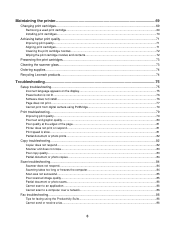
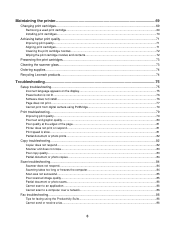
... 72
Preserving the print cartridges...73 Cleaning the scanner glass...73 Ordering supplies...74 Recycling Lexmark products...74
Troubleshooting...75
Setup troubleshooting...75 Incorrect language appears on the display 75 Power ... Poor text and graphic quality...80 Poor quality at the edges of the page...81 Printer does not print or respond...81 Print speed is slow...81 Partial document or photo ...
User's Guide - Page 9
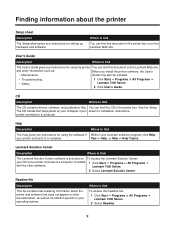
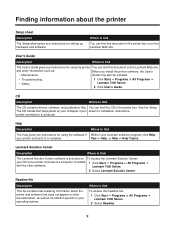
User's Guide
Description
Where to a computer. Tips ΠHelp, or Help ΠHelp Topics.
Lexmark 7300 Series.
2 Select Lexmark Solution Center. printer connects to find
The User's Guide gives you instructions for using the software if While in any Lexmark software program, click Help,
your operating system.
See the Setup The CD installs the Help...
User's Guide - Page 10
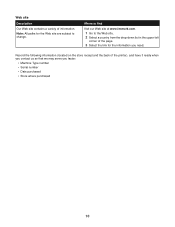
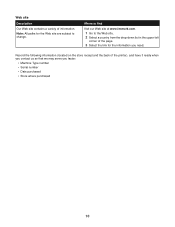
Where to find
Visit our Web site at www.lexmark.com. 1 Go to change.
Record the following information (located on the store receipt and the back of information. Web site
Description
Our Web site contains a variety of the printer), and have it ready when you contact us so that we may serve you...
User's Guide - Page 26
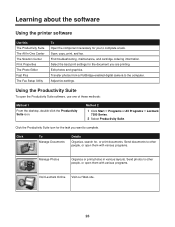
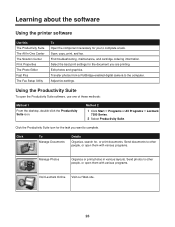
...Using the Productivity Suite
To open them with various programs.
Visit Lexmark Online Visit our Web site.
26 Send documents to other people...fax. Method 2
1 Click Start ΠPrograms or All Programs ΠLexmark 7300 Series.
2 Select Productivity Suite. Learning about the software
Using the printer software
Use this The Productivity Suite The All-In-One Center The Solution Center ...
User's Guide - Page 27
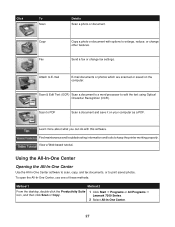
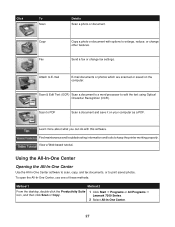
...icon, and then click Scan or Copy.
1 Click Start ΠPrograms or All Programs ΠLexmark 7300 Series.
2 Select All-In-One Center.
27 Attach to PDF
Scan a document and save it...or change other features. Learn more about what you can do with options to keep the printer working properly.
Find maintenance and troubleshooting information and tools to enlarge, reduce, or change fax...
User's Guide - Page 30
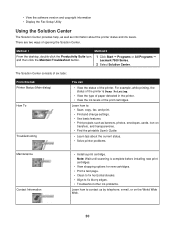
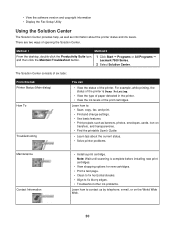
.../Troubleshoot button.
1 Click Start ΠPrograms or All Programs ΠLexmark 7300 Series.
2 Select Solution Center. Learn how to contact us by telephone, e-mail, or on transfers, and transparencies. • Find the printable User's Guide.
• Learn tips about the printer status and ink levels.
• View the software version and copyright...
User's Guide - Page 32


...software to edit graphics or photos. 1 Click Start ΠPrograms or All Programs ΠLexmark 7300 Series. 2 Select Photo Editor. 3 Click File ΠOpen to select the image ...
• Select a Quality/Speed setting. • Select a Paper Type. • Customize how the printer prints several copies of a single print job:
collated or normal. • Choose Automatic Image Sharpening. •...
User's Guide - Page 69
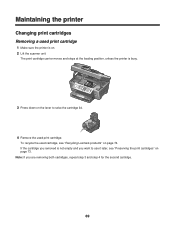
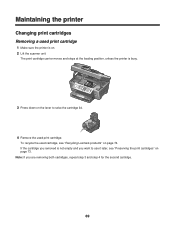
... 3 and step 4 for the second cartridge.
69 To recycle the used print cartridge
1 Make sure the printer is busy.
3 Press down on the lever to use it later, see "Recycling Lexmark products" on page 74. Maintaining the printer
Changing print cartridges
Removing a used cartridge, see "Preserving the print cartridges" on page 73. The...
User's Guide - Page 77
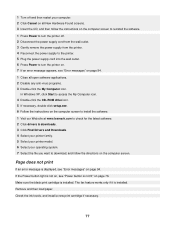
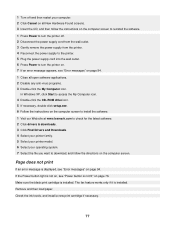
...the computer screen to install the software. 1 Visit our Web site at www.lexmark.com to turn the printer on. 7 If an error message appears, see "Error messages" on page...latest software. 2 Click drivers & downloads. 3 Click Find Drivers and Downloads. 4 Select your printer family. 5 Select your printer model. 6 Select your computer. 2 Click Cancel on all open software applications. 2 Disable any...
User's Guide - Page 79
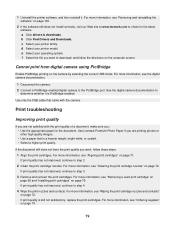
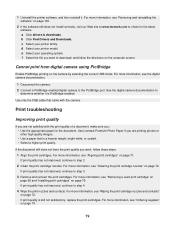
...on page 71. For more information, see "Ordering supplies" on page 72. d Select your printer family.
If print quality has not improved, continue to step 2. 2 Clean the print cartridge... e Select your operating system. Use Lexmark Premium Photo Paper if you : • Use the appropriate paper for the latest software.
1 Uninstall the printer software, and then reinstall it is still...
User's Guide - Page 80
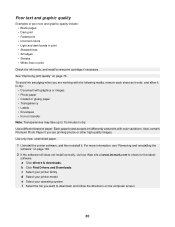
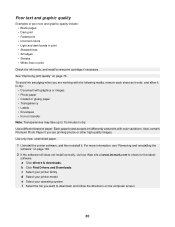
... install correctly, visit our Web site at www.lexmark.com to download, and follow the directions on the computer screen.
80 c Select your printer model. Each paper brand accepts ink differently and ... b Click Find Drivers and Downloads. Poor text and graphic quality
Examples of paper. Use Lexmark Premium Photo Paper if you are printing photos or other high quality images. See "Improving...
User's Guide - Page 82
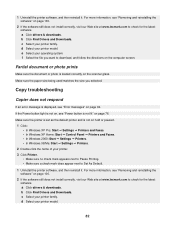
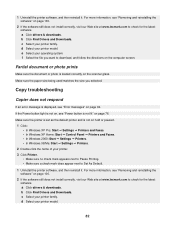
... page 94. For more information, see "Error messages" on page 100.
2 If the software still does not install correctly, visit our Web site at www.lexmark.com to Set As Default.
1 Uninstall the printer software, and then reinstall it . a Click drivers & downloads.
d Select your operating system.
1 Uninstall the...
User's Guide - Page 84
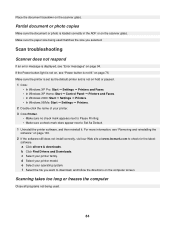
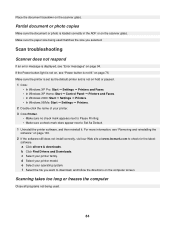
... or photo is not on page 100. 2 If the software still does not install correctly, visit our Web site at www.lexmark.com to Set As Default. 1 Uninstall the printer software, and then reinstall it. Make sure the paper size being used matches the size you want to download, and follow the...
User's Guide - Page 85
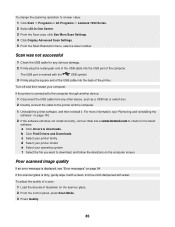
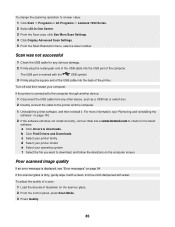
...install correctly, visit our Web site at www.lexmark.com to download, and follow the directions on the computer screen. e Select your printer model. f Select the file you want to ...operating system. To adjust the quality of a scan:
1 Load the document facedown on page 94. If the printer is marked with water. For more information, see "Error messages" on the scanner glass. 2 From the ...
User's Guide - Page 97
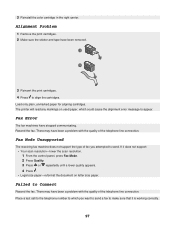
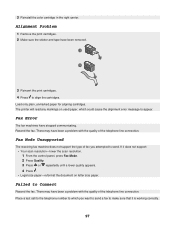
...call to the telephone number to which could cause the alignment error message to send. The printer will read any markings on letter size paper. Resend the fax. There may have been .... Alignment Problem
1 Remove the print cartridges. 2 Make sure the sticker and tape have stopped communicating. There may have been a problem with the quality of the telephone line connection. Load only ...
User's Guide - Page 100
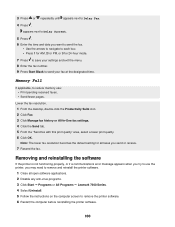
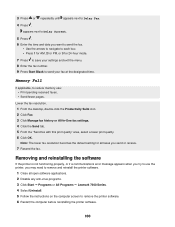
...; Programs or All Programs ΠLexmark 7300 Series. 4 Select Uninstall. 5 Follow the instructions on the computer screen to send your fax at the designated time. Memory Full
If applicable, to Delay Fax.
4 Press .
Removing and reinstalling the software
If the printer is not functioning properly, or if a communications error message appears when you...
User's Guide - Page 102
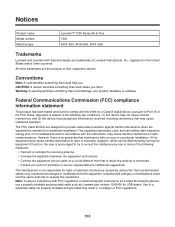
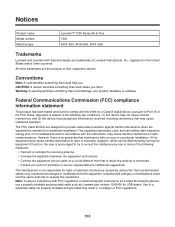
...
Product name Model number Machine type
LexmarkTM 7300 Series All-In-One 7300 4418-060, 4418-A60, 4418-G60
Trademarks
Lexmark and Lexmark with the instructions, may cause harmful interference to radio communications. However, there is encouraged to try to correct the interference by turning the equipment off and on electromagnetic interference for...
User's Guide - Page 103


...B limits of EN 55022 and safety requirements of our products.
European Community (EC) directives conformity
This product is in conformity with the protection requirements...on the approximation and harmonization of the laws of the Member States relating to : Director of Lexmark Technology & Services Lexmark International, Inc. 740 West New Circle Road Lexington, KY 40550 (859) 232-3000
Industry...
User's Guide - Page 104
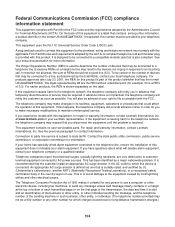
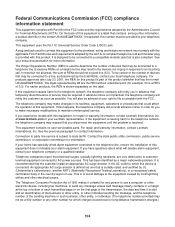
... send any message unless said message clearly contains in a margin at www.lexmark.com or your setup documentation for this equipment does not disable your telephone ...or such business, other number for which this equipment, for Terminal Attachments (ACTA). Federal Communications Commission (FCC) compliance information statement
This equipment complies with this device is connected. On ...
User's Guide - Page 111
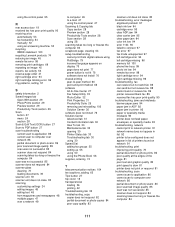
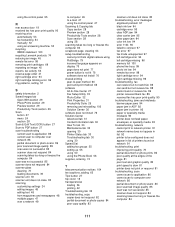
... 53 fax forwarding 54 manually 53 using an answering machine 53 recycling WEEE statement 103 recycling Lexmark products 74 reducing an image 45 remote fax error 98 removing print cartridges 69 repeating an image... send fax 88 can send but not receive fax 88 cannot send or receive fax 86 printer received blank fax 89 received fax has poor print quality 90 troubleshooting, jams and misfeeds banner...
Similar Questions
I Have Lexmark X7350 Printer And Do Not Print The Black Ink
(Posted by dromos13 1 year ago)
Where Is The Ip Address Found On The Lexmark X7350 Printer?
i am trying to add my ipad to this printer.
i am trying to add my ipad to this printer.
(Posted by cynthia7315 9 years ago)
Why Won't Lexmark S415 Printer Communicate With My Computer
(Posted by shalmac 10 years ago)
What Do I Do If My Lexmark X7350 Printer Want Communicate With My Computer?
(Posted by pumba01 12 years ago)

