Lexmark X6675 Support Question
Find answers below for this question about Lexmark X6675.Need a Lexmark X6675 manual? We have 3 online manuals for this item!
Question posted by cdavive on July 27th, 2014
Can I Send A Document As A Fax Lexmark X6675
The person who posted this question about this Lexmark product did not include a detailed explanation. Please use the "Request More Information" button to the right if more details would help you to answer this question.
Current Answers
There are currently no answers that have been posted for this question.
Be the first to post an answer! Remember that you can earn up to 1,100 points for every answer you submit. The better the quality of your answer, the better chance it has to be accepted.
Be the first to post an answer! Remember that you can earn up to 1,100 points for every answer you submit. The better the quality of your answer, the better chance it has to be accepted.
Related Lexmark X6675 Manual Pages
User's Guide - Page 6


... on one sheet (N-Up)...101 Canceling a copy job...102
Faxing 103
Sending a fax...103
Sending a fax using the printer control panel...103 Sending a fax while listening to a call (On Hook Dial)...103 Sending a broadcast fax at a scheduled time...104
Receiving a fax...105
Receiving a fax automatically...105 Receiving a fax manually...105 Receiving a fax with an answering machine...105 Forwarding...
User's Guide - Page 20


.... • Streaks on the alignment page are normal and do not indicate a problem.
Setting up the printer
20 Keep paper straight when feeding.
Load paper. Scan, copy, or fax multiple-page letter-, legal-, and A4-size documents.
Notes:
• The alignment page may differ from falling into the paper slot. 23 Discard or...
User's Guide - Page 24


..., and Photo button lights are off when this button is turned off in Power Saver mode.
7
Access the photo menu and print photos.
8
Access the fax menu and send faxes.
9
Access the scan menu and scan documents. Setting up the printer
24
User's Guide - Page 28


... • Ultrafine
Lighter/Darker Original Size
• Letter • A4
Schedule Fax
• Send Now
• Send Later
• View Pending
Address Book
PictBridge menu
Note: The PictBridge menu is enabled only when you insert a flash drive that contains document files into the printer.
Photo Size Paper Size Paper Type Layout Quality
Note: The File...
User's Guide - Page 32


... convert local files from your favorite settings in Microsoft Office 2007.
• Send a fax. • Receive a fax in three-in-one printers. • Add, edit, or delete contacts in the built-in phone book. • Access the Lexmark Fax Setup Utility in four-in-one printers. Scan a document and produce text that you choose not to install the...
User's Guide - Page 78


... media primarily used for overhead projectors. • Card stock-A very thick paper used for Lexmark inkjet
printers, but compatible with genuine Lexmark evercolorTM 2 ink, providing photos that are fade- To assign a computer name and a PIN
to start printing the document.
Notes:
• You may be ironed onto fabric. • Labels-A self-adhesive, inkjet-compatible...
User's Guide - Page 93


... to send the scanned image to avoid dark edges on the ADF tray to the width of the original document. • When using the scanner glass, close the top cover to the computer:
a Press . c Press the arrow buttons until the printer has finished downloading the scan applications list. You can also scan a document for faxing...
User's Guide - Page 103


... during a lightning storm.
b Repeat steps 4 through a speaker on the scanner glass. Faxing
103
appears after each page is connected to a working telephone line. 2 Load an original document faceup into the Automatic Document Feeder (ADF) or facedown on the printer. Sending a fax while listening to a call through 5a until Yes appears. Do not set up to 64...
User's Guide - Page 104


... on the ADF tray to the width of the original document. • When using the scanner glass, close the top cover to avoid dark edges on the scanned image. 3 From the printer control panel, press Dialtone.
Sending a broadcast fax at a scheduled time
You can send a fax to a combination of up to 64 numbers, commas, periods, and...
User's Guide - Page 106


...:
a Press . d Press . For example, if you are three fax-forwarding values or settings:
• Off-(Default) • Forward-The printer sends the fax to the designated fax number. • Print & Forward-The printer prints the fax and then sends it to the designated fax number. 1 Make sure the printer is on and is connected to a working telephone line. 2 Press the...
User's Guide - Page 108


... buttons until Behind PBX appears, and then press to recognize the dial tone.
1 From the printer control panel, press . 2 Press the arrow buttons until Fax Setup appears, and then press . 3 Press the arrow buttons until Dialing and Sending appears, and then press . 4 Press the arrow buttons until Dial Method appears, and then press...
User's Guide - Page 145


... modems, or telephone line splitters. For more information on an ISDN terminal adapter.
REVIEW DIGITAL PHONE SERVICE CHECKLIST
The fax modem is finished before sending or receiving a fax. DISCONNECT OTHER EQUIPMENT TEMPORARILY
To ensure the printer is working correctly, connect it is working
correctly.
• If the telephone line is being used .
• If...
User's Guide - Page 147
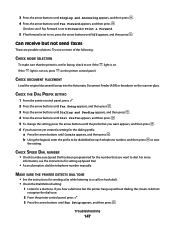
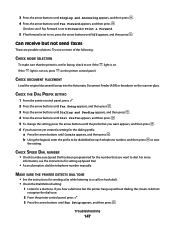
... arrow buttons until the prefix that the printer is set to a call (on hook dial). • Check the Dial Method setting:
1 Listen for sending a fax while listening to on .
to save...the arrow buttons until Fax Forward appears, and then press . CHECK DOCUMENT PLACEMENT
Load the original document faceup into the Automatic Document Feeder (ADF) or facedown on the printer control panel.
b ...
User's Guide - Page 151
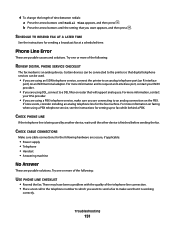
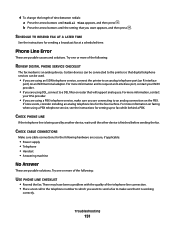
... the telephone number to which you are using an ISDN telephone service, connect the printer to request an R-interface port, contact your DSL provider.
• If you are using a PBX telephone service, see the instructions for sending a broadcast fax at a scheduled time. Certain devices can be connected to a DSL filter or router that...
User's Guide - Page 169


... can receive but not send fax 147 can send but not receive fax 146 cannot send or receive fax 144 printer receives blank fax 148 received fax has poor print
quality 148 faxing
Address Book 106 blocking unwanted faxes 109 choosing a fax connection 38 sending a broadcast fax at a
scheduled time 104 sending a broadcast fax
immediately 103 sending using the control
panel 103 sending while behind a PBX...
Fax Guide - Page 3


... on the scanner glass 19 Loading original documents into the Automatic Document Feeder 20 Sending a fax...21
Sending a fax using the printer control panel 21 Sending a fax while listening to a call (On Hook Dial 21 Sending a broadcast fax at a scheduled time 21 Receiving a fax...22 Receiving a fax automatically...22 Receiving a fax manually...22 Receiving a fax with an answering machine 22...
Fax Guide - Page 21


...:
• You can include a calling card number as magazine clippings) into the ADF.
Sending a fax
Sending a fax using the printer control panel
1 Make sure the printer is on and is connected to a working telephone line. 2 Load an original document faceup into the Automatic Document Feeder (ADF) or facedown on the
scanner glass.
You can be active only when...
Fax Guide - Page 22


... you set to On. The printer receives the fax. There are three fax-forwarding values or settings:
• Off-(Default) • Forward-The printer sends the fax to the designated fax number. • Print & Forward-The printer prints the fax and then sends it to the designated fax number. 1 Make sure the printer is on : a From the printer control panel, press . 9 If necessary...
Fax Guide - Page 29


...before sending a fax.
• If you want to send a fax to the printer ...fax modem is displayed, follow the instructions on faxing when using . Certain devices can disrupt fax transmissions. Disconnect any answering machines, computers with modems, or telephone line splitters. DO YOU HAVE VOICE MAIL SERVICE? IS YOUR PRINTER MEMORY FULL?
1 Dial the receiving number. 2 Scan the original document...
Fax Guide - Page 30


... press . 4 Press again. Troubleshooting
30
Can send but not receive faxes
These are possible solutions. Try one or more information, see the instructions for setting a distinctive ring for the number that you have been stored in the printer. CHECK DOCUMENT PLACEMENT
Load the original document faceup into the Automatic Document Feeder (ADF) or facedown on the...
Similar Questions
Lexmark Pro 915 4 In 1 Printer And How To Connect Phone Line To Send A Fax
(Posted by auhlmbu 9 years ago)
How To Get Faxes Out Of Memory In Lexmark Printer X6675
(Posted by WRENCsa 10 years ago)

