Lexmark X6675 Support Question
Find answers below for this question about Lexmark X6675.Need a Lexmark X6675 manual? We have 3 online manuals for this item!
Question posted by splaihar on November 28th, 2013
How Do I Send A Pdf As A Fax Lexmark X6675
The person who posted this question about this Lexmark product did not include a detailed explanation. Please use the "Request More Information" button to the right if more details would help you to answer this question.
Current Answers
There are currently no answers that have been posted for this question.
Be the first to post an answer! Remember that you can earn up to 1,100 points for every answer you submit. The better the quality of your answer, the better chance it has to be accepted.
Be the first to post an answer! Remember that you can earn up to 1,100 points for every answer you submit. The better the quality of your answer, the better chance it has to be accepted.
Related Lexmark X6675 Manual Pages
User's Guide - Page 6


... on one sheet (N-Up)...101 Canceling a copy job...102
Faxing 103
Sending a fax...103
Sending a fax using the printer control panel...103 Sending a fax while listening to a call (On Hook Dial)...103 Sending a broadcast fax at a scheduled time...104
Receiving a fax...105
Receiving a fax automatically...105 Receiving a fax manually...105 Receiving a fax with an answering machine...105 Forwarding...
User's Guide - Page 24


...five numbers
dialed.
4 Dialtone
Dial the telephone number manually using the keypad before sending the fax.
5 Keypad
In Copy mode or Photo mode: Enter the number of inactivity. ...last number dialed. Setting up the printer
24 11
10 9
87
1 23 4
5
6
Press
To
1 Setup
Access the setup menu and change printer settings. In Fax mode:
• Enter fax numbers. • Navigate an automated...
User's Guide - Page 32


... local files from your favorite settings in Microsoft Office 2007.
• Send a fax. • Receive a fax in three-in-one printers. • Add, edit, or delete contacts in the built-in phone book. • Access the Lexmark Fax Setup Utility in four-in-one printers. Note: This program is installed automatically with some of these programs, depending...
User's Guide - Page 78


... where
the document is saved in the memory device.
Although inexpensive, it offers excellent image quality and outstanding value.
• Lexmark PerfectFinishTM Photo Paper-A high-quality photo paper specifically designed for Lexmark inkjet
printers, but compatible with all brands of media that are fade- It is used with a glossy finish. If prompted, press...
User's Guide - Page 93


...printer...see the Help associated with the programs installed with the printer software. You can send the scanned image to a computer, flash drive, memory... printer control panel, press .
Scanning
For more options on the scanner glass.
each time you choose to send ...and then press . c Press the arrow buttons until the printer has finished downloading the scan applications list. You can scan ...
User's Guide - Page 103


...• When using the scanner glass, close the top cover to avoid dark edges on the printer. Sending a fax while listening to a call (On Hook Dial)
The manual dialing feature lets you to a ...you must navigate an automated answering system or enter a calling card number before sending your fax.
1 Make sure the printer is on and is scanned to prompt you dial a telephone number while listening ...
User's Guide - Page 104


Notes:
• You can include a calling card number as part of the fax number. • A fax number can be active only when the fax modem is idle, or when the printer is not sending or receiving a fax.
4 Press the keypad numbers to navigate through the numbers in the Speed Dial or Group Dial list.
• If the...
User's Guide - Page 106


... to which you want to receive your faxes. For example, if you are three fax-forwarding values or settings:
• Off-(Default) • Forward-The printer sends the fax to the designated fax number. • Print & Forward-The printer prints the fax and then sends it to the designated fax number. 1 Make sure the printer is on and is connected to...
User's Guide - Page 108


... "Behind PBX (Dial Tone Detect Off)" feature enables the printer to dial the fax number without waiting to recognize the dial tone.
1 From the printer control panel, press . 2 Press the arrow buttons until Fax Setup appears, and then press . 3 Press the arrow buttons until Dialing and Sending appears, and then press . 4 Press the arrow buttons...
User's Guide - Page 145


... can be used by another device, wait until the other device is working correctly, connect it directly to fax while behind a PBX. DISCONNECT OTHER EQUIPMENT TEMPORARILY
To ensure the printer is finished before sending or receiving a fax. Disable this feature before sending a
fax.
• If you are using the On Hook Dial feature, turn up the...
User's Guide - Page 147
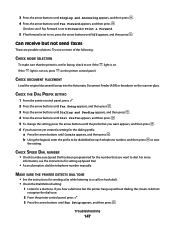
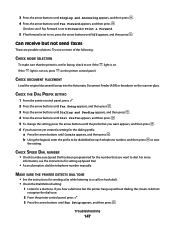
.... CHECK DOCUMENT PLACEMENT
Load the original document faceup into the Automatic Document Feeder (ADF) or facedown on the printer control panel. If you hear a dial tone but not send faxes
These are possible solutions. MAKE SURE THE PRINTER DETECTS DIAL TONE
• See the instructions for the dialing prefix: a Press the arrow buttons until...
User's Guide - Page 151
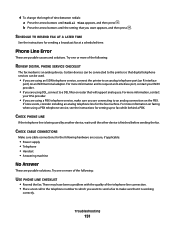
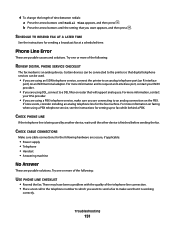
... DSL provider.
• If you are connecting to the printer so that will support analog use. If none exists, consider installing an analog telephone line for sending a broadcast fax at a scheduled time.
SCHEDULE TO RESEND FAX AT A LATER TIME
See the instructions for the fax machine. Certain devices can be connected to an analog connection...
User's Guide - Page 152
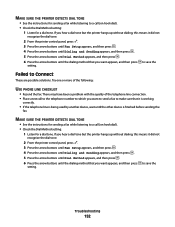
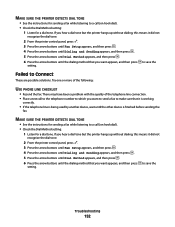
... then press to save the
setting. Troubleshooting
152
MAKE SURE THE PRINTER DETECTS DIAL TONE
• See the instructions for sending a fax while listening to Connect
These are possible solutions. MAKE SURE THE PRINTER DETECTS DIAL TONE
• See the instructions for sending a fax while listening to save the
setting. Try one or more of the...
Fax Guide - Page 3


... into the Automatic Document Feeder 20 Sending a fax...21
Sending a fax using the printer control panel 21 Sending a fax while listening to a call (On Hook Dial 21 Sending a broadcast fax at a scheduled time 21 Receiving a fax...22 Receiving a fax automatically...22 Receiving a fax manually...22 Receiving a fax with an answering machine 22 Forwarding faxes ...22 Customizing dial settings...22...
Fax Guide - Page 21


...or enter a calling card number before sending your fax. 1 Make sure the printer is on and is connected to ...send a fax to a combination of the fax number. • A fax number can be active only when the fax modem is idle, or when the printer is connected to start the fax job. Sending a broadcast fax at a time you choose. 1 Make sure the printer is on and is not sending or receiving a fax...
Fax Guide - Page 22


...; Off-(Default) • Forward-The printer sends the fax to the designated fax number. • Print & Forward-The printer prints the fax and then sends it receives the fax and disconnects the answering machine. • If the printer does not detect a fax, the answering machine receives the call . • If the printer detects a fax, it to the designated fax number. 1 Make sure the...
Fax Guide - Page 24


The "Behind PBX (Dial Tone Detect Off)" feature enables the printer to dial the fax number without waiting to recognize the dial tone. 1 From the printer control panel, press . 2 Press the arrow buttons until Fax Setup appears, and then press .
3 Press the arrow buttons until Dialing and Sending appears, and then press .
4 Press the arrow buttons...
Fax Guide - Page 29


VERIFY DIAL TONE
• Place a test call to the telephone number to which you want to send a fax to make sure that it directly to the telephone line. To enable both Voice Mail and the printer to fax while behind a PBX. Setting selections include single ring, double ring, triple ring, and any ring.
• Consider...
Fax Guide - Page 30


... want appears, and then
press . 6 If you hear a dial tone but not receive faxes
These are possible causes and solutions. MAKE SURE THE PRINTER DETECTS DIAL TONE
• See the instructions for sending a fax while listening to a call (on the printer control panel.
CHECK INK
Check the ink levels, and install a new cartridge if necessary...
Fax Guide - Page 33
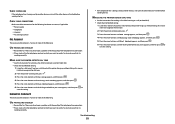
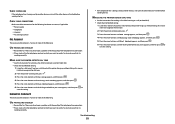
... method that you want appears, and then press to save the setting. MAKE SURE THE PRINTER DETECTS DIAL TONE
• See the instructions for sending a fax while listening to a call to the telephone number to which you want to send a fax to make sure that it is
working correctly.
• If the telephone line is...
Similar Questions
Lexmark Pro 915 4 In 1 Printer And How To Connect Phone Line To Send A Fax
(Posted by auhlmbu 9 years ago)
How To Get Faxes Out Of Memory In Lexmark Printer X6675
(Posted by WRENCsa 10 years ago)

