Lexmark X6675 Support Question
Find answers below for this question about Lexmark X6675.Need a Lexmark X6675 manual? We have 3 online manuals for this item!
Question posted by stateire on August 13th, 2013
How To Reset Cartridge On Lexmark X6675
The person who posted this question about this Lexmark product did not include a detailed explanation. Please use the "Request More Information" button to the right if more details would help you to answer this question.
Current Answers
There are currently no answers that have been posted for this question.
Be the first to post an answer! Remember that you can earn up to 1,100 points for every answer you submit. The better the quality of your answer, the better chance it has to be accepted.
Be the first to post an answer! Remember that you can earn up to 1,100 points for every answer you submit. The better the quality of your answer, the better chance it has to be accepted.
Related Lexmark X6675 Manual Pages
User's Guide - Page 6


... junk faxes...109 Blocking unwanted changes to fax settings...110
Maintaining the printer 111
Maintaining print cartridges...111
Installing print cartridges...111 Removing a used print cartridge ...112 Refilling print cartridges...113 Using genuine Lexmark print cartridges...113 Aligning print cartridges ...114 Cleaning the print cartridge nozzles...114 Checking ink levels...115 Wiping the print...
User's Guide - Page 27


...only when you insert a memory
• Ink Levels
device into the printer.
• Clean Cartridges • Align Cartridges • Print Test Page
Device Setup
Easy Photo
• Print &#...printer is connected to a network) • USB Flash Drive • Memory Card
• Network Time • File Print
Select Computer (appears only if the printer is connected to a network)
• Reset...
User's Guide - Page 34


...; Print a test page. • Print an alignment page. • Clean the print cartridge nozzles. • Order ink or supplies. • Register the printer. • Contact customer support.
The active print jobs on a wireless network.
Lexmark Wireless Setup Assistant Set up the printer
34 Pause or cancel active jobs on the features of your CD...
User's Guide - Page 78


... self-adhesive, inkjet-compatible paper that comes in different types, formats, and sizes.
It is used with all inkjet printers. It is best when used specifically for Lexmark inkjet
printers, but compatible with genuine Lexmark evercolorTM 2 ink, providing photos that are fade- Printing
78
Printing specialty documents
Choosing compatible specialty paper types
• Heavyweight...
User's Guide - Page 111


Maintaining the printer
111 Maintaining the printer
Maintaining print cartridges
Installing print cartridges
1 Open the printer, and then press down on the bottom of the color cartridge, insert
the cartridge in the right carrier, and then close the color cartridge carrier lid.
Warning-Potential Damage: Do not touch the gold contact area on the back or the metal nozzles...
User's Guide - Page 113


... cover repair of a refilled cartridge. Using genuine Lexmark print cartridges
Lexmark printers, print cartridges, and photo paper are printing from a computer, click Learn more on the message, select the check box, and then click
Close. To prevent the message from appearing again for the indicated cartridge(s):
• Replace your cartridge(s) with new Lexmark print cartridge(s). • If you...
User's Guide - Page 114


... on the computer screen. If you are using the printer without a computer, press Cancel.
Aligning print cartridges
Using the printer control panel
1 Load plain Letter-size paper. 2 From the printer control panel, press , and then press . 3 Press the arrow buttons until Align Cartridges appears, and then press .
Lexmark's warranty does not cover damage caused by non...
User's Guide - Page 115


... improved. Using Macintosh
1 Load plain Letter-size paper. 2 From the Finder desktop, double click the printer folder. 3 Double-click the printer utility icon. 4 From the Maintenance tab, click Clean Print Nozzles. Check the ink level of the color cartridge.
Using Windows
1 Load plain Letter-size paper. 2 Do one of the following:
• In...
User's Guide - Page 116


...
Using Macintosh
1 From the Finder desktop, double click the printer folder. 2 Double-click the printer utility icon.
Maintaining the printer
116
The Lexmark Printer Utility appears.
3 If an exclamation point (!) appears on the Printer Maintenance page.
Wiping the print cartridge nozzles and contacts
1 Remove the print cartridge(s). 2 Dampen a clean, lint-free cloth with water, and then...
User's Guide - Page 117


... corrective fluid on the scanner glass.
Maintaining the printer
117
CAUTION-SHOCK HAZARD: To avoid the risk of the printer
1 Make sure that the printer is dry before proceeding.
2 Remove paper from the paper support and paper exit tray.
Preserving the print cartridges
• Keep new cartridges in their packaging until you are ready to...
User's Guide - Page 118


... damage the finish of the printer.
4 Wipe only the outside of the printer, making sure to your printer.
5 Make sure the paper support and paper exit tray are dry before beginning a new print job. Ordering supplies
Ordering print cartridges
Lexmark 5600-6600 Series models (except Lexmark 5690 and Lexmark 6690)
Item
Black cartridge Black cartridge2
Part number
36A...
User's Guide - Page 119


...15 cm •L
USB cable
Part number 1021294
Resetting to factory settings
Resetting all the printer settings you have previously selected.
1 Turn off the printer. Ordering paper and other high-quality images, use Lexmark Photo Paper or Lexmark PerfectFinish Photo Paper and Lexmark print cartridges. Resetting menu settings
1 From the printer control panel, press . 2 Press the arrow buttons...
User's Guide - Page 121


...CHANGE THE LANGUAGE SELECTION DURING INITIAL SETUP
During initial setup, and every time you reset the printer to factory default settings, you want appears on the display, and then press ... appears on the display, and then press . Troubleshooting
Using the printer troubleshooting software (Windows only)
The Lexmark Service Center provides step-by-step troubleshooting help and contains links to...
User's Guide - Page 139


... include your having been reset to misconfigurations that occurred when configuring the printer for the access
point.
• If you have already changed , you must run the printer wireless setup again.
or...Select the appropriate connection from the list. 3 Click Tools ΠLexmark Wireless Setup Utility. Troubleshooting
139 c Right-click the connection, and then click Repair.
User's Guide - Page 142
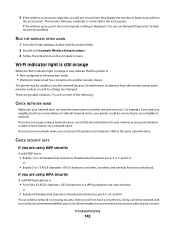
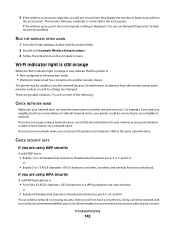
...can use a manufacturer's default network name, your printer could be unable to set a new network name, you must reset the printer and computer SSID to 63 ASCII characters. 3 If.... RUN THE WIRELESS SETUP AGAIN
1 From the Finder desktop, double-click the printer folder. 2 Double-click Lexmark Wireless Setup Assistant. 3 Follow the instructions on a keyboard. ASCII characters in infrastructure...
User's Guide - Page 168


...Lexmark 113 wiping 116 changing default settings 28 Power Saver timeout 28 temporary settings 28 changing wireless settings after installation (Mac) 48
Index
168
changing wireless settings after installation (Windows) 48 checking
ink levels 115 cleaning
exterior of the printer 117 cleaning print cartridge... paper, printing 80
D
defaults resetting factory defaults 119
distinctive ring patterns 107
User's Guide - Page 169


... 86 memory cards 85 installation cable 58, 59 installing network printer 64 print cartridges 111 printer software 30, 126 installing printer on wireless network
(Macintosh) 45 on wireless network
(Windows) 45 installing wireless printer
additional computers 46 interference
wireless network 61 internal wireless print server
resetting to factory default settings 144
IP address 63 configuring 48...
User's Guide - Page 170


... keys 64
N
N9UF Box 47 network connection
with USB 62 network printer
installing 64 network printer does not show up in printer selection list during installation (Windows) 130 network scanning 96 network security 56...20 paper guides 20 paper support 20 PictBridge port 20 power supply port 20 print cartridge carrier 20 printer control panel 20 scanner glass 20 scanner unit 20 top cover 20 USB port ...
User's Guide - Page 171


... 122 power supply port 20 print cartridge carrier 20 print cartridge nozzles, cleaning 114 print cartridges
aligning 114 cleaning 114 installing 111 ordering 118 preserving 117 refilling 113 removing 112 using genuine Lexmark 113 wiping 116 print jobs, canceling 83 print jobs, resuming 82 printer setting up without a
computer 13 printer cannot connect to wireless network...
Fax Guide - Page 26
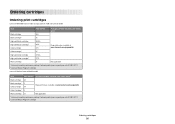
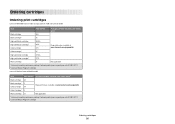
...24711. 2 Licensed Return Program Cartridge
Ordering cartridges
26 Ordering cartridges
Ordering print cartridges
Lexmark 5600-6600 Series models (except Lexmark 5690 and Lexmark 6690)
Item
Part number
Average cartridge standard page yield is up to1
Black cartridge
36A
Black cartridge2
36
High yield black cartridge
36XLA
High yield black cartridge2 Color cartridge
36XL 37A
Page yield...
Similar Questions
How To Install Ink Cartridge In Lexmark Printer X6675
(Posted by frag8jay6 10 years ago)
How To Reset Cartridge Lexmark Prevail Pro705
(Posted by cltijlhul 10 years ago)

