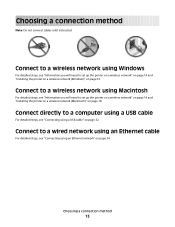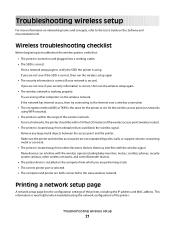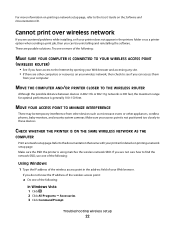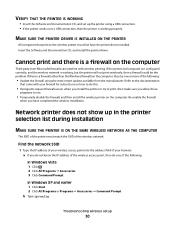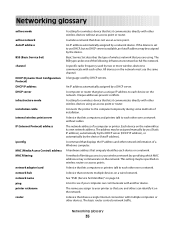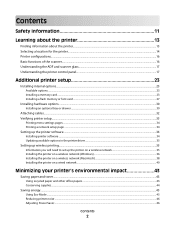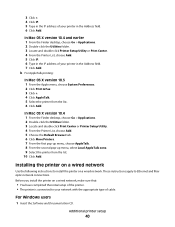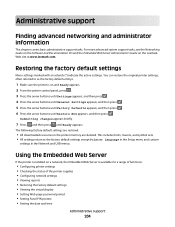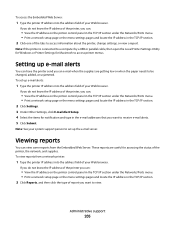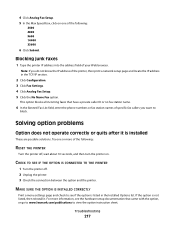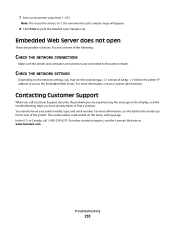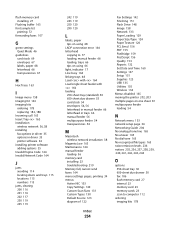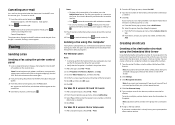Lexmark X543 Support Question
Find answers below for this question about Lexmark X543.Need a Lexmark X543 manual? We have 7 online manuals for this item!
Question posted by daiken on January 24th, 2012
Wired Network Installation For Lexmark X543 Printer On Cumputer With Windows 7
Current Answers
Answer #1: Posted by LexmarkListens on February 14th, 2012 8:58 AM
a Click Start and then click Run.
b In the Start Search or Run box, type D:\setup.exe, where D is the letter of your CD or DVD drive.
2 Click Install Printer and Software.
3 Click Agree to agree to the License Agreement.
4 Select Suggested, and then click Next.
Note: To configure the printer using a static IP address, using IPv6, or to configure printers using scripts, select Custom and follow the on-screen instructions.
5 Select Wired Network Attach, and then click Next.
6 Select the printer manufacturer from the list.
7 Select the printer model from the list, and then click Next.
8 Select the printer from the list of printers discovered on the network, and then click Finish.
Note: If your configured printer does not appear in the list of discovered printers, click Add Port and follow the on-screen instructions.
9 Follow the on-screen instructions to complete the installation.
For further assistance, please contact Lexmark Technical Support
Lexmark Listens
Phone:
USA: 1-800-539-6275
Canada: (877) 856-5540
UK: 0800 121 4726
South Africa: 0800 981 435
Related Lexmark X543 Manual Pages
Similar Questions
Is the Lexmark x543 Printer/scanner compatable with Windows 7 operating system?
printer willl no t print, gives an error message to check cartridge installation by removing and rei...
1)received an error message that stated "OPC end of life" and we just got printer today! 2) the ink...