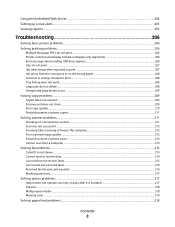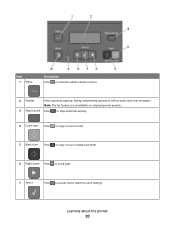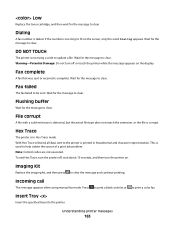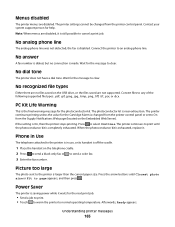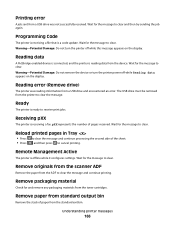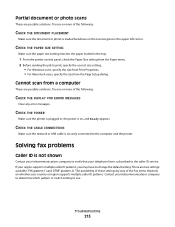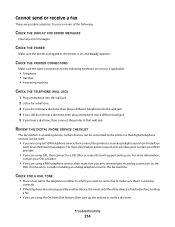Lexmark X544 Support Question
Find answers below for this question about Lexmark X544.Need a Lexmark X544 manual? We have 8 online manuals for this item!
Question posted by nancy39181 on October 17th, 2011
Opc Error Message
Current Answers
Answer #1: Posted by LexmarkListens on October 18th, 2011 8:55 AM
For the cartridge toner yield, the black is upto 2,500 pages and 2,000 for C,Y,M.
If you need further assistance please feel free to send us an email or you may contact Lexmark Technical Support.
Lexmark Listens
Phone:
USA: 1-800-539-6275
Canada: (877) 856-5540
UK: 0800 121 4726
South Africa: 0800 981 435