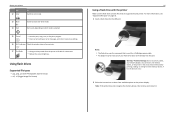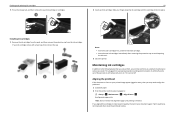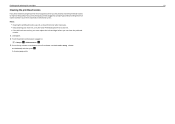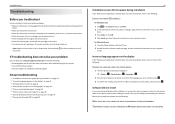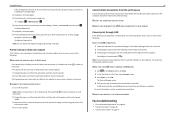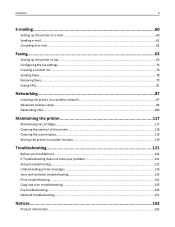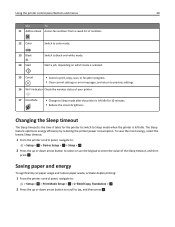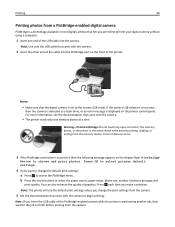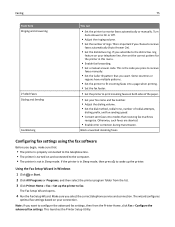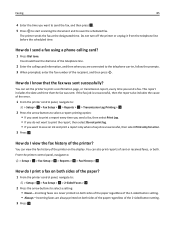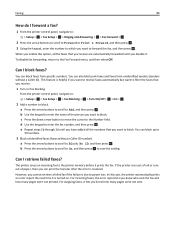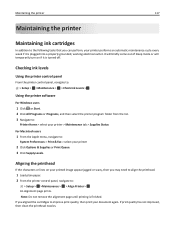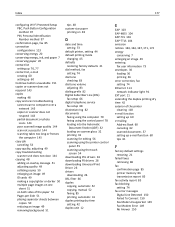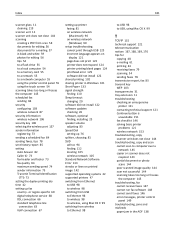Lexmark S415 Support Question
Find answers below for this question about Lexmark S415.Need a Lexmark S415 manual? We have 2 online manuals for this item!
Question posted by vgw1937 on January 12th, 2015
Print Head Error 2
cleaned the print head still error 2 how do you clean print head properly?
Current Answers
Answer #1: Posted by LuxuriKnows on January 18th, 2015 5:23 AM
Hi,
here are some detailed instructions on how to clean :
follow these steps should resolve error .
★ Hit "Accepted" or "Helpful" ✔ : If I Helped to Resolve Question.
✘ Didn't help? Resubmit Your Question : Include More Details if Possible |✘
Related Lexmark S415 Manual Pages
Similar Questions
My Prevail Pro707 Is Saying Print Head Error I Am Looking For The Firmware.
(Posted by fungaizw 10 years ago)
Getting A 108.08 Print Head Error
(Posted by vs4cb 11 years ago)