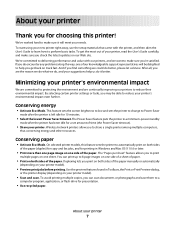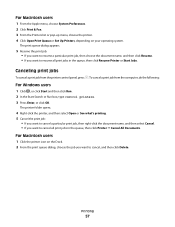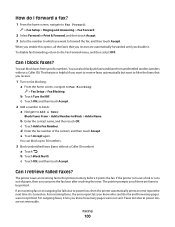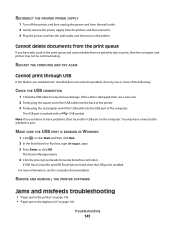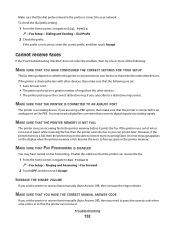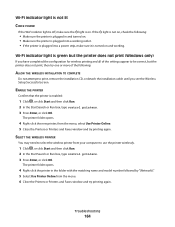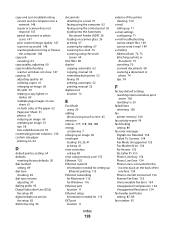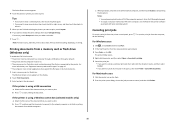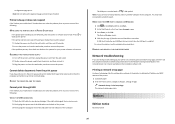Lexmark Pinnacle Pro901 Support Question
Find answers below for this question about Lexmark Pinnacle Pro901.Need a Lexmark Pinnacle Pro901 manual? We have 5 online manuals for this item!
Question posted by fungaizw on February 20th, 2014
My Prevail Pro707 Is Saying Print Head Error I Am Looking For The Firmware.
The person who posted this question about this Lexmark product did not include a detailed explanation. Please use the "Request More Information" button to the right if more details would help you to answer this question.
Current Answers
Answer #1: Posted by TommyKervz on February 20th, 2014 4:30 AM
Hi. Download the firmware from here.
Related Lexmark Pinnacle Pro901 Manual Pages
Similar Questions
Print Head Error 2
cleaned the print head still error 2 how do you clean print head properly?
cleaned the print head still error 2 how do you clean print head properly?
(Posted by vgw1937 9 years ago)
How To Clean Lexmark Pinnacle Pro901 Print Head
(Posted by KiRAMA 10 years ago)
Print Head
Had print head error; LexMark sent me new print head and ink cartridges. I installed print head and ...
Had print head error; LexMark sent me new print head and ink cartridges. I installed print head and ...
(Posted by pandbwilliams 11 years ago)
Getting A 108.08 Print Head Error
(Posted by vs4cb 12 years ago)