Lexmark S415 Support Question
Find answers below for this question about Lexmark S415.Need a Lexmark S415 manual? We have 2 online manuals for this item!
Question posted by tomp1cruise on January 31st, 2014
Lexmark S415 How To Change Ink Cartridges
The person who posted this question about this Lexmark product did not include a detailed explanation. Please use the "Request More Information" button to the right if more details would help you to answer this question.
Current Answers
There are currently no answers that have been posted for this question.
Be the first to post an answer! Remember that you can earn up to 1,100 points for every answer you submit. The better the quality of your answer, the better chance it has to be accepted.
Be the first to post an answer! Remember that you can earn up to 1,100 points for every answer you submit. The better the quality of your answer, the better chance it has to be accepted.
Related Lexmark S415 Manual Pages
Quick Reference - Page 3


... information about the printer 5 Minimizing your printer's environmental impact 5 Printer models...6 Printer features...6 Setting up the printer...6 Understanding the parts of the printer 13 Using the printer control panel 15 Using flash drives...16
Ordering and replacing ink cartridges 17
Ordering ink cartridges...17 Replacing ink cartridges...17 Maintaining ink cartridges 18
Using the...
Quick Reference - Page 5


... site at http://support.lexmark.com.
5
Minimizing your printer folder 2 Double‑click User's Guide.
The Pages per Sheet feature allows you can print up a fax connection, and accomplishing common printer tasks like printing, copying, scanning, and faxing. Conserving ink
• Use Quick Print or Draft Mode.
To return an ink cartridge, go to a computer program...
Quick Reference - Page 6


... do so. • Place the printer near the computer during setup.
Printer models
The installation software CD that came with your printer works for the following printer models: • Lexmark S415 • Lexmark S419
Printer features
Depending on the printer instead of going through the usual process of the printer that you can choose the printer tasks that you often perform...
Quick Reference - Page 17


... for a single use only.
Removing ink cartridges 1 Turn on your printer. 2 Open the printer. Replacing ink cartridges
Make sure you have a new ink cartridge or cartridges before you may get more ink, order high‑yield ink cartridges. • Depending on the Lexmark Web site at www.lexmark.com.
17 Notes:
• To get the ink cartridges individually or in the printhead...
Quick Reference - Page 21


...• Order supplies. • Maintain ink cartridges. • Register the printer. • Contact technical support. • Access the User's Guide. Launching an application
1 From the Finder, navigate to: Applications > select your fax contacts.
Using the printer software Printer software Use the LexmarkTM Printer Home (referred to as Printer Home)
Lexmark Phone Book (referred to as...
Quick Reference - Page 43
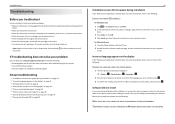
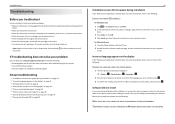
... type D:\setup.exe, where D is the letter of the following:
CHANGE THE LANGUAGE USING THE PRINTER MENUS
1 From the printer control panel, navigate to: > Setup > OK > Device Setup >... and clear any jams. • Check the ink cartridges, and install new cartridges if necessary. • Turn the printer off the printer. Before you want, and then press OK ....lexmark.com to Yes, and then press OK .
Quick Reference - Page 53


... on wireless network 41 ink
conserving 5 ink cartridge access area 14 ink cartridges
installing 17 ordering 17 removing 17 replacing 17 inserting a flash drive 16 installation screen did not appear automatically 43 installing printer on wireless network (Macintosh) 41 on wireless network (Windows) 41 installing printer software 20
J
jam clearance cover 14
L
language changing 43
LexPrint 24 line...
User's Guide - Page 2
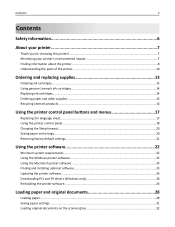
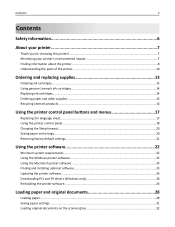
... 10
Ordering and replacing supplies 13
Ordering ink cartridges...13 Using genuine Lexmark ink cartridges...14 Replacing ink cartridges...14 Ordering paper and other supplies...15 Recycling Lexmark products...16
Using the printer control panel buttons and menus 17
Replacing the language sheet...17 Using the printer control panel...18 Changing the Sleep timeout...20 Saving paper and energy...20...
User's Guide - Page 8
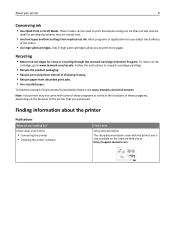
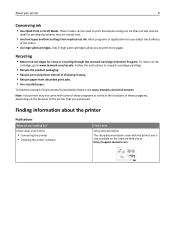
... or Draft Mode. Recycling
• Return ink cartridges for printing documents that are mostly text.
• Use font types and font settings that you adjust the darkness
of the printer that requires less ink. Finding information about the printer
Publications
What are
ideal for reuse or recycling through the Lexmark Cartridge Collection Program. Most programs or applications...
User's Guide - Page 14
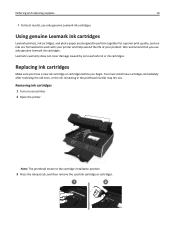
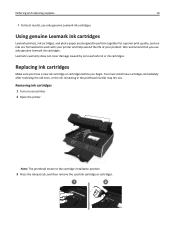
... supplies
14
• For best results, use only genuine Lexmark ink cartridges.
Replacing ink cartridges
Make sure you have a new ink cartridge or cartridges before you use only genuine Lexmark ink cartridges.
Lexmark's warranty does not cover damage caused by non-Lexmark ink or ink cartridges. Note: The printhead moves to work with your printer and help extend the life of your...
User's Guide - Page 15
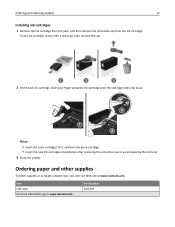
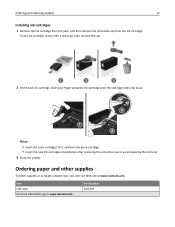
..., go to air. 3 Close the printer. If your finger along the ink cartridge until the cartridge clicks into place.
3
1 2
Notes:
• Insert the color cartridges first, and then the black cartridge. • Insert the new ink cartridges immediately after removing the protective cap to avoid exposing the ink to www.lexmark.com.
Slide your ink cartridge comes with a twist cap, then remove...
User's Guide - Page 23
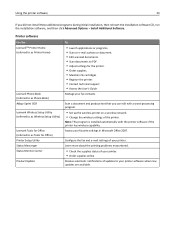
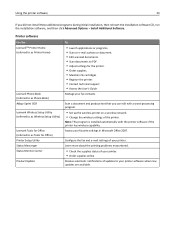
... is installed automatically with a word‑processing program.
• Set up the wireless printer on a wireless network. • Change the wireless settings of updates to PDF. • Adjust settings for the printer. • Order supplies. • Maintain ink cartridges. • Register the printer. • Contact technical support. • Access the User's Guide. Receive automatic...
User's Guide - Page 121


... your problem
Visit our Web site at http://support.lexmark.com to find the following :
CHANGE THE LANGUAGE USING THE PRINTER MENUS
1 From the printer control panel, navigate to:
> Setup > OK ..., and clear any jams. • Check the ink cartridges, and install new cartridges if necessary. • Turn the printer off the printer. OK
Troubleshooting
121
Troubleshooting
Before you want, and ...
User's Guide - Page 126
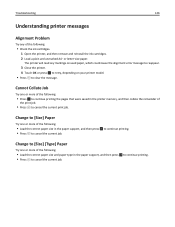
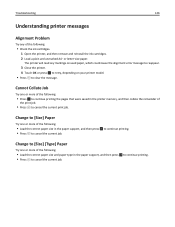
... cancel the current job. Change to [Size] [Type] Paper
Try one or more of the following :
• Load the correct paper size and paper type in the printer memory, and then collate the remainder of the following :
• Check the ink cartridges. 1 Open the printer, and then remove and reinstall the ink cartridges. 2 Load a plain and unmarked...
User's Guide - Page 127
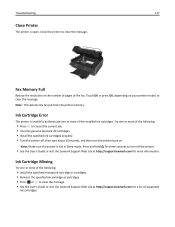
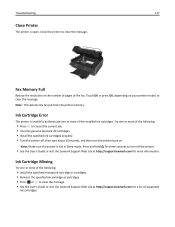
..., then wait about 10 seconds, and then turn off the printer.
• See the User's Guide or visit the Lexmark Support Web site at http://support.lexmark.com for a list of the following:
• Install the specified missing ink cartridge or cartridges. • Reinsert the specified ink cartridge or cartridges. • Press OK or to clear the message. •...
User's Guide - Page 128
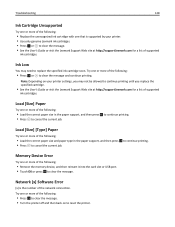
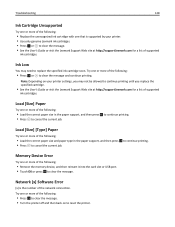
....
Try one or more of the following:
• Press OK to clear the message. • Turn the printer off and then back on your printer. • Use only genuine Lexmark ink cartridges. • Press OK or to continue printing until you may need to clear the message. Try one or more of the following:
•...
User's Guide - Page 131
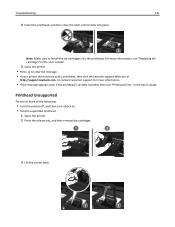
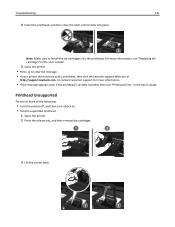
....
1 Open the printer. 2 Press the release tab, and then remove the cartridges.
1
2
3 Lift the carrier latch.
1
2 Note: Make sure to clear the message.
• If your printer did not come with a printhead, then visit the Lexmark support Web site at
http://support.lexmark.com, or contact customer support for more information, see "Replacing ink cartridges" in the...
User's Guide - Page 132


.... For more information, see "Replacing ink cartridges" in the User's Guide.
6 Close the printer. • Visit the Lexmark support Web site at http://support.lexmark.com for more ink, so try the Clean Printhead option first to save ink. • If the ink levels are too low, then you must replace the ink cartridges before you can clean the printhead...
User's Guide - Page 178
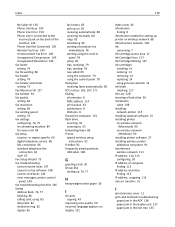
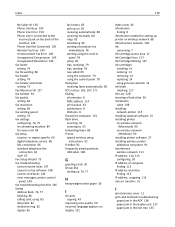
... cards 30 information
finding 8 information needed for setting up printer on wireless network 88 infrastructure network 109 ink
conserving 7 ink cartridge access area 12 Ink Cartridge Error 127 Ink Cartridge Missing 127 ink cartridges
installing 14 ordering 13 removing 14 replacing 14 using genuine Lexmark 14 ink levels checking 117 Ink Low 128 inserting a flash drive 39 installation cable 108...
User's Guide - Page 180


...‑Fi indicator 20 printer does not print wireless 152 printer does not respond 124 printer memory fax 86 Printer Memory Full 129 printer messages Alignment Problem 126 Cannot Collate Job 126 Change to [Size] [Type] Paper 126 Change to [Size] Paper 126 Close Printer 127 Fax Memory Full 127 Ink Cartridge Error 127 Ink Cartridge Missing 127 Ink Low 128 Load [Size...
Similar Questions
How To Remove Ink Cartridge From Lexmark S415 Printer
(Posted by lbnldGummad 9 years ago)
Ink Cartridges Malfunctioning Or Out Of Ink
I've hardly used my ink cartridges and it's already out of ink!
I've hardly used my ink cartridges and it's already out of ink!
(Posted by leosun 11 years ago)
How Do I Open Printer To Change Ink Cartridge? Pinnacle Pro 901
(Posted by gricer1 11 years ago)

