Lexmark S415 Support Question
Find answers below for this question about Lexmark S415.Need a Lexmark S415 manual? We have 2 online manuals for this item!
Question posted by lbnldGummad on July 11th, 2014
How To Remove Ink Cartridge From Lexmark S415 Printer
The person who posted this question about this Lexmark product did not include a detailed explanation. Please use the "Request More Information" button to the right if more details would help you to answer this question.
Current Answers
There are currently no answers that have been posted for this question.
Be the first to post an answer! Remember that you can earn up to 1,100 points for every answer you submit. The better the quality of your answer, the better chance it has to be accepted.
Be the first to post an answer! Remember that you can earn up to 1,100 points for every answer you submit. The better the quality of your answer, the better chance it has to be accepted.
Related Lexmark S415 Manual Pages
Quick Reference - Page 5


... or tasks, you print on both sides of the paper. Wireless/network printers allow you looking for reuse or recycling through the Lexmark Cartridge Collection Program. To return an ink cartridge, go to print documents using less ink than one page image on one side of the paper. The latest supplemental information, updates, Support Web site...
Quick Reference - Page 6


... 33.6Kbps modem speed.
If you to view and print photos directly from your printer comes with features that you purchased. Printer models
The installation software CD that came with your printer works for the following printer models: • Lexmark S415 • Lexmark S419
Printer features
Depending on the model, your digital camera or memory device without using...
Quick Reference - Page 12


...; Insert the color cartridges first, and then the black cartridge. • Insert the new ink cartridges immediately after removing the protective cap to avoid exposing the ink to the cartridge installation position. 27 Unpack the ink cartridges, and then remove the protective caps from the cartridges.
12 28 Insert each ink cartridge. Slide your printer 26 Open the printer. Note: The printhead...
Quick Reference - Page 14
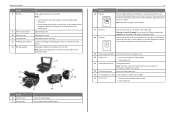
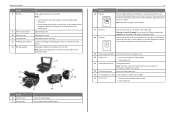
... if this connection method is installed in place as it exits. Keep paper in the printer.
22 Jam clearance cover
Access and clear paper jams.
23 Ink cartridge access area Install, replace, or remove ink cartridges.
24 Scanner unit
• Access the ink cartridges and printhead. • Clear paper jams. Note: Adjust the paper guide on the ADF...
Quick Reference - Page 17


... ink cartridges, depending on the Lexmark Web site at www.lexmark.com. Note: The printhead moves to Lexmark for remanufacturing, refilling, or recycling.
2 Available only on your printer. 2 Open the printer.
Replacing ink cartridges
Make sure you have a new ink cartridge or cartridges before you may dry out.
After use only genuine Lexmark ink cartridges. Removing ink cartridges...
Quick Reference - Page 18
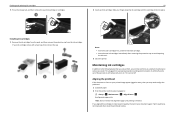
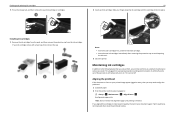
... plain paper. 2 From the printer control panel, navigate to improve print quality, then print your ink cartridge comes with a twist cap, then remove the cap.
1
2
3
18 2 Insert each ink cartridge. Ordering and replacing ink cartridges
3 Press the release tab, and then remove the used ink cartridge or cartridges.
1
2
Installing ink cartridges 1 Remove the ink cartridge from the pack, and...
Quick Reference - Page 21


... supplies online.
With a document or photo open , a Printing Preferences dialog appears. Use the Printer Settings
Shortcuts Wireless Setup Assistant Uninstaller
To
• Customize settings for the printer. • Order supplies. • Maintain ink cartridges. • Register the printer. • Contact technical support. • Access the User's Guide. Configure the fax and e‑...
Quick Reference - Page 43
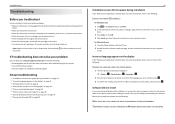
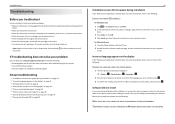
... on. • Make sure the printer is securely connected to the computer, print server, or network access point. • Check the printer for error messages, and resolve any errors. • Check for paper jam messages, and clear any jams. • Check the ink cartridges, and install new cartridges if necessary. • Turn the printer off the printer.
Quick Reference - Page 44


The USB port is wirelessly connected, see "Replacing ink cartridges" on the printer. You may have problems, then try one or more information.
MAKE SURE THE PRINT JOB IS NOT PAUSED
MAKE SURE YOUR PRINTER IS SET AS THE DEFAULT PRINTER
RECONNECT THE PRINTER POWER SUPPLY
1 Turn off the printer. REMOVE AND RECONNECT THE USB CABLE CONNECTED TO YOUR...
Quick Reference - Page 53


... drive inserting 16 scanning to 27
G
Group List 38
53
I
incorrect language appears on display 43 information
finding 5 information needed for setting up printer on wireless network 41 ink
conserving 5 ink cartridge access area 14 ink cartridges
installing 17 ordering 17 removing 17 replacing 17 inserting a flash drive 16 installation screen did not appear automatically 43 installing...
User's Guide - Page 12
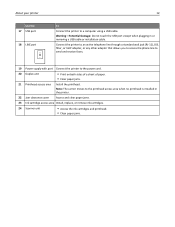
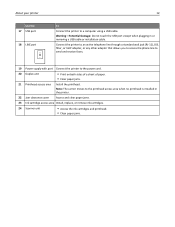
... not touch the USB port except when plugging in the printer.
22 Jam clearance cover Access and clear paper jams.
23 Ink cartridge access area Install, replace, or remove ink cartridges.
24 Scanner unit
• Access the ink cartridges and printhead. • Clear paper jams. About your printer
Use the 17 USB port
18 LINE port
12
To Connect...
User's Guide - Page 13
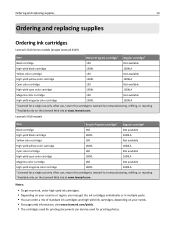
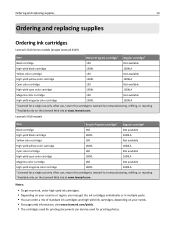
...13
Ordering and replacing supplies
Ordering ink cartridges
Lexmark S410 Series models (except Lexmark S419)
Item Black cartridge
Return Program cartridge1 150
Regular cartridge2 Not available
High‑yield black cartridge
150XL
150XLA
Yellow color cartridge
150
Not available
High‑yield yellow color cartridge
150XL
150XLA
Cyan color cartridge
150
Not available
High‑...
User's Guide - Page 14
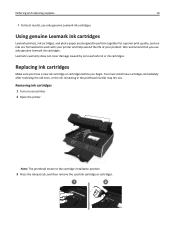
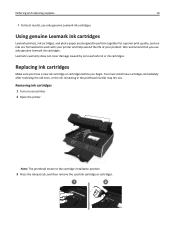
... the life of your printer. 2 Open the printer. Using genuine Lexmark ink cartridges
Lexmark printers, ink cartridges, and photo paper are designed to perform together for superior print quality, and our inks are formulated to the cartridge installation position.
3 Press the release tab, and then remove the used ink cartridge or cartridges.
1
2
Replacing ink cartridges
Make sure you have...
User's Guide - Page 15
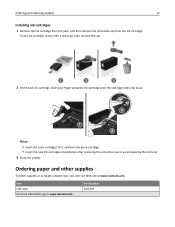
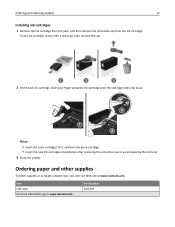
... printer.
Part Number 1021294 If your finger along the ink cartridge until the cartridge clicks into place.
3
1 2
Notes:
• Insert the color cartridges first, and then the black cartridge. • Insert the new ink cartridges immediately after removing the protective cap to avoid exposing the ink to locate a dealer near you, visit our Web site at www.lexmark.com. Slide your ink...
User's Guide - Page 23
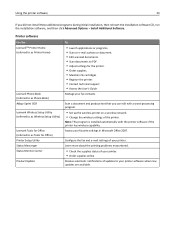
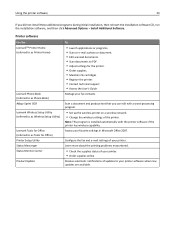
... Office 2007.
Printer software
Use the LexmarkTM Printer Home (referred to as Printer Home)
Lexmark Phone Book (referred to as Phone Book) Abbyy Sprint OCR Lexmark Wireless Setup Utility (referred to as Wireless Setup Utility)
Lexmark Tools for Office (referred to as Tools for the printer. • Order supplies. • Maintain ink cartridges. • Register the printer. • Contact...
User's Guide - Page 127
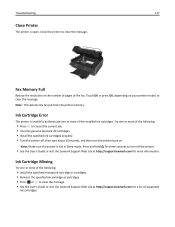
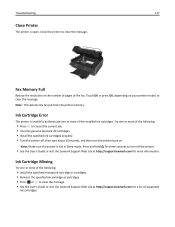
... the following :
• Press to cancel the current job. • Use only genuine Lexmark ink cartridges. • Install the specified ink cartridges properly. • Turn the printer off the printer.
• See the User's Guide or visit the Lexmark Support Web site at http://support.lexmark.com for three seconds to turn off , then wait about 10 seconds, and...
User's Guide - Page 128
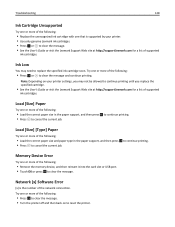
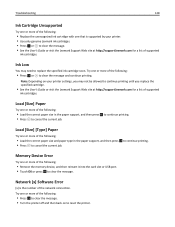
... the following:
• Press OK to clear the message. • Turn the printer off and then back on your printer. • Use only genuine Lexmark ink cartridges. • Press OK or to reset the printer. Try one or more of the following:
• Remove the memory device, and then reinsert it into the card slot or USB...
User's Guide - Page 131
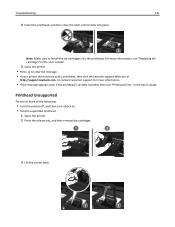
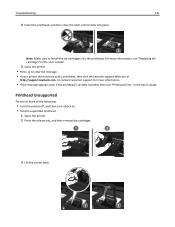
..., see "Printhead Error" in the User's Guide.
3 Close the printer.
• Press to install the ink cartridges into place.
Note: Make sure to clear the message.
• If your printer did not come with a printhead, then visit the Lexmark support Web site at
http://support.lexmark.com, or contact customer support for more of the following...
User's Guide - Page 132


....
• See the User's Guide for more of supported
ink cartridges. Replace Ink Cartridge
Try one or more than two hours since the printer was turned on how to clear the message. • See the User's Guide or visit the Lexmark Support Web site at http://support.lexmark.com or contact customer support for a list of the...
User's Guide - Page 178
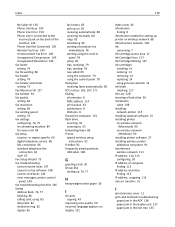
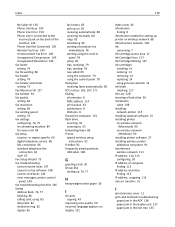
... cards 30 information
finding 8 information needed for setting up printer on wireless network 88 infrastructure network 109 ink
conserving 7 ink cartridge access area 12 Ink Cartridge Error 127 Ink Cartridge Missing 127 ink cartridges
installing 14 ordering 13 removing 14 replacing 14 using genuine Lexmark 14 ink levels checking 117 Ink Low 128 inserting a flash drive 39 installation cable 108...
Similar Questions
Ink Cartridge Change Lexmark S515
How do I change the ink cartridge on my Lexmark S515 printer?
How do I change the ink cartridge on my Lexmark S515 printer?
(Posted by sledde 10 years ago)
Ink Cartridges Full But Not Printing In Full Color Or Black
ink cartridges full but not printing in full color or black
ink cartridges full but not printing in full color or black
(Posted by Anonymous-98701 11 years ago)
Ink Cartridges Malfunctioning Or Out Of Ink
I've hardly used my ink cartridges and it's already out of ink!
I've hardly used my ink cartridges and it's already out of ink!
(Posted by leosun 11 years ago)

