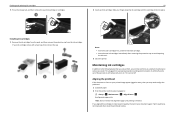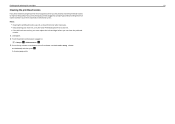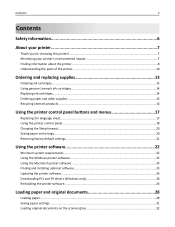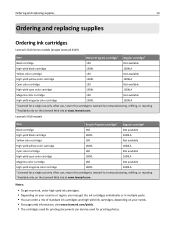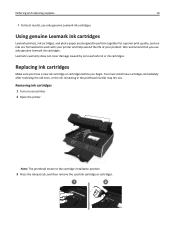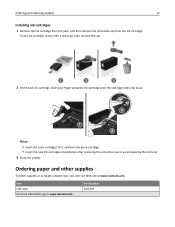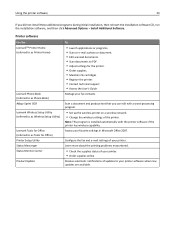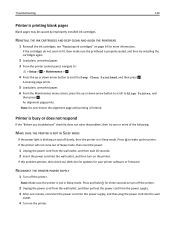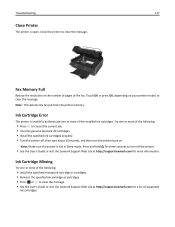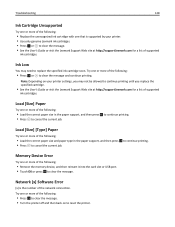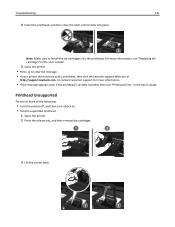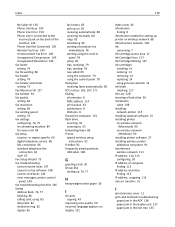Lexmark S415 Support Question
Find answers below for this question about Lexmark S415.Need a Lexmark S415 manual? We have 2 online manuals for this item!
Question posted by CHSgary on December 19th, 2013
How To Replace Ink Cartridge In Lexmark S415
The person who posted this question about this Lexmark product did not include a detailed explanation. Please use the "Request More Information" button to the right if more details would help you to answer this question.
Current Answers
Related Lexmark S415 Manual Pages
Similar Questions
How To Remove Ink Cartridge From Lexmark S415 Printer
(Posted by lbnldGummad 9 years ago)
Ink Cartridges Full But Not Printing In Full Color Or Black
ink cartridges full but not printing in full color or black
ink cartridges full but not printing in full color or black
(Posted by Anonymous-98701 11 years ago)
Ink Cartridges Malfunctioning Or Out Of Ink
I've hardly used my ink cartridges and it's already out of ink!
I've hardly used my ink cartridges and it's already out of ink!
(Posted by leosun 11 years ago)