Lexmark S415 Support Question
Find answers below for this question about Lexmark S415.Need a Lexmark S415 manual? We have 2 online manuals for this item!
Question posted by Trippmrb on August 29th, 2014
Does Ink Cartridges Come With Lex Ark S415
The person who posted this question about this Lexmark product did not include a detailed explanation. Please use the "Request More Information" button to the right if more details would help you to answer this question.
Current Answers
There are currently no answers that have been posted for this question.
Be the first to post an answer! Remember that you can earn up to 1,100 points for every answer you submit. The better the quality of your answer, the better chance it has to be accepted.
Be the first to post an answer! Remember that you can earn up to 1,100 points for every answer you submit. The better the quality of your answer, the better chance it has to be accepted.
Related Lexmark S415 Manual Pages
Quick Reference - Page 3


... information about the printer 5 Minimizing your printer's environmental impact 5 Printer models...6 Printer features...6 Setting up the printer...6 Understanding the parts of the printer 13 Using the printer control panel 15 Using flash drives...16
Ordering and replacing ink cartridges 17
Ordering ink cartridges...17 Replacing ink cartridges...17 Maintaining ink cartridges 18
Using the...
Quick Reference - Page 5


... able to print multiple pages on one sheet. Use the preview features found in a minimum‑power standby mode after the printer is left idle for presentation. To return an ink cartridge, go to be used to a computer program, application, or flash drive for 10 minutes.
• Select the lowest Sleep timeout.
These...
Quick Reference - Page 12


....
29 Close the printer.
1
2
3 About your finger along the ink cartridge until the cartridge clicks into place.
3
1 2
Notes: • Insert the color cartridges first, and then the black cartridge. • Insert the new ink cartridges immediately after removing the protective cap to avoid exposing the ink to the cartridge installation position. 27 Unpack the ink cartridges, and then remove...
Quick Reference - Page 14
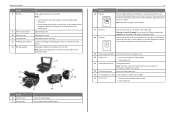
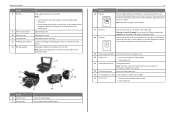
... in the printer.
22 Jam clearance cover
Access and clear paper jams.
23 Ink cartridge access area Install, replace, or remove ink cartridges.
24 Scanner unit
• Access the ink cartridges and printhead....telephone or answering machine) to a computer using a USB cable. Connect the printer to the printer and the telephone line.
Hold paper as magazine clippings) into the ADF. ...
Quick Reference - Page 17


...
160XLA
1 Licensed for remanufacturing, refilling, or recycling.
2 Available only on your printer. 2 Open the printer. You must install new cartridges immediately after removing the old ones, or the ink remaining in the printhead nozzles may get more ink, order high‑yield ink cartridges. • Depending on your
needs. • For page yield information, visit www.lexmark...
Quick Reference - Page 18
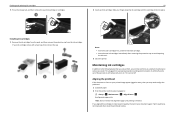
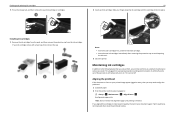
... Setup > OK >Maintenance > OK > Align Printer > OK An alignment page prints. Ordering and replacing ink cartridges
3 Press the release tab, and then remove the used ink cartridge or cartridges.
1
2
Installing ink cartridges 1 Remove the ink cartridge from the pack, and then remove the protective cap from the ink cartridge. Slide your ink cartridge comes with a twist cap, then remove the cap...
Quick Reference - Page 19
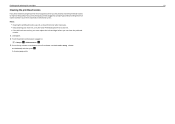
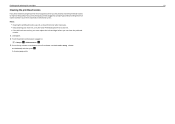
... then press OK . A cleaning page prints.
Keep your prints. Ordering and replacing ink cartridges
19
Cleaning the printhead nozzles
If you have not been using the printer for a long period, then you can clean the printhead
nozzles. 1 Load paper. 2 From the printer control panel, navigate to:
> Setup > OK > Maintenance > OK 3 Press the up or...
Quick Reference - Page 21


...and schedule print jobs. Note: Your printer may not come with the printer software if the printer has wireless capability. With a document...printer. • Order supplies online. Using the Macintosh printer software
Launching the Print dialog
Use the Print dialog to PDF. • Adjust settings for the printer. • Order supplies. • Maintain ink cartridges. • Register the printer...
Quick Reference - Page 43
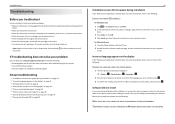
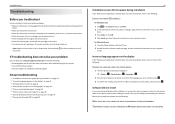
...jam messages, and clear any jams. • Check the ink cartridges, and install new cartridges if necessary. • Turn the printer off the printer.
Incorrect language appears on the display
If the "Before you ... troubleshoot" checklist does not solve the problem, then try one or more of your printer does not appear in the list in Sleep mode. Software did not appear during installation...
Quick Reference - Page 44


... the list, then try another USB port on the printer. The cartridges should click firmly into the USB port of the following :
MAKE SURE THE INK CARTRIDGES ARE INSERTED CORRECTLY
1 Turn the printer on the printer. If your printer does not appear in the Printer list, then choose Add Printer. MAKE SURE THE PRINT JOB IS NOT PAUSED
MAKE...
Quick Reference - Page 53


... inserting 16 scanning to 27
G
Group List 38
53
I
incorrect language appears on display 43 information
finding 5 information needed for setting up printer on wireless network 41 ink
conserving 5 ink cartridge access area 14 ink cartridges
installing 17 ordering 17 removing 17 replacing 17 inserting a flash drive 16 installation screen did not appear automatically 43 installing...
Quick Reference - Page 54


...8209;Fi indicator 16 printer does not respond 45 printer features 6 printer models 6 printer printing blank pages 44 printer problems, basic solutions 43 printer software installing 20 printers supported 24
printhead ...faxes Auto Answer setting 37, 40 automatically 40 manually 40 tips 40
recycling 5 replacing ink cartridges 17 RJ‑11 adapter 34
S
safety information 2, 30 scan job
canceling 28 ...
User's Guide - Page 2
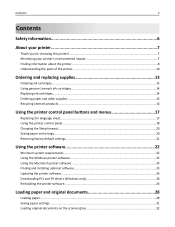
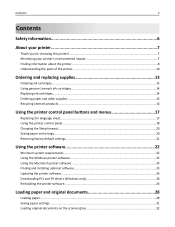
...Contents
Safety information 6
About your printer 7
Thank you for choosing this printer!...7 Minimizing your printer's environmental impact 7 Finding information about the printer...8 Understanding the parts of the printer 10
Ordering and replacing supplies 13
Ordering ink cartridges...13 Using genuine Lexmark ink cartridges...14 Replacing ink cartridges...14 Ordering paper and other supplies...
User's Guide - Page 4
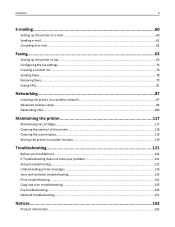
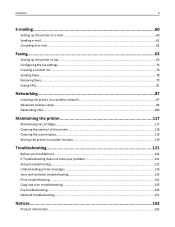
......78 Receiving faxes...79 Faxing FAQ...81
Networking 87
Installing the printer on a wireless network 87 Advanced wireless setup...94 Networking FAQ...104
Maintaining the printer 117
Maintaining ink cartridges...117 Cleaning the exterior of the printer...118 Cleaning the scanner glass...119 Moving the printer to another location 119
Troubleshooting 121
Before you troubleshoot...121...
User's Guide - Page 8
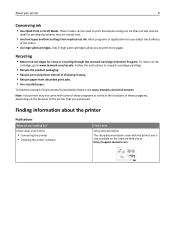
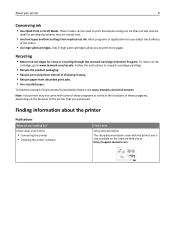
... printing documents that are you purchased. Recycling
• Return ink cartridges for ?
Most programs or applications let you to request a postage‑paid bag.
• Recycle the product packaging. • Recycle your printer
8
Conserving ink
• Use Quick Print or Draft Mode. Inks in high yield cartridges allow you adjust the darkness
of the colors.
•...
User's Guide - Page 14
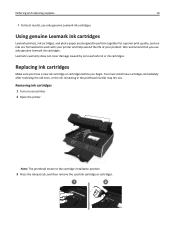
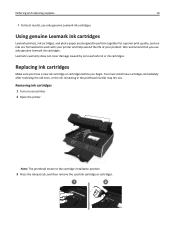
... does not cover damage caused by non-Lexmark ink or ink cartridges.
We recommend that you begin. Note: The printhead moves to work with your printer and help extend the life of your printer. 2 Open the printer. Removing ink cartridges
1 Turn on your product.
Using genuine Lexmark ink cartridges
Lexmark printers, ink cartridges, and photo paper are designed to perform together...
User's Guide - Page 15
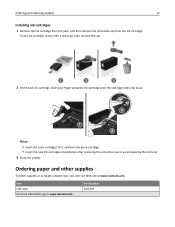
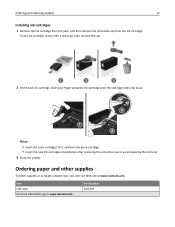
If your finger along the ink cartridge until the cartridge clicks into place.
3
1 2
Notes:
• Insert the color cartridges first, and then the black cartridge. • Insert the new ink cartridges immediately after removing the protective cap to avoid exposing the ink to air. 3 Close the printer. Slide your ink cartridge comes with a twist cap, then remove the cap.
1
2
3
2 Insert ...
User's Guide - Page 117
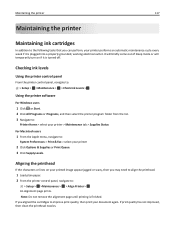
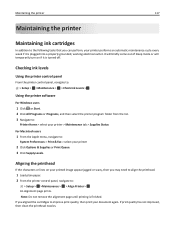
... will briefly come out of Sleep mode or will temporarily turn on your printed image appear jagged or wavy, then you aligned the cartridges to improve ... your printer performs an automatic maintenance cycle every week if it is finished. Maintaining the printer
117
Maintaining the printer
Maintaining ink cartridges
In addition to the following tasks that you can perform, your printer
2 Click...
User's Guide - Page 124
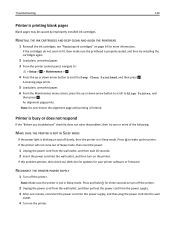
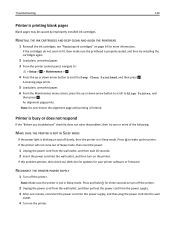
...
Blank pages may be caused by improperly installed ink cartridges. If the printer will not come out of the following:
MAKE SURE THE PRINTER IS NOT IN SLEEP MODE
If the power light is blinking on page 14 for your printer software or firmware.
Note: Make sure the printer is not in Sleep mode. If this problem...
User's Guide - Page 131
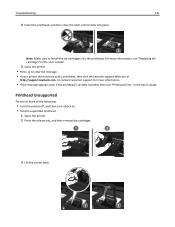
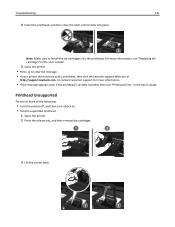
... printhead.
1 Open the printer. 2 Press the release tab, and then remove the cartridges.
1
2
3 Lift the carrier latch.
1
2 Note: Make sure to clear the message.
• If your printer did not come with a printhead, then visit... is already installed, then see "Replacing ink cartridges" in the User's Guide.
3 Close the printer.
• Press to install the ink cartridges into place.
Similar Questions
How To Remove Ink Cartridge From Lexmark S415 Printer
(Posted by lbnldGummad 9 years ago)
Ink Cartridge Change Lexmark S515
How do I change the ink cartridge on my Lexmark S515 printer?
How do I change the ink cartridge on my Lexmark S515 printer?
(Posted by sledde 10 years ago)
Ink Cartridges Full But Not Printing In Full Color Or Black
ink cartridges full but not printing in full color or black
ink cartridges full but not printing in full color or black
(Posted by Anonymous-98701 11 years ago)
Ink Cartridges Malfunctioning Or Out Of Ink
I've hardly used my ink cartridges and it's already out of ink!
I've hardly used my ink cartridges and it's already out of ink!
(Posted by leosun 11 years ago)

