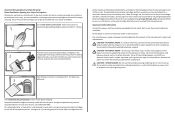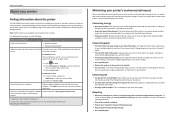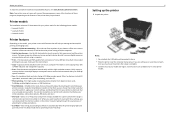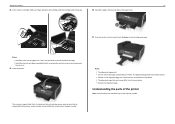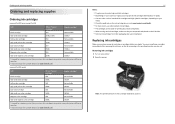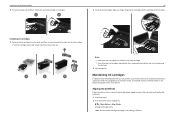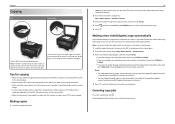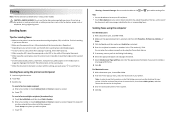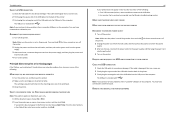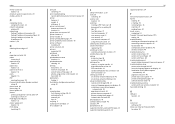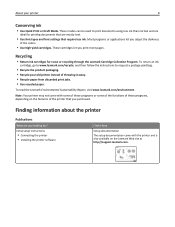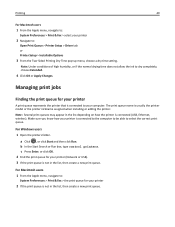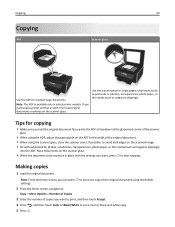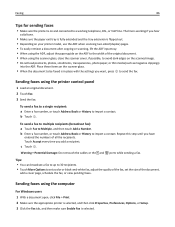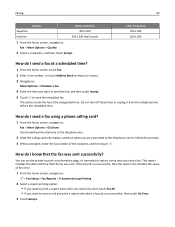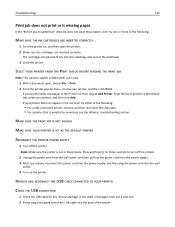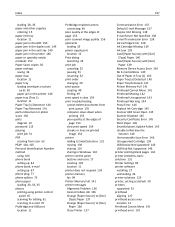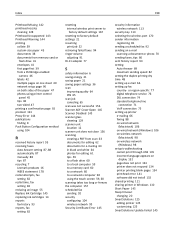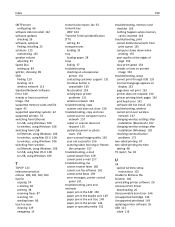Lexmark Pro915 Support Question
Find answers below for this question about Lexmark Pro915.Need a Lexmark Pro915 manual? We have 2 online manuals for this item!
Question posted by garrycolbyart on October 20th, 2014
Won't Print Color
The person who posted this question about this Lexmark product did not include a detailed explanation. Please use the "Request More Information" button to the right if more details would help you to answer this question.
Current Answers
Answer #1: Posted by waelsaidani1 on October 21st, 2014 7:01 AM
Hello to solve this problem, refer here: http://support.lexmark.com/index?page=content&id=SO3388&locale=EN&userlocale=EN_US
Related Lexmark Pro915 Manual Pages
Similar Questions
Why Won't The Printer Print Color Documents In Color And Not Black And White?
The printer no longer prints in color. I have replaced the color catridge because I thought maybe th...
The printer no longer prints in color. I have replaced the color catridge because I thought maybe th...
(Posted by lorcarlaw 11 years ago)
My Lexmark Pro915 Will Not Print In The Wireless Mode. Yesterday It Worked Fin
Yesterday it worked fine for both my computer and my wife's computer, which is in another room. Toda...
Yesterday it worked fine for both my computer and my wife's computer, which is in another room. Toda...
(Posted by dingbatret 11 years ago)
My Printer Suddenly Stopped Recognizing/printing Color Objects/texts.
my printer suddenly stopped recognizing/printing color objects/texts. Is that a configuration proble...
my printer suddenly stopped recognizing/printing color objects/texts. Is that a configuration proble...
(Posted by jugleich 11 years ago)