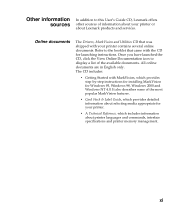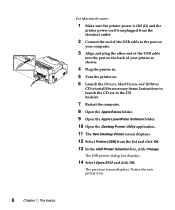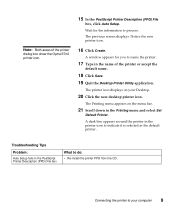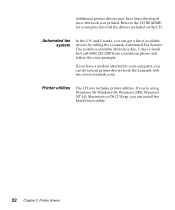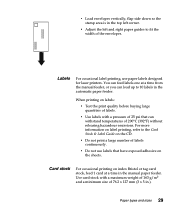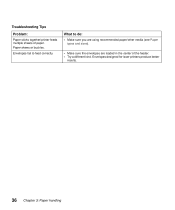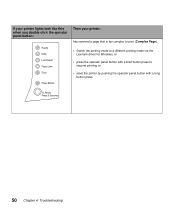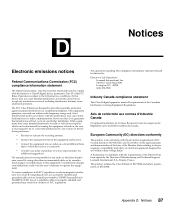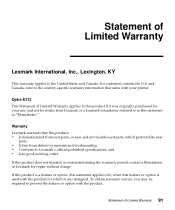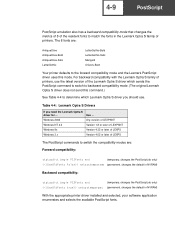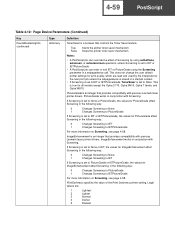Lexmark Optra E312 Support Question
Find answers below for this question about Lexmark Optra E312.Need a Lexmark Optra E312 manual? We have 3 online manuals for this item!
Question posted by omarluz26 on August 23rd, 2011
Driver For Window 7 64
The person who posted this question about this Lexmark product did not include a detailed explanation. Please use the "Request More Information" button to the right if more details would help you to answer this question.
Current Answers
Related Lexmark Optra E312 Manual Pages
Similar Questions
Lexmark C544n Laser Printer
I keep getting a paper jam. The printer is not pulling the paper up. What can I do to fix it?
I keep getting a paper jam. The printer is not pulling the paper up. What can I do to fix it?
(Posted by rsalvatore 9 years ago)
Can't Install Printer Driver Windows 7 Lexmark E260dn Over Network
(Posted by ipanbam1h 10 years ago)
Lexmark Ms711 Laser Printer Weight
what does the ms711 laser printer weigh without additional trays?
what does the ms711 laser printer weigh without additional trays?
(Posted by cathyrose2 10 years ago)
My Lexmark C534dn Color Laser Printer Has Black Smudge Down Each Side
Each time i print on the Lexmark C534dn printer I get Black Smudge marks on each side and sometimes ...
Each time i print on the Lexmark C534dn printer I get Black Smudge marks on each side and sometimes ...
(Posted by FJafri 11 years ago)
My Lexmark C534dn Color Laser Printer Has Red And Yellow Smudge Down Each Side
My Lexmark C534dn color laser printer has red and yellow smudge down each side of the page. On the l...
My Lexmark C534dn color laser printer has red and yellow smudge down each side of the page. On the l...
(Posted by amjohau 12 years ago)