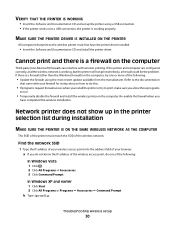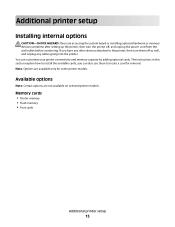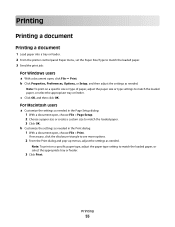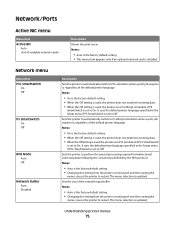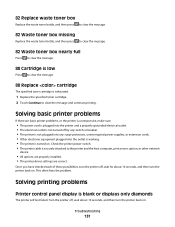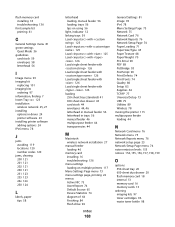Lexmark C544N - Color Laser Printer Support and Manuals
Get Help and Manuals for this Lexmark item

View All Support Options Below
Free Lexmark C544N manuals!
Problems with Lexmark C544N?
Ask a Question
Free Lexmark C544N manuals!
Problems with Lexmark C544N?
Ask a Question
Most Recent Lexmark C544N Questions
C544n Color Laser Printer Where Is The Waster Box Toner Located
(Posted by blabp180 9 years ago)
Where Is The Imaging Kit Located On The Lexmark C544n
(Posted by suprabh 9 years ago)
Where Can I Get A Lexmark C544n Waste Toner Box
(Posted by dpaso 9 years ago)
Lexmark C544n Laser Printer
I keep getting a paper jam. The printer is not pulling the paper up. What can I do to fix it?
I keep getting a paper jam. The printer is not pulling the paper up. What can I do to fix it?
(Posted by rsalvatore 9 years ago)
How To Clear Waste Toner Box Message On Lexmark C543dn
(Posted by drarabi 10 years ago)
Lexmark C544N Videos
Popular Lexmark C544N Manual Pages
Lexmark C544N Reviews
We have not received any reviews for Lexmark yet.