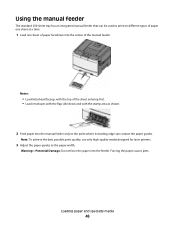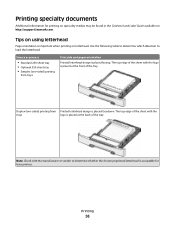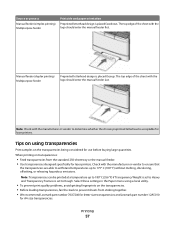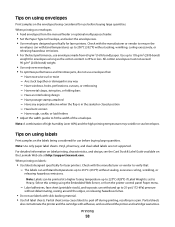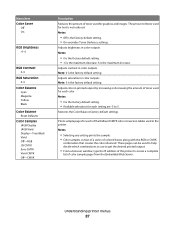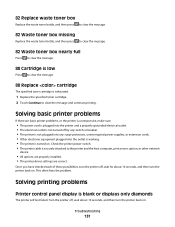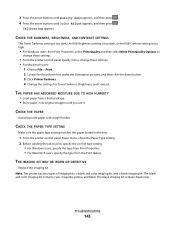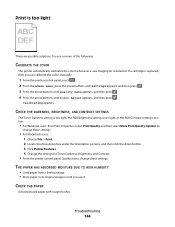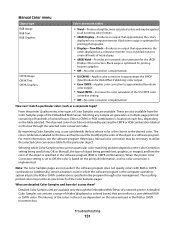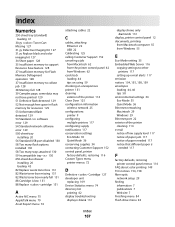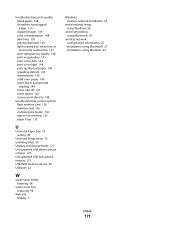Lexmark C544N Support Question
Find answers below for this question about Lexmark C544N - Color Laser Printer.Need a Lexmark C544N manual? We have 3 online manuals for this item!
Question posted by blabp180 on August 9th, 2014
C544n Color Laser Printer Where Is The Waster Box Toner Located
The person who posted this question about this Lexmark product did not include a detailed explanation. Please use the "Request More Information" button to the right if more details would help you to answer this question.
Current Answers
Answer #1: Posted by freginold on October 28th, 2014 9:16 AM
The waste toner box is located on the right side of the printer. You can find instructions for removing and replacing the waste toner box here:
http://support.lexmark.com/index?page=content&id=SO4605&locale=en&userlocale=EN_US
http://support.lexmark.com/index?page=content&id=SO4605&locale=en&userlocale=EN_US
Related Lexmark C544N Manual Pages
Similar Questions
Where Can I Get A Lexmark C544n Waste Toner Box
(Posted by dpaso 9 years ago)
Lexmark C544n Laser Printer
I keep getting a paper jam. The printer is not pulling the paper up. What can I do to fix it?
I keep getting a paper jam. The printer is not pulling the paper up. What can I do to fix it?
(Posted by rsalvatore 9 years ago)
My Lexmark C534dn Color Laser Printer Has Red And Yellow Smudge Down Each Side
My Lexmark C534dn color laser printer has red and yellow smudge down each side of the page. On the l...
My Lexmark C534dn color laser printer has red and yellow smudge down each side of the page. On the l...
(Posted by amjohau 12 years ago)