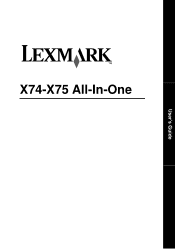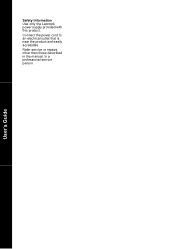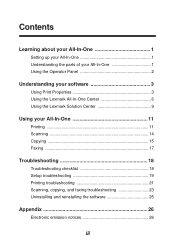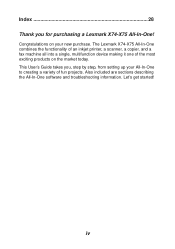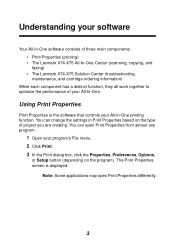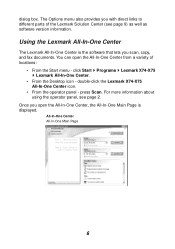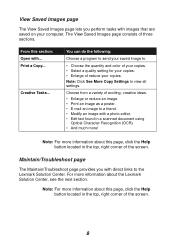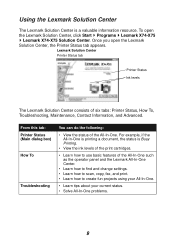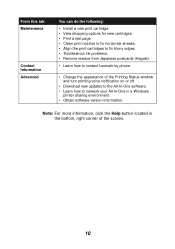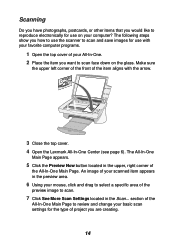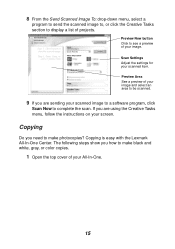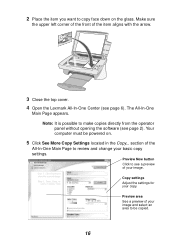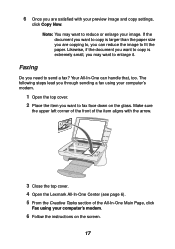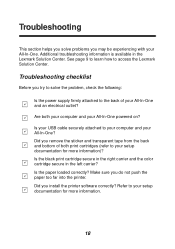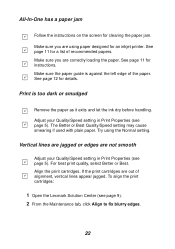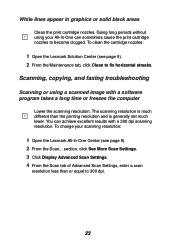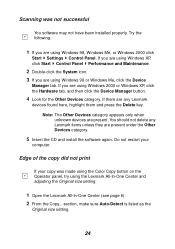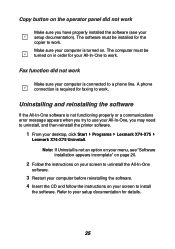Lexmark 14J0445 Support Question
Find answers below for this question about Lexmark 14J0445 - PrintTrio X75 Inkjet Multifunction.Need a Lexmark 14J0445 manual? We have 1 online manual for this item!
Question posted by riajussen52 on January 29th, 2010
Lexmark X75
can i use my lexmark x75 3 in 1 with the vista system??i use xp now.
Current Answers
Related Lexmark 14J0445 Manual Pages
Similar Questions
Wired Connection
Not using a router at this point. Best way to wire from computer to Lexmark X4650.
Not using a router at this point. Best way to wire from computer to Lexmark X4650.
(Posted by amoomba 10 years ago)
The Scanner Is Not Working On My Lexmark Xs463de Multifunction Printer.
The scanner is not working on my LEXMARK xs463de multifunction printer. How can I troubleshoot?
The scanner is not working on my LEXMARK xs463de multifunction printer. How can I troubleshoot?
(Posted by gmarquez 10 years ago)
I Have An Scanner Feilure 844.02. How To Solve This?
My lexmark X264dn show me that messege, and have no idea what to do
My lexmark X264dn show me that messege, and have no idea what to do
(Posted by haizpuruab 11 years ago)
Having Trouble With The Paper Feeder
(Posted by miminmac 12 years ago)