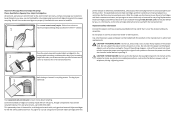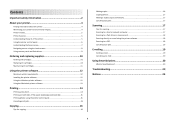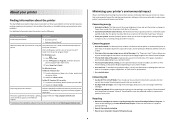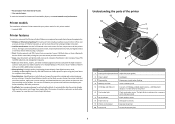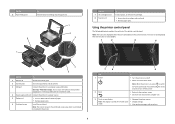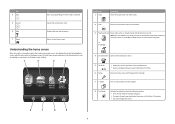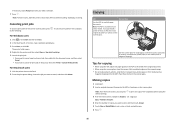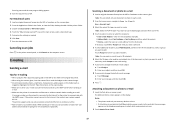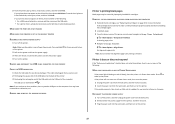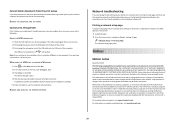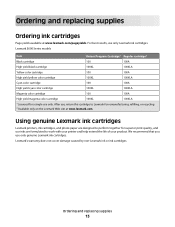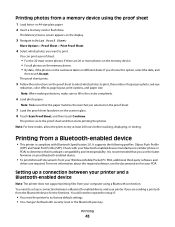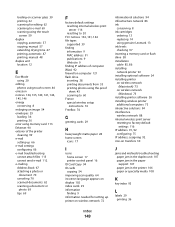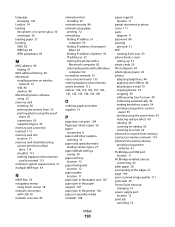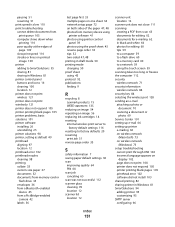Lexmark S605 Support Question
Find answers below for this question about Lexmark S605 - Interact Color Inkjet.Need a Lexmark S605 manual? We have 2 online manuals for this item!
Question posted by miminmac on December 28th, 2011
Having Trouble With The Paper Feeder
Current Answers
Answer #1: Posted by LexmarkListens on December 29th, 2011 8:41 AM
Here are some tips to avoid paper jam:
-Use paper designed for inkjet printers.
-When using photo, glossy, or heavyweight matte paper, load it with the glossy or printable side facing you. (If you are not sure which side is the printable side, see the instructions that came with the paper.)
-Use paper that is not used or damaged.
-When using specialty paper, follow the instructions that came with it.
-Do not force paper into the printer.
-Before loading paper the first time, slide the paper guides out toward the edges of the paper support.
-Load the paper vertically in the center of the paper support, and adjust the paper guides to rest against the edges of the paper.
Try to visit this link: http://bit.ly/uerC76. It has video on how to troubleshoot or check paper jam.
Lexmark Listens
Phone:
USA: 1-800-539-6275
Canada: (877) 856-5540
UK: 0800 121 4726
South Africa: 0800 981 435
Related Lexmark S605 Manual Pages
Similar Questions
Just installed a new Interact S605 Black cartridge and it is not working. It is affecting all the co...
paper does not exit fully, this allows paper to feed underneath prior page. any fix