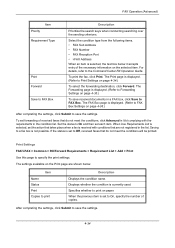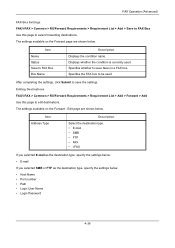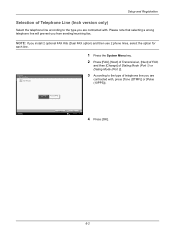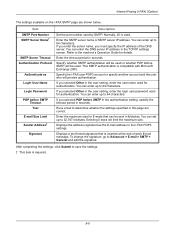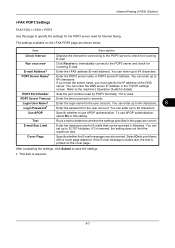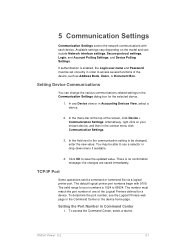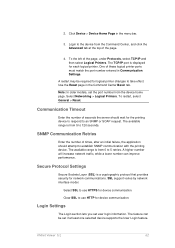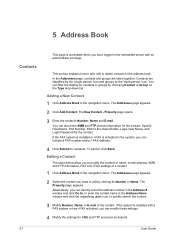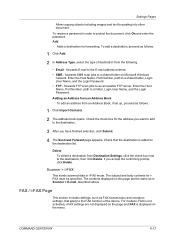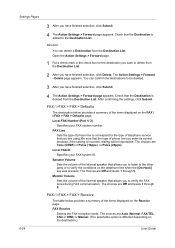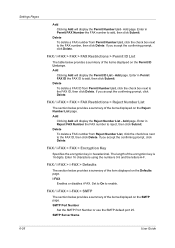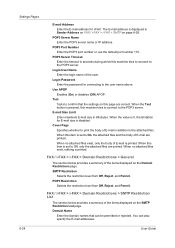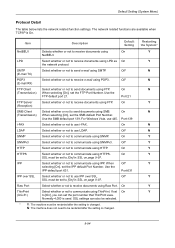Kyocera TASKalfa 4500i Support Question
Find answers below for this question about Kyocera TASKalfa 4500i.Need a Kyocera TASKalfa 4500i manual? We have 15 online manuals for this item!
Question posted by jrgra65m on July 29th, 2014
How To Set The Fax Port Number On Kyocera Taskalfa 4500i
The person who posted this question about this Kyocera product did not include a detailed explanation. Please use the "Request More Information" button to the right if more details would help you to answer this question.
Current Answers
Related Kyocera TASKalfa 4500i Manual Pages
Similar Questions
How Do I Print A Fax Confirmation Page Kyocera 4500i
(Posted by zagnan 9 years ago)
Setting Up Pass For Taskalfa 3050 Ci
Kindly advic how to set password for the Taskalfa 3050 CI.
Kindly advic how to set password for the Taskalfa 3050 CI.
(Posted by cargo 11 years ago)
How Do I Get A Fax Confirmation When Faxing From A Taskalfa 4500i?
Can I tell the copier to email me a fax confirmation?
Can I tell the copier to email me a fax confirmation?
(Posted by cdarden 12 years ago)
Connecting Kyocera Taskalfa 4500i To Mac Os Lion
Our school just upgraded to Kyocera TASKalfa 4500i, company tech and sales guy have NO clue how to c...
Our school just upgraded to Kyocera TASKalfa 4500i, company tech and sales guy have NO clue how to c...
(Posted by sternjp2 12 years ago)