Kyocera TASKalfa 4500i Support Question
Find answers below for this question about Kyocera TASKalfa 4500i.Need a Kyocera TASKalfa 4500i manual? We have 15 online manuals for this item!
Question posted by zagnan on September 14th, 2014
How Do I Print A Fax Confirmation Page Kyocera 4500i
The person who posted this question about this Kyocera product did not include a detailed explanation. Please use the "Request More Information" button to the right if more details would help you to answer this question.
Current Answers
There are currently no answers that have been posted for this question.
Be the first to post an answer! Remember that you can earn up to 1,100 points for every answer you submit. The better the quality of your answer, the better chance it has to be accepted.
Be the first to post an answer! Remember that you can earn up to 1,100 points for every answer you submit. The better the quality of your answer, the better chance it has to be accepted.
Related Kyocera TASKalfa 4500i Manual Pages
Fax System (V) Operation Guide - Page 20
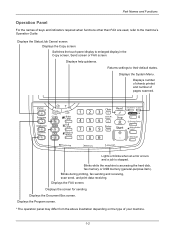
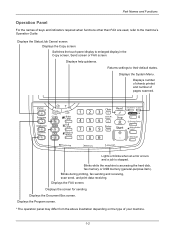
... the above illustration depending on the type of pages scanned. Blinks during printing, fax sending and receiving, scan send, and print data receiving.
Part Names and Functions
Operation Panel
For the names of keys and indicators required when functions other than FAX are used, refer to the machine's Operation Guide. Displays the Document Box...
Fax System (V) Operation Guide - Page 51
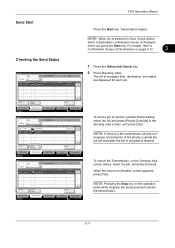
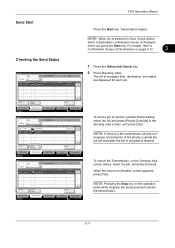
...the Send Status
Status
Status
Scheduled Job
Job Type All
Job No.
When the cancel confirmation screen appears, press [Yes]. The list of accepted time, destination, and status are... Name
Log
Status InProcess
1/1
FAX Operation (Basic)
Press the Start key.
Cancel
Printing Jobs Status
Priority Override
Sending Jobs
Storing Jobs
Detail
Device/ Communication
Paper/Supplies 10/10...
Fax System (V) Operation Guide - Page 53
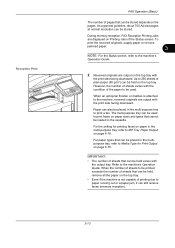
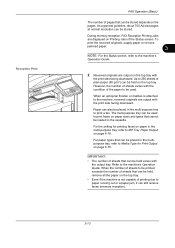
... 6-18. IMPORTANT: • The number of sheets that can be held , remove all the paper on the top tray. When the number of sheets to print a fax.
The multi-purpose tray can be used . As a general guideline, about 700 A4 size pages at normal resolution can be placed in the multi-purpose...
Fax System (V) Operation Guide - Page 54
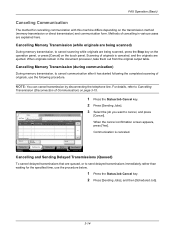
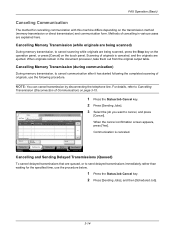
... originals are queued, or to cancel, and press
[Cancel].
FAX Operation (Basic)
Canceling Communication
The method for the specified time, use the following procedure.
When the cancel confirmation screen appears, press [Yes].
Cancel
Printing Jobs Status
Priority Override
Sending Jobs
Storing Jobs
Detail
Device/ Communication
Paper/Supplies 10/10/2010 10:10
Cancelling and...
Fax System (V) Operation Guide - Page 199
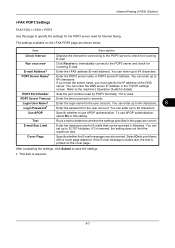
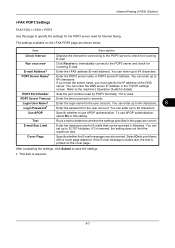
...IP address. POP3 Port Number
Sets the port number used . Normally, 110 is printed on the i-FAX POP3 page are shown below. POP3 Server Timeout Enter the timeout period in the TCP...†
Enter the login name for incoming E-mail.
After completing the settings, click Submit to print faxes with a cover page attached. Run once now
E-mail Address† POP3 Server Name†
Click...
Fax System (V) Operation Guide - Page 229
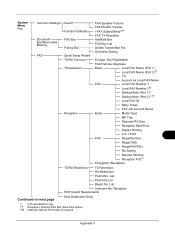
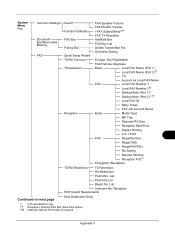
... 2†† Dialing Mode (Port 1)† Dialing Mode (Port 2)†, ††
Local FAX ID
Retry Times
FAX Job Account Name
Basic
Media Type
MP Tray
Reduced RX Size
Reception Date/Time
Duplex Printing
2 in 1 Print
FAX
Rings(Normal)
Rings(TAD)
Rings(FAX/TEL)
RX Setting
Remote SW Dial Reception Port††
Encryption (Reception)
TX...
Fax System (V) Operation Guide - Page 231
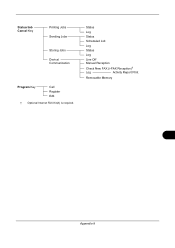
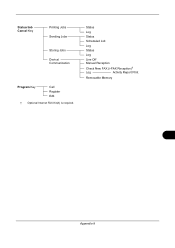
Status/Job Cancel Key
Printing Jobs Sending Jobs
Storing Jobs Device/ Communication
Program Key
Call Register Edit
† Optional Internet FAX Kit(A) is required.
Status
Log
Status
Scheduled Job
Log
Status
Log
Line Off Manual Reception
Check New FAX (i-FAX Reception)†
Log
Activity Report Print
Removable Memory
Appendix-9
File Management Utility Operation Guide - Page 2


... names herein are registered trademarks or trademarks of Apple Computer, Inc. User Interface screen captures shown in this guide may differ depending on your printing device.
© 2010 KYOCERA MITA Corporation
TrueType is subject to change for improvement without notice. All other countries. Examples of the operations given in this guide support the...
KM-NET Viewer Operation Guide Rev-5.2-2011-3 - Page 74


... settings to copy to the destination devices. Only one group of groups used for print, copy, scan and FAX jobs including paper size, print and scan quality, and default media types.
These settings vary by device.
Device Address Book
Number, name, furigana (if applicable), e-mail, FTP address, SMB address, FAX, Internet FAX addresses, and address groups.
Some functions...
Kyocera Command Center RX User Guide Rev-1.2 - Page 23


... Status Page will be the first screen that apply to the entire device, such as FAX transmit and receive settings.
Device Details
COMMAND CENTER RX
6-1 The following is required.
• Verifying the device's operating status
• Verifying various settings (device, printing, FAX, scanning, network and Email)
• Verifying the number of scanned pages and the number of...
Kyocera Command Center RX User Guide Rev-1.2 - Page 34
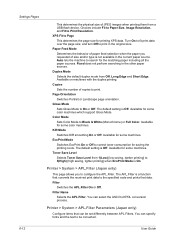
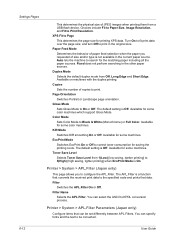
...device. Available for saving the printing costs. EcoPrint Mode Switches EcoPrint On or Off to be set differently between APL.Filters. Toner Save Level Selects Toner Save Level from 1(Low) [low saving, darker printing] to fit print... of paper feed selection when the paper you to the specified code and prints that can be converted.
6-12
User Guide Printer > System > APL.Filter...
Kyocera Command Center RX User Guide Rev-1.2 - Page 50
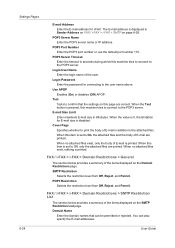
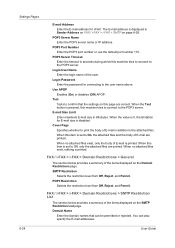
...and the body of E-mail is set to the POP3 server. When this item is printed.
POP3 Server Timeout Enter the timeout in addition to the attached files. Test Tests to... to the user name above.
FAX / i-FAX > i-FAX > Domain Restrictions > General
The section below provides a summary of the items displayed on this machine tries to connect to confirm that can also specify the ...
3500i/4500i/5500i Operation Guide Rev-1 2011.4 - Page 44
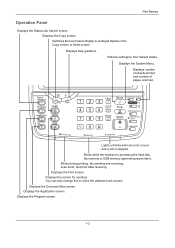
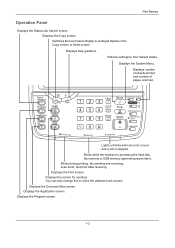
.... Blinks while the machine is stopped. Displays the FAX screen. Returns settings to enlarged display in the Copy screen or Send screen. Blinks during printing, fax sending and receiving, scan send, and print data receiving. You can also change this to show...
Part Names
Operation Panel
Displays the Status/Job Cancel screen. Displays number of sheets printed and number of pages scanned.
3500i/4500i/5500i Operation Guide Rev-1 2011.4 - Page 68
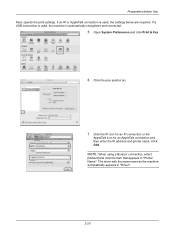
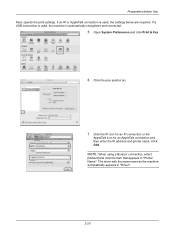
..."Driver".
2-20 If a USB connection is automatically recognized and connected.
5 Open System Preferences and click Print & Fax.
6 Click the plus symbol (+).
7 Click the IP icon for an IP connection or the
AppleTalk icon...enter the IP address and printer name. Click Add. Preparation before Use Next, specify the print settings. If an IP or AppleTalk connection is used , the machine is used , the ...
3500i/4500i/5500i Operation Guide Rev-1 2011.4 - Page 356
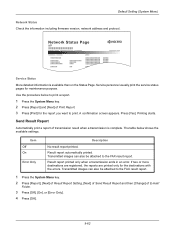
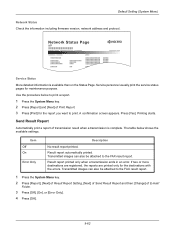
....
3 Press [Off], [On], or [Error Only].
4 Press [OK].
9-62
Network Status Page
Firmware Version
Service Status
More detailed information is complete. The table below to print a report.
1 Press the System Menu key. 2 Press [Report] and [Next] of Print Report. 3 Press [Print] for the report you want to the FAX result report. A confirmation screen appears.
3500i/4500i/5500i/6500i/8000i Driver Guide - Page 20
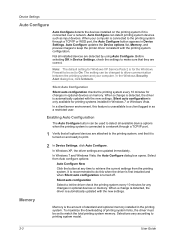
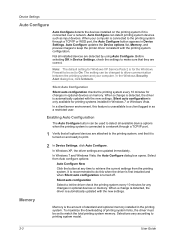
... driver is first installed and when Silent auto configuration is connected over a network. Select from the printing system. To maximize the downloading of standard and optional memory installed in the printing system. The setting can detect printing system devices such as a restricted user. Enabling Auto Configuration
The Auto Configure button can be used to...
3500i/4500i/5500i/6500i/8000i Driver Guide - Page 48


... on the bottom portion of any tab, click Kyocera logo > Plug-in integrates with the preview, click the printer button to open the About dialog box that displays the driver version number and driver plug-in information. In Device Settings or any Printing Preferences screen or Device Settings screen. Displaying Plug-in Information
A plug...
3500i/4500i/5500i/6500i/8000i Driver Guide - Page 64


...
Pattern scaling is selected. Graphics objects, such as outline fonts or bitmap images.
This option also improves portability of printed dots. Note: Some options are composed of collections of printable data. (If cleared, device fonts may appear incorrect. A pattern is the application of colors, shapes, lines, values, and textures to a graphics object...
3500i/4500i/5500i/6500i/8000i Driver Guide - Page 85
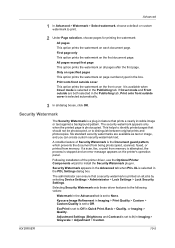
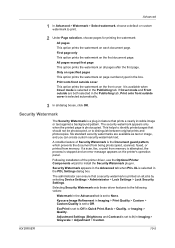
...Kyocera Image Refinement in Quick Print, Basic > Quality, or Imaging > Quality.
Only on specified pages
This option prints the watermark on the first document page. Print...cover
This option prints the watermark on the front cover. If a scan, fax, or print from memory. ... a plug-in the Advanced tab is printed on all jobs by selecting Device Settings > Administrator > Lock Settings >...
3500i/4500i/5500i/6500i/8000i Driver Guide - Page 91
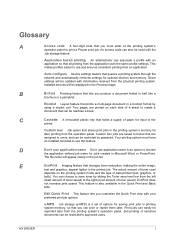
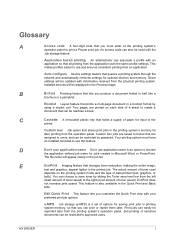
....
e-MPS Job storage (e-MPS) is also available in the job list. Glossary
A
Access code A four-digit code that queries a printing system through the network and automatically retrieves settings for optional devices and memory. Driver settings will be used
depends on each side of toner saved). Booklet Layout feature that changes toner saturation...
Similar Questions
How To Print Fax Confirmation From Kyocera Taskalfa 420i
(Posted by badarkb 9 years ago)
Taskalfa Web Interface How Enable Fax Confirmation
(Posted by edDen 9 years ago)
How Can I Get A Fax Confirmation Page On A Kyocera Taskalfa 3500i?
(Posted by tha98 9 years ago)
How To Manually Print Fax Confirmation Page On A Kyocera Taskalfa 3500i
(Posted by Damammy6 10 years ago)
How Do I Get A Fax Confirmation When Faxing From A Taskalfa 4500i?
Can I tell the copier to email me a fax confirmation?
Can I tell the copier to email me a fax confirmation?
(Posted by cdarden 11 years ago)

