Kyocera TASKalfa 4500i Support Question
Find answers below for this question about Kyocera TASKalfa 4500i.Need a Kyocera TASKalfa 4500i manual? We have 15 online manuals for this item!
Question posted by djmari on May 20th, 2014
How To Send An Email Using Taskalpha 4500i
The person who posted this question about this Kyocera product did not include a detailed explanation. Please use the "Request More Information" button to the right if more details would help you to answer this question.
Current Answers
There are currently no answers that have been posted for this question.
Be the first to post an answer! Remember that you can earn up to 1,100 points for every answer you submit. The better the quality of your answer, the better chance it has to be accepted.
Be the first to post an answer! Remember that you can earn up to 1,100 points for every answer you submit. The better the quality of your answer, the better chance it has to be accepted.
Related Kyocera TASKalfa 4500i Manual Pages
Fax System (V) Operation Guide - Page 48
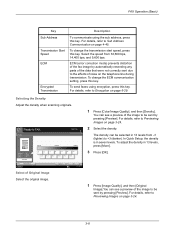
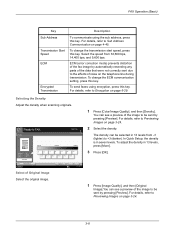
...darker). Select the speed from -3 (lighter) to be sent by pressing [Preview]. To send faxes using the sub address, press this key. You can be sent by pressing [Preview]. For...Operation (Basic)
Key Sub Address
Transmission Start Speed ECM
Encrypted Transmission
Description
To communicate using encryption, press this key.
For details, refer to Sub Address Communication on page ...
Fax System (V) Operation Guide - Page 81
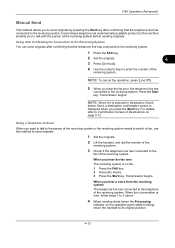
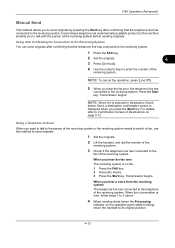
... by pressing the Start key after confirming that the telephone line has connected to the receiving system. Using a Telephone to Send
When you want to talk to the
fax of the receiving system. When you hear the fax tone
The receiving system is displayed when you ...
File Management Utility Operation Guide - Page 4


... the MFP.
1-1
User Guide Use the Add Device Wizard to specified network folders or computers. Add Devices
Specific MFPs on a network can set the application to start automatically, you can start automatically. 1 File Management Utility
The File Management Utility (FMU) distributes documents scanned on a multifunction print system (MFP) to select devices by IP address or...
File Management Utility Operation Guide - Page 5
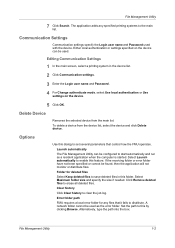
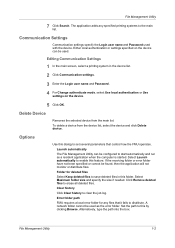
... when the computer is started. Alternatively, type the path into the box.
Communication Settings
Communication settings specify the Login user name and Password used with the device. To delete a device from the main list.
Click Remove deleted files to clear the job log. File Management Utility
7 Click Search.
If the receiving folder or...
KM-NET Viewer Operation Guide Rev-5.2-2011-3 - Page 47


..., and FAX settings.
Upgrade Firmware
This wizard guides you select Use local authentication, the device uses the Device User
KMnet Viewer 5.2
38 Authentication Settings
Authentication Settings provide a convenient way for an entire group of one device may be selected at a time. Only one or more selected devices. Network Groups
This manages certain user access properties for...
KM-NET Viewer Operation Guide Rev-5.2-2011-3 - Page 48
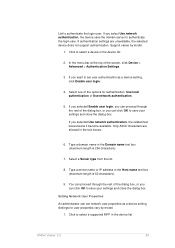
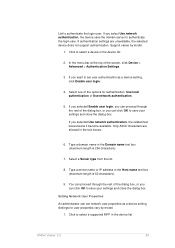
... An administrator can click OK to save your settings and close the dialog box. Settings for authentication: Use local authentication or Use network authentication.
5. If you can set user authentication as a device setting. If you select Use network authentication, the device uses the domain server to authenticate the login user. KMnet Viewer 5.2
39 If you selected...
KM-NET Viewer Operation Guide Rev-5.2-2011-3 - Page 54
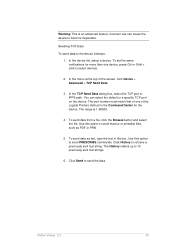
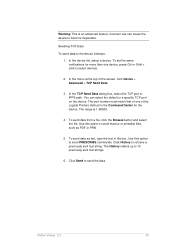
... port number must match that of the screen, click Device > Advanced > TCP Send Data.
3. The History retains up to retrieve a previously sent text string. Incorrect use can select the default or a specific TCP port on the device. Use this option to select devices.
2.
Use this option to become inoperable. Click History to 10 previously sent text strings...
KM-NET Viewer Operation Guide Rev-5.2-2011-3 - Page 60
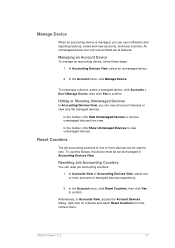
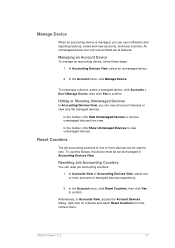
... can view all account devices or view only the managed devices. In the Account menu, click Manage Device. Hiding or Showing Unmanaged Devices
In Accounting Devices View, you can use a limited set of one or more devices can be set as managed in Accounts View, access the Account Devices dialog, right-click on a device and select Reset Counters from...
KM-NET Viewer Operation Guide Rev-5.2-2011-3 - Page 87
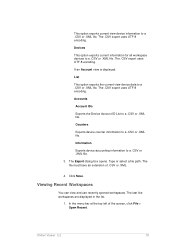
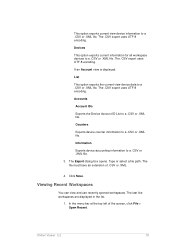
... Viewer 5.2
78
The file must have an extension of the screen, click File > Open Recent. The .CSV export uses UTF-8 encoding. Counters
Exports device counter information to a .CSV or .XML file. The .CSV export uses UTF-8 encoding.
In the menu bar at the top left of .CSV or .XML.
4. Accounts
Account IDs
Exports...
3500i/4500i/5500i Operation Guide Rev-1 2011.4 - Page 213
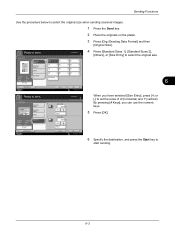
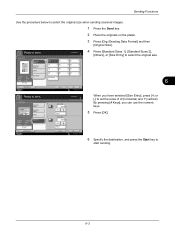
.../2010 10:10
Destination
Original Size
X Standard Sizes 1
(50 - 432)
297 mm
Standard Sizes 2
Others
# Keys
Y
Original Zoom Send
: 210x297mm Size Entry : 100% : A4
(50 - 297)
210 mm
Preview
# Keys
When you can use the numeric keys.
5 Press [OK].
Status
Add Shortcut
Cancel
OK 10/10/2010 10:10
6 Specify the destination...
3500i/4500i/5500i Operation Guide Rev-1 2011.4 - Page 215
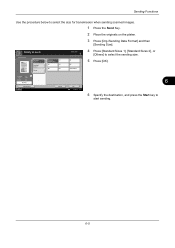
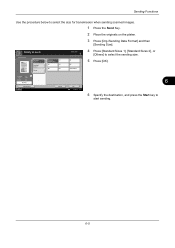
...B4 216x340mm
4 Press [Standard Sizes 1], [Standard Sizes 2], or
[Others] to
start sending.
6-5
Original Zoom Send
: A4 : 100% : A4
Preview
Status
Add Shortcut
6
Cancel
OK 10/10/...the Start key to select the sending size.
5 Press [OK]. Sending Functions
Use the procedure below to select the size for transmission when sending scanned images.
1 Press the Send Key.
2 Place the originals ...
3500i/4500i/5500i Operation Guide Rev-1 2011.4 - Page 220
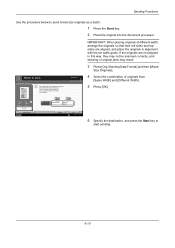
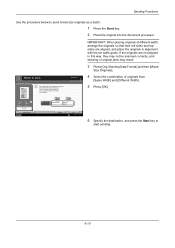
...].
4 Select the combination of originals from
[Same Width] and [Different Width].
5 Press [OK].
Sending Functions
Use the procedure below to
start sending.
6-10
Mixed Size Originals
Destination
Scan all sheets in the document processor, even if differently sized, then send. *Up to 30 sheets can be scanned correctly, and skewing or original jams may...
3500i/4500i/5500i Operation Guide Rev-1 2011.4 - Page 223
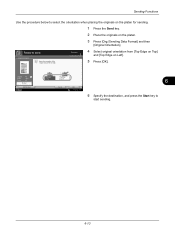
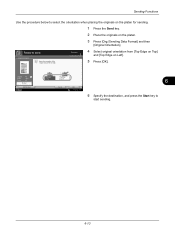
...
Add Shortcut
Top Edge on Top
Top Edge on the platen.
3 Press [Org./Sending Data Format] and then
[Original Orientation]. Sending Functions
Use the procedure below to select the orientation when placing the originals on the platen for sending.
1 Press the Send key.
2 Place the originals on Left
Cancel
6
OK 10/10/2010 10:10...
3500i/4500i/5500i Operation Guide Rev-1 2011.4 - Page 225
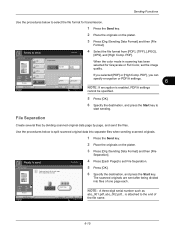
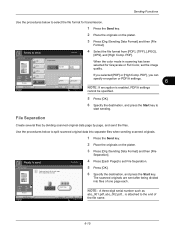
... specified.
5 Press [OK].
6 Specify the destination, and press the Start key to
start sending. File Separation
Create and send a file for Grayscale or Full Color, set File Separation.
5 Press [OK].
6 Specify the destination, and press the Start key.
Sending Functions
Use the procedures below to split scanned original data into files of the original...
3500i/4500i/5500i Operation Guide Rev-1 2011.4 - Page 247
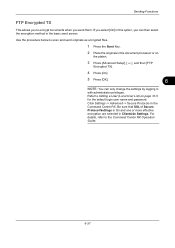
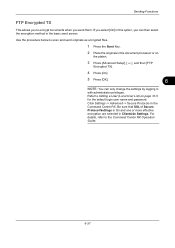
...when you can only change the settings by logging in the basic send screen. If you select [On] in this option, you send them. Be sure that SSL of Secure Protocol Settings is On ...or more effective encryption are selected in the Command Center RX. Use the procedure below to scan and send originals as encrypted files.
1 Press the Send Key.
2 Place the originals in the document processor or on ...
3500i/4500i/5500i Operation Guide Rev-1 2011.4 - Page 250
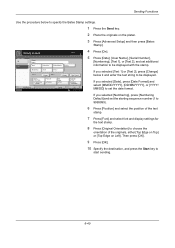
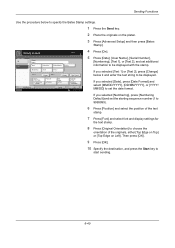
... press [OK].
9 Press [OK].
10 Specify the destination, and press the Start key to specify the Bates Stamp settings.
1 Press the Send key.
2 Place the originals on Left].
Sending Functions
Use the procedure below it and enter the text string to be displayed with the stamp. Copies
Bates Stamp Off
On
Stamp [Date...
3500i/4500i/5500i Operation Guide Rev-1 2011.4 - Page 294
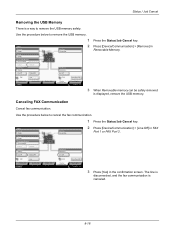
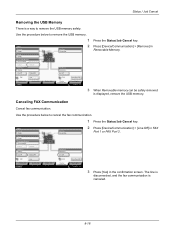
... Printing Jobs Status
Log Sending Jobs
Storing Jobs
i-FAX
Device/ Communication
Check New FAX Paper/Supplies
10/10/2010 10:10
3
Press the Status/Job Cancel key. When Removable memory can be safely removed.
Line Off
Manual RX
2
Hard Disk Overwriting... is canceled.
8-16
Removable Memory Not connected.
Use the procedure below to...
3500i/4500i/5500i Operation Guide Rev-1 2011.4 - Page 315
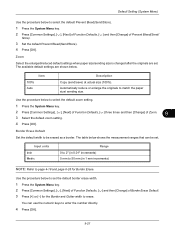
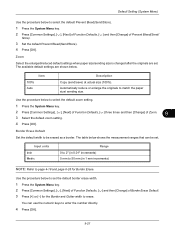
... procedure below to erase. The table below to set . Use the procedure below shows the measurement ranges that can use the numeric keys to be set the default border erase width.
1 Press the... increments) 0 mm to 50 mm (in 1 mm increments)
NOTE: Refer to match the paper size/ sending size.
Automatically reduce or enlarge the originals to page 4-18 and page 6-26 for the Border and Gutter...
3500i/4500i/5500i Operation Guide Rev-1 2011.4 - Page 388
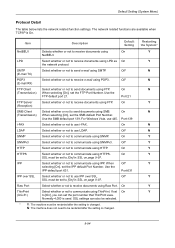
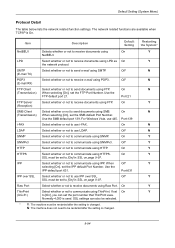
...
FTP Server (Reception)
SMB Client (Transmission)
Select whether or not to send documents using FTP. On
Select whether or not to communicate using SMB.
For Windows Vista, use i-FAX. Off
SNMP SNMPv3 HTTP HTTPS
IPP
Select whether or not to send documents using SNMP.
Use the IPP default port 631. Raw Port
Select whether or not to...
3500i/4500i/5500i/6500i/8000i Driver Guide - Page 92
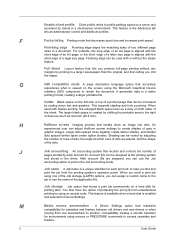
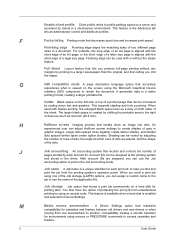
... space on a hard disk for environments using the Microsoft Graphical Device
Interface (GDI) component to create shades of...send a print job using an access code.
This feature is available when a hard disk is aligned with or without any margins by using one manufacturer to access cassettes and
feeders. M
Media source enumeration A Device Settings option that lets you can be used...
Similar Questions
How Much Does The Kyocera Taskalpha 4500i Cost
(Posted by Jmosaeter 10 years ago)
We Have A Taskalpha 4500i.
Can this copier scan a double sided document?
Can this copier scan a double sided document?
(Posted by mary38399 10 years ago)

