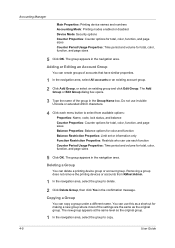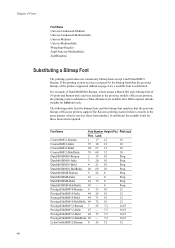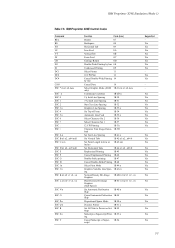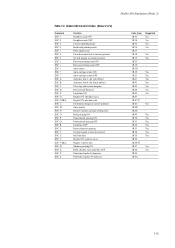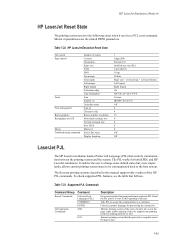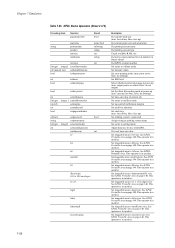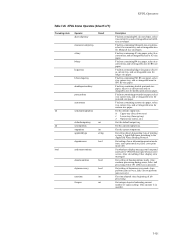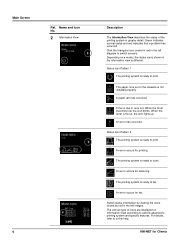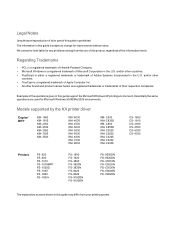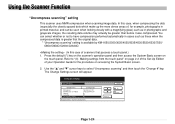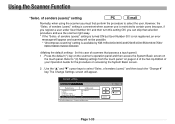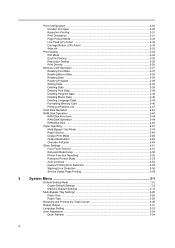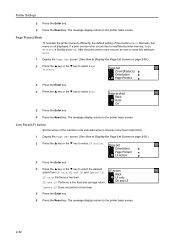Kyocera KM-1650 Support Question
Find answers below for this question about Kyocera KM-1650.Need a Kyocera KM-1650 manual? We have 19 online manuals for this item!
Question posted by patty52820 on April 25th, 2017
Kyocera Km-1650 Print Mode Error
I can't clear a print mode error arrow on our Kyocera KM-1650. Can anyone help?
Current Answers
Related Kyocera KM-1650 Manual Pages
Similar Questions
Kyocera Km 1650 Indicating No Memory While Copying And Printing
(Posted by fredrickkahora 8 years ago)
My Kyocera Photocopier Model Number Km-1650 Is Not Working When I Switch It On.
My Photocopier is a kyocera model number KM-1650 when it was on I heard a bang then it went off and ...
My Photocopier is a kyocera model number KM-1650 when it was on I heard a bang then it went off and ...
(Posted by info34195 9 years ago)
Km 1650 C6400
I have one KM-1650 in the field. When you turn the machine on it pops a c6400 code. What can i do ab...
I have one KM-1650 in the field. When you turn the machine on it pops a c6400 code. What can i do ab...
(Posted by ialev 9 years ago)
When I Send To Print It Is Showing Print Mode Error. How Can I Fix This?
(Posted by msfejubalogcoDep 10 years ago)