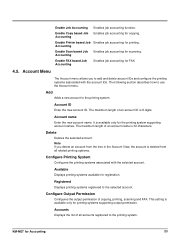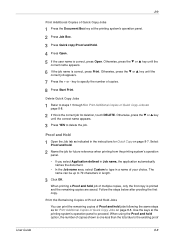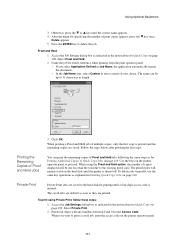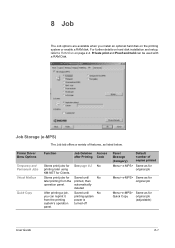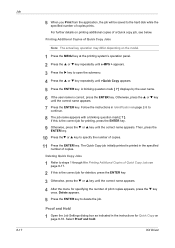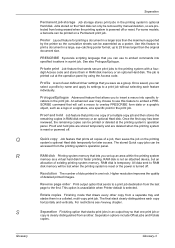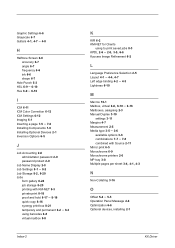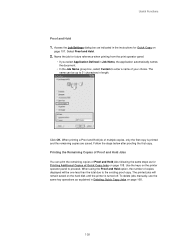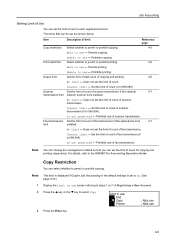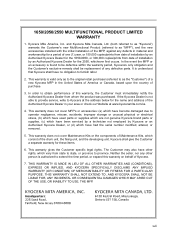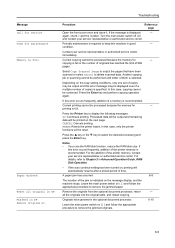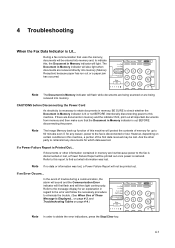Kyocera KM-1650 Support Question
Find answers below for this question about Kyocera KM-1650.Need a Kyocera KM-1650 manual? We have 19 online manuals for this item!
Question posted by fredrickkahora on May 23rd, 2015
Kyocera Km 1650 Indicating No Memory While Copying And Printing
The person who posted this question about this Kyocera product did not include a detailed explanation. Please use the "Request More Information" button to the right if more details would help you to answer this question.
Current Answers
Related Kyocera KM-1650 Manual Pages
Similar Questions
Kyocera Km-1650 Print Mode Error
I can't clear a print mode error arrow on our Kyocera KM-1650. Can anyone help?
I can't clear a print mode error arrow on our Kyocera KM-1650. Can anyone help?
(Posted by patty52820 7 years ago)
Kyocera Km-1650 Is Printing Dirty. I Have Changed The Toner.
(Posted by 3226oceangrove 9 years ago)
My Kyocera Photocopier Model Number Km-1650 Is Not Working When I Switch It On.
My Photocopier is a kyocera model number KM-1650 when it was on I heard a bang then it went off and ...
My Photocopier is a kyocera model number KM-1650 when it was on I heard a bang then it went off and ...
(Posted by info34195 9 years ago)
Km 1650 C6400
I have one KM-1650 in the field. When you turn the machine on it pops a c6400 code. What can i do ab...
I have one KM-1650 in the field. When you turn the machine on it pops a c6400 code. What can i do ab...
(Posted by ialev 10 years ago)
Taskalfa 180 Background On Copy Print Quality Ok
when we take print report from the machine the quality of the print is ok. when we take photocopy th...
when we take print report from the machine the quality of the print is ok. when we take photocopy th...
(Posted by mangeshsmunot 11 years ago)