Konica Minolta bizhub C35 Support Question
Find answers below for this question about Konica Minolta bizhub C35.Need a Konica Minolta bizhub C35 manual? We have 7 online manuals for this item!
Question posted by perrifi on September 25th, 2013
How Do I Change The Default Setting To Scan Documents To A Folder On A Bizhub
c35
Current Answers
There are currently no answers that have been posted for this question.
Be the first to post an answer! Remember that you can earn up to 1,100 points for every answer you submit. The better the quality of your answer, the better chance it has to be accepted.
Be the first to post an answer! Remember that you can earn up to 1,100 points for every answer you submit. The better the quality of your answer, the better chance it has to be accepted.
Related Konica Minolta bizhub C35 Manual Pages
bizhub C35 Facsimile User Guide - Page 56


... this setting when scanning documents containing only photos.
[Resolution]
Select the resolution at 400 × 400 dpi.
Specifying scan settings
From the [Scan Settings] screen, settings for scanning the document can be specified.
[Original Type]
Select the appropriate image quality setting according to be scanned. Specifying scan settings
3-11 Select this setting when scanning documents...
bizhub C35 Facsimile User Guide - Page 91
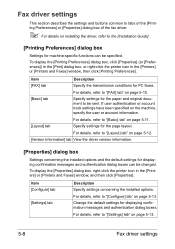
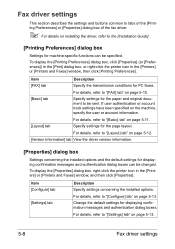
... specified on the machine, specify the user or account information.
[Layout] tab
For details, refer to be sent.
Specify settings for the paper and original document to "[Basic] tab" on page 5-11.
Change the default settings for the page layout. For details, refer to "[Configure] tab" on page 5-13. To display the [Properties] dialog box...
bizhub C35 Printer/Copier/Scanner User Guide - Page 9


... in using the authentication device 2-16 With account track 2-16
3 Utility Settings 3-1 [Accessibility 3-2 [Meter Count 3-7 [Address Registration 3-8 [User Settings 3-10 [Machine Settings 3-13 [Copy Settings 3-15 [Scan Settings 3-16 [Print Settings 3-17 [Fax Settings 3-20 [Select Default Start App 3-20 [Admin Settings 3-21 [Machine Settings 3-41 [Administrator Registration 3-43...
bizhub C35 Printer/Copier/Scanner User Guide - Page 13
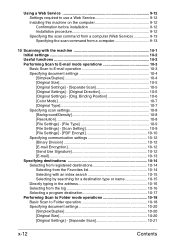
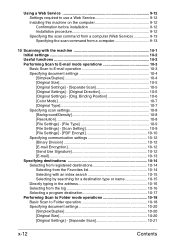
... the log 10-16 Selecting a program destination 10-17 Performing Scan to Folder mode operations 10-18 Basic Scan to E-mail operation 10-3 Specifying document settings 10-4 [Simplex/Duplex 10-4 [Original Size 10-5 [Original Settings] - [Separate Scan 10-5 [Original Settings] - [Original Direction 10-6 [Original Settings] - [Orig. Binding Position 10-6 [Color Mode 10-7 [Original Type 10...
bizhub C35 Printer/Copier/Scanner User Guide - Page 39
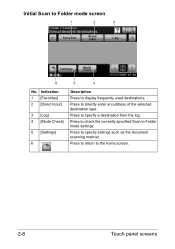
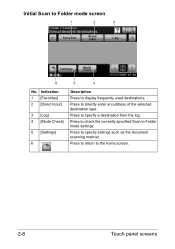
....
Press to directly enter an address of the selected destination type. Press to Folder mode settings.
Press to check the currently specified Scan to specify settings such as the document scanning method. Press to return to Folder mode screen
1
2
3
6
5
4
No. Initial Scan to the home screen.
2-8
Touch panel screens
Indication 1 [Favorites] 2 [Direct Input]
3 [Log] 4 [Mode...
bizhub C35 Printer/Copier/Scanner User Guide - Page 57
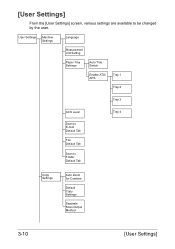
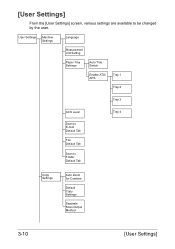
... are available to Folder Default Tab
Tray 4
Copy Settings
Auto Zoom for Combine
Default Copy Settings
Separate Scan Output Method
3-10
[User Settings]
User Settings
Machine Settings
Language
Measurement Unit Setting
Paper Tray Settings
Auto Tray Switch
Enable ATS/ APS
Tray 1
Tray 2
Tray 3
ACS Level
Scan to E-mail Default Tab
Fax Default Tab
Scan to be changed by the user...
bizhub C35 Printer/Copier/Scanner User Guide - Page 62
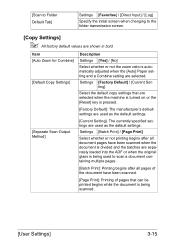
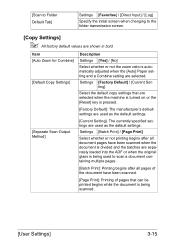
...[Scan to Folder Default Tab]
Settings [Favorites] / [Direct Input] / [Log]
Specify the initial screen when changing to the folder transmission screen.
[Copy Settings]
" All factory default values are separately loaded into the ADF or when the original glass is being scanned.
[User Settings]
3-15 Settings [Batch Print] / [Page Print]
Select whether or not printing begins after all document...
bizhub C35 Printer/Copier/Scanner User Guide - Page 192


... remaining number of copies can be changed. " To print another proof copy, press [Proof Copy]. " To change the settings, press [Cancel], and then perform steps 2
through 8.
9 Press [Print].
A single proof copy is printed.
[Separate Scan]
The scan operation can be divided into several sessions, for example, when all pages of a document cannot be loaded into the...
bizhub C35 Printer/Copier/Scanner User Guide - Page 205


... [Advanced Mode] is selected.) „ [Image size] Shows the data size of the document. „ [Original Size] Specify the original size. „ [Scan Type] Specify the scan type.
9-4
Windows TWAIN Driver Settings With scanning documents from the ADF, select whether to display the software version information. „ [Paper source] Specify the paper source. " If the [Rotate...
bizhub C35 Printer/Copier/Scanner User Guide - Page 210


With scanning documents from the ADF, select whether to scan only the front side or both sides of the document. „ [Original Size] Specify the original size. „ [Scan Type] Specify the scan type. When [Advanced Mode] is selected
The following parameters can be set when [Advances Mode] is selected.) „ [Image size] Shows the data size of...
bizhub C35 Printer/Copier/Scanner User Guide - Page 233
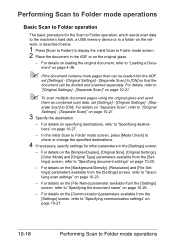
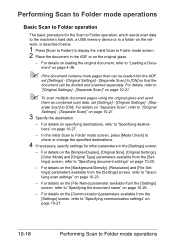
... Scan to Folder mode screen, press [Mode Check] to check or change the specified destinations.
4 If necessary, specify settings for the Scan to Folder operation, which sends scan data to the machine's hard disk, a USB memory device or to a folder on the network, is described below.
1 Press [Scan to Folder] to display the initial Scan to Folder mode screen. 2 Place the document in the [Settings...
bizhub C35 Printer/Copier/Scanner User Guide - Page 235


... from the [Settings] screen can be set between 30 mm and 216 mm (1.18 inches and 8.50 inches).
10-20
Performing Scan to Folder mode operations Item [1-sided]
[2-sided]
[Cover + 2-sided]
Description
Select this setting when scanning a doublesided document. Select this setting when scanning a single-sided document. Select this setting when scanning a doublesided document with a cover...
bizhub C35 Printer/Copier/Scanner User Guide - Page 236


...] key.
[Original Settings] - [Separate Scan]
A document can be loaded into the ADF or when the original glass is being used to Folder mode operations
10-21
The scan operation can be divided into several sessions, for example, when the document contains more pages than can be divided and scanned separately.
The document is scanned.
5 Place the next document page on...
bizhub C35 Printer/Copier/Scanner User Guide - Page 237


... at the top or at the top.
Binding Position]
Specify the binding position when scanning a double-sided document using the ADF. [Original Settings] - [Orig. The orientation of the back sides of the paper is selected.
[Color Mode]
Select whether the document will be scanned in black-and-white photos.
[Black]
Select this setting to Folder mode operations
bizhub C35 Printer/Copier/Scanner User Guide - Page 238


..., on characters and lines, for scanning the document. Select this setting when scanning documents containing only text.
Select the appropriate density setting according to Folder mode operations
10-23
Select this setting when scanning documents containing a combination of the background color at which documents with greater sharpness, select a setting in the + direction. Seven...
bizhub C35 Printer/Copier/Scanner User Guide - Page 239
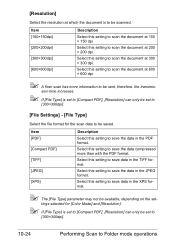
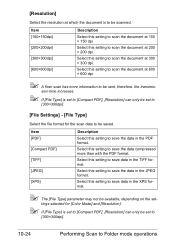
Select this setting to scan the document at 300 × 300 dpi. Select this setting to scan the document at 600 × 600 dpi.
" A finer scan has more than with the PDF format. tings selected for the scan data to be set to
[300×300dpi].
10-24
Performing Scan to Folder mode operations
Select this setting to save the data in the...
bizhub C35 Printer/Copier/Scanner User Guide - Page 240


...] Type in the password required to change the permissions for a document. (up to 32 characters)
Performing Scan to save the data divided into individual pages or multi-page data is selected.
After selecting this setting, set the encryption level to [Low], [Middle] or [High].
[No]
Select this setting to Folder mode operations
10-25 Item [Single Page...
bizhub C35 Printer/Copier/Scanner User Guide - Page 241
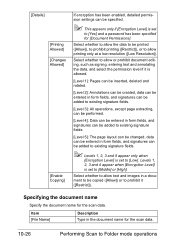
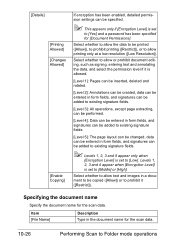
... signatures can be added to existing signature fields.
[Level 5]: The page layout can be changed, data can be entered in the document name for the scan data.
[Details] [Printing Allowed] [Changes Allowed]
[Enable Copying]
If encryption has been enabled, detailed permission settings can be added to existing signature fields.
" Levels 1, 2, 3 and 5 appear only when
[Encryption...
bizhub C35 Printer/Copier/Scanner User Guide - Page 242
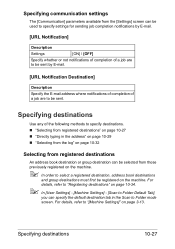
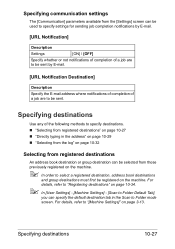
... destination, address book destinations
and group destinations must first be sent. For details, refer to Folder mode screen. For details, refer to "Registering destinations" on page 10-34.
" In [User Settings] - [Machine Settings] - [Scan to Folder Default Tab],
you can specify the default destination tab in the address" on page 10-29 „ "Selecting from the log...
bizhub C35 Quick Guide - Page 31
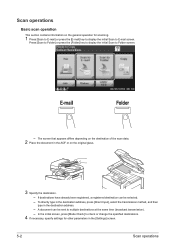
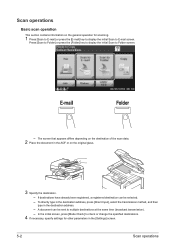
....
- If destinations have already been registered, a registered destination can be selected.
- A document can be sent to check or change the specified destinations.
4 If necessary, specify settings for scanning.
1 Press [Scan to E-mail] or press the [E-mail] key to display the initial Scan to Folder screen.
-
To directly type in the destination address, press [Direct Input], select the...
Similar Questions
Where To Change Default Settings Bizhub 423 To Not Scan In Color
(Posted by jonhoincide 10 years ago)
How To Change Default Settings On Bizhub C352
(Posted by jmabeho 10 years ago)
How To Change Default Settings On Bizhub C452
(Posted by rickmmishk 10 years ago)

