Konica Minolta bizhub C35 Support Question
Find answers below for this question about Konica Minolta bizhub C35.Need a Konica Minolta bizhub C35 manual? We have 7 online manuals for this item!
Question posted by pe789 on September 9th, 2013
Cannot Scan To Folder Bizhub C35
The person who posted this question about this Konica Minolta product did not include a detailed explanation. Please use the "Request More Information" button to the right if more details would help you to answer this question.
Current Answers
There are currently no answers that have been posted for this question.
Be the first to post an answer! Remember that you can earn up to 1,100 points for every answer you submit. The better the quality of your answer, the better chance it has to be accepted.
Be the first to post an answer! Remember that you can earn up to 1,100 points for every answer you submit. The better the quality of your answer, the better chance it has to be accepted.
Related Konica Minolta bizhub C35 Manual Pages
bizhub C35 Reference Guide - Page 36


... Color.plugin] file, which is located in [Library] - [Printers] - [KONI- Drag the [fileExistbzC35.icns] and [KONICA MINOLTA bizhub
C35.icns] file, which is
located in [Library] - [Printers] - [KONICAMINOLTA] - [Icons], to the [Trash] icon.
7 Drag the [C35] folder, which is located in [Library] - [Printers] - [KONICAMINOLTA] - [PDEs], to the
[Trash] icon.
- [bizhub_C35_105.pkg] (for Mac...
bizhub C35 Reference Guide - Page 106
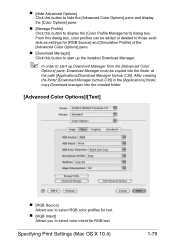
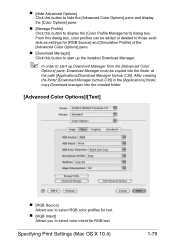
...10.4)
1-79 After creating the folder [Download Manager bizhub C35] in the [Applications] folder, copy Download manager into the folder at the path [Applications/Download Manager bizhub C35]. From this dialog box, color ...from the [Advanced Color
Options] pane, Download Manager must be copied into the created folder.
[Advanced Color Options]/[Text]
„ [RGB Source] Allows you to select RGB...
bizhub C35 Reference Guide - Page 107
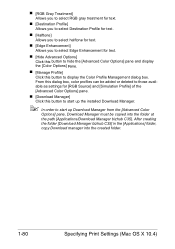
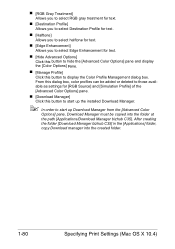
... Manager] Click this button to display the Color Profile Management dialog box. From this dialog box, color profiles can be copied into the created folder.
1-80
Specifying Print Settings (Mac OS X 10.4) After creating the folder [Download Manager bizhub C35] in the [Applications] folder, copy Download manager into the folder at the path [Applications/Download Manager...
bizhub C35 Reference Guide - Page 109
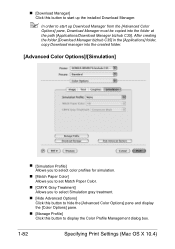
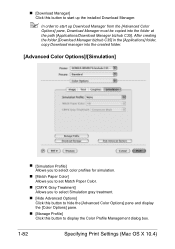
After creating the folder [Download Manager bizhub C35] in the [Applications] folder, copy Download manager into the folder at the path [Applications/Download Manager bizhub C35]. „ [Download Manager] Click this button to start up the installed Download Manager.
" In order to start up Download Manager from the [Advanced Color
Options] ...
bizhub C35 Reference Guide - Page 110
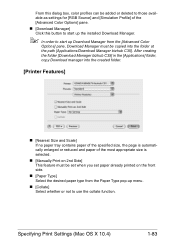
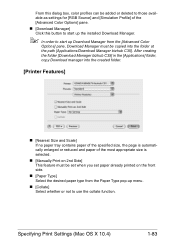
... Download Manager from the [Advanced Color
Options] pane, Download Manager must be copied into the folder at the path [Applications/Download Manager bizhub C35]. After creating the folder [Download Manager bizhub C35] in the [Applications] folder, copy Download manager into the created folder.
[Printer Features]
„ [Nearest Size and Scale] If no paper tray contains paper of the...
bizhub C35 Reference Guide - Page 130


... Down- By adding color profiles to the printer driver, printing can be copied into the created folder. After creating the folder [Download Manager bizhub C35] in the [Applications] folder, copy Download manager into the folder at the path [Applications/Download Manager bizhub C35].
Install the Download Manager.
" In order to start up Download Manager from the [Advanced Color...
bizhub C35 Reference Guide - Page 138
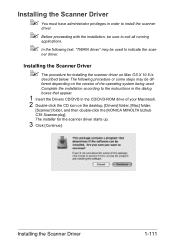
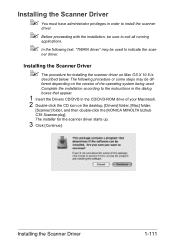
... the scanner driver on Mac OS X 10.5 is
described below. Complete the installation according to indicate the scan- Installing the Scanner Driver
" The procedure for the scanner driver starts up.
3 Click [Continue].
ner driver...Double-click the CD icon on the desktop, [Drivers] folder, [Mac] folder,
[Scanner] folder, and then double-click the [KONICA MINOLTA bizhub C35 Scanner.pkg].
bizhub C35 Security Operations User Guide - Page 3
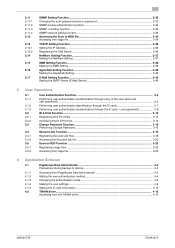
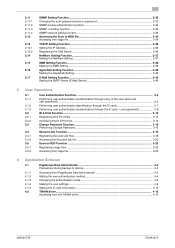
...-password 2-32 SNMP access authentication function 2-33 SNMP v3 setting function ...2-33 SNMP network setting function ...2-33 Accessing the Scan to HDD file 2-34 Accessing the image file ...2-34
TCP/IP Setting Function ...2-36 Setting the IP Address ...2-36 ......4-9 Setting the IC card information...4-10 TWAIN driver...4-12 Accessing from the TWAIN driver...4-12
bizhub C35
Contents-2
bizhub C35 Security Operations User Guide - Page 8
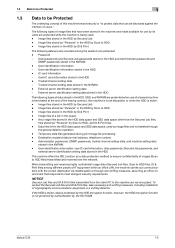
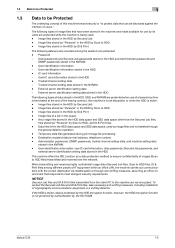
... HDD and Administrator passwords and
SNMP passwords stored in the HDD by Scan to HDD - User identification information - bizhub C35
1-5 Image files stored as "Personal" in the HDD, SSD, ...its users are not encrypted. When transmitting and receiving highly confidential image data (Secured Job files, Scan to HDD files, ID & Print files) among the assets to be protected: - External server...
bizhub C35 Security Operations User Guide - Page 13
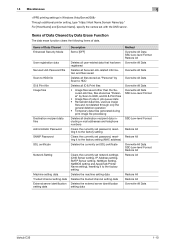
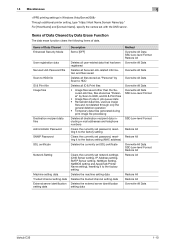
... All
Restore All Restore All Overwrite All Data
bizhub C35
1-10
Items of Data Cleared Enhanced Security Mode
User registration data Secured Job Password/file Scan to HDD file ID & Print file Image...
Deletes all Secured Job-related information and files saved
Deletes all files stored as "Personal" by Scan to HDD
Deletes all ID & Print files
• Image files saved other than the Secured ...
bizhub C35 Security Operations User Guide - Page 14
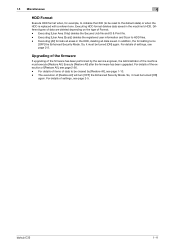
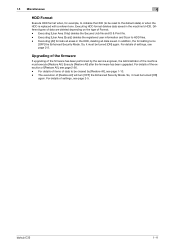
...be turned [ON]
again.
For details of the execution of [Restore All], see page 2-5. bizhub C35
1-11 For details of items of data to be cleared by the service engineer, the Administrator of... of the machine must be turned [ON] again. Executing [User Area (Scan)] deletes the registered user information and Scan to the default state) or when the HDD is replaced with a referent ...
bizhub C35 Security Operations User Guide - Page 30
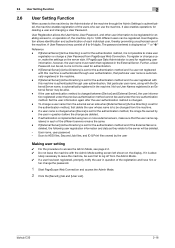
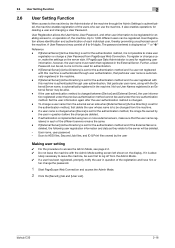
...Web Connection and access the Admin Mode.
2 Click the [Security] tab and [User List]. bizhub C35
2-16
Further, a User Password can be used for the authentication method and if a user ... after the user authentication method is changed between [Device] and [External Server], the user information registered under the new authentication method. Scan to HDD files, Secured Job files, and ID...
bizhub C35 Security Operations User Guide - Page 48


NOTICE
The image files stored as "Public" or "Personal".
bizhub C35
2-34
solutely necessary to leave the machine, be stored as "Personal" are protected. Click [OK] to HDD stores the image file scanned by the machine in the HDD together with the setting screen of the machine should instruct the user to use "Personal...
bizhub C35 Security Operations User Guide - Page 49


bizhub C35
2-35
2.12 Accessing the Scan to HDD file
2
4 Select [Save] to back up (download) the image file in the PC.
% The backed up (downloaded) file is not deleted from the machine.
bizhub C35 Security Operations User Guide - Page 77
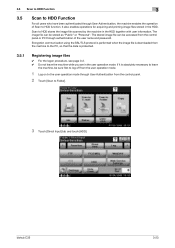
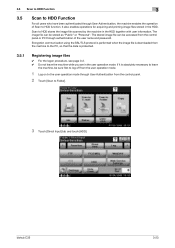
...can be accessed from the machine to HDD function. Scan to Folder].
3 Touch [Direct Input] tab and touch [HDD]. 3.5 Scan to HDD Function
3
3.5
Scan to HDD Function
For all users who have been...the HDD.
bizhub C35
3-23 Encryption communication using the SSL/TLS protocol is performed when the image file is downloaded from the control panel or PC through authentication of Scan to the PC...
bizhub C35 Security Operations User Guide - Page 78
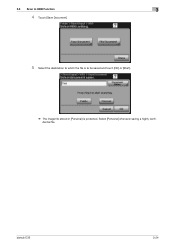
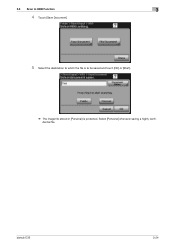
Select [Personal] whenever saving a highly confidential file.
3.5 Scan to HDD Function
3
4 Touch [Save Document].
5 Select the destination to which the file is to be saved and touch [OK] or [Start].
% The image file stored in [Personal] is protected. bizhub C35
3-24
bizhub C35 Security Operations User Guide - Page 79
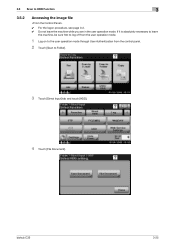
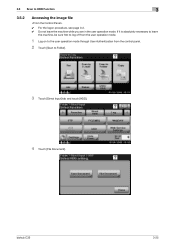
... to log off from the user operation mode.
1 Log on to the user operation mode through User Authentication from the control panel.
2 Touch [Scan to HDD Function
3
3.5.2
Accessing the image file
0 For the logon procedure, see page 3-2. 0 Do not leave the machine while you are in the user operation mode. bizhub C35
3-25
bizhub C35 Security Operations User Guide - Page 80
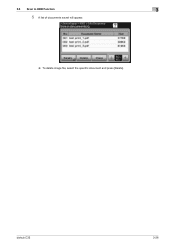
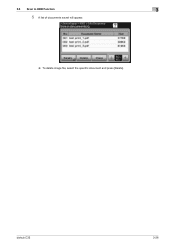
3.5 Scan to HDD Function
3
5 A list of documents saved will appear.
% To delete image file, select the specific document and press [Delete].
bizhub C35
3-26
bizhub C35 Security Operations User Guide - Page 81
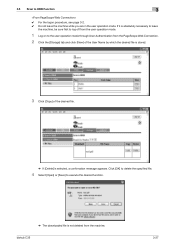
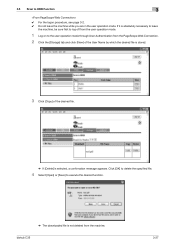
If it is selected, a confirmation message appears. bizhub C35
3-27 Click [OK] to delete the specified file.
4 Select [Open] or [Save] to execute the desired function.
% The downloaded...Function
3
0 For the logon procedure, see page 3-2. 0 Do not leave the machine while you are in the user operation mode. 3.5 Scan to the user operation mode through User Authentication from the machine.
Installation Guide - Page 5


...to 31 ppm
PageScope Software
Network & Device Management PageScope Net Care Device Manager PageScope Data Administrator Driver Packaging ...folder on the side of the machine. Sending the Scanned Data to a specified web server. The data files uploaded to the server can be sent to a USB thumb drive inserted into an application on the PC to a specified Email address.
Konica Minolta bizhub C35...
Similar Questions
How Can I Use Photoshop 6.0 To Scan From My C35?
I have already installed all the drivers for my C35. When I open Photoshop, it is not listed as a Tw...
I have already installed all the drivers for my C35. When I open Photoshop, it is not listed as a Tw...
(Posted by info31899 9 years ago)

