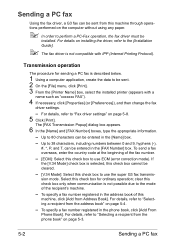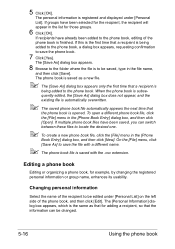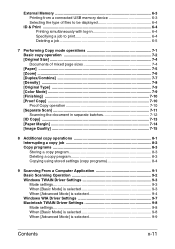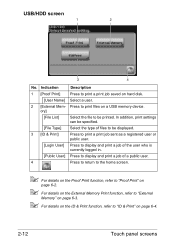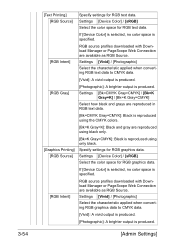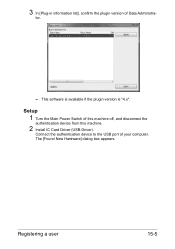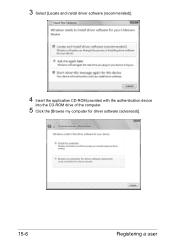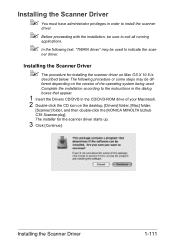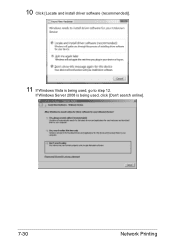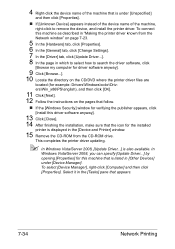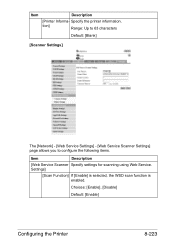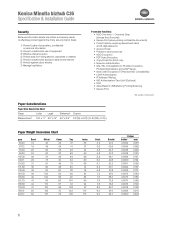Konica Minolta bizhub C35 Support Question
Find answers below for this question about Konica Minolta bizhub C35.Need a Konica Minolta bizhub C35 manual? We have 7 online manuals for this item!
Question posted by info31899 on February 7th, 2015
How Can I Use Photoshop 6.0 To Scan From My C35?
I have already installed all the drivers for my C35. When I open Photoshop, it is not listed as a Twain source under File-Import. What do I have to do to scan from my C35 into Photoshop 6.0? Thank you.
Current Answers
Answer #1: Posted by Autodiy on February 7th, 2015 1:43 PM
check out the video on the link below, it will give you the tutorials.
Www.autodiy.co.za
Related Konica Minolta bizhub C35 Manual Pages
Similar Questions
Used Waste Toner Box Bizhub C35 How To Reuse
(Posted by kestSilver 9 years ago)
How To Use Tdirect Print From Usb Drive On Konica Bizhub 363
(Posted by cddar 10 years ago)
Cannot Install Driver For Konica Minolta Bizhub C35
(Posted by shatbarri 10 years ago)
Can't Install Driver Konica Minolta C35 Bizhub
(Posted by allRICALV 10 years ago)
Can You Use Public Access To Scan And Email On Konica Minolta Bizhub 601
(Posted by littlte 10 years ago)