Konica Minolta bizhub 161f Support Question
Find answers below for this question about Konica Minolta bizhub 161f.Need a Konica Minolta bizhub 161f manual? We have 2 online manuals for this item!
Question posted by dougthomas on May 24th, 2012
How Do I Change The Name At The Top Of Page On A Bizhub 161f.
The person who posted this question about this Konica Minolta product did not include a detailed explanation. Please use the "Request More Information" button to the right if more details would help you to answer this question.
Current Answers
There are currently no answers that have been posted for this question.
Be the first to post an answer! Remember that you can earn up to 1,100 points for every answer you submit. The better the quality of your answer, the better chance it has to be accepted.
Be the first to post an answer! Remember that you can earn up to 1,100 points for every answer you submit. The better the quality of your answer, the better chance it has to be accepted.
Related Konica Minolta bizhub 161f Manual Pages
bizhub 161f User Guide - Page 2


..., trade names, trademarks (whether registered or unregistered), or any copy made from other owners ("KONICA MINOLTA's Licensor"), copyrights in respect of the Software, provided that (i) you are not granted any rights to such other party or destroy all your other documentation along with their initial use of the Software for sale. bizhub 161f...
bizhub 161f User Guide - Page 4
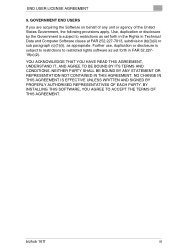
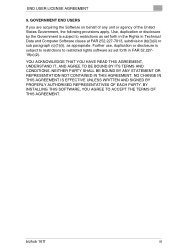
bizhub 161f
iii YOU ACKNOWLEDGE THAT YOU HAVE READ THIS AGREEMENT, UNDERSTAND IT, AND AGREE TO BE BOUND BY ITS TERMS AND CONDITIONS. BY INSTALLING THIS SOFTWARE, YOU AGREE TO ACCEPT THE TERMS OF THIS AGREEMENT. NO CHANGE IN THIS AGREEMENT IS EFFECTIVE UNLESS WRITTEN AND SIGNED BY PROPERLY AUTHORISED REPRESENTATIVES OF EACH PARTY...
bizhub 161f User Guide - Page 6
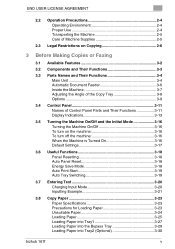
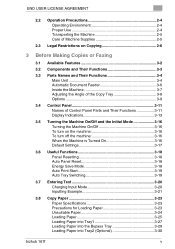
...2-5
2.3 Legal Restrictions on Copying 2-6
3 Before Making Copies or Faxing
3.1 Available Features 3-2
3.2 Components and Their Functions 3-3
3.3 Parts Names and Their Functions 3-4 Main Unit 3-4 Automatic Document Feeder 3-6 Inside the Machine 3-7 Adjusting the Angle of the Copy Tray 3-8 Options 3-9... Paper into the Bypass Tray 3-29 Loading Paper into Tray2 (Optional 3-30
bizhub 161f
v
bizhub 161f User Guide - Page 10
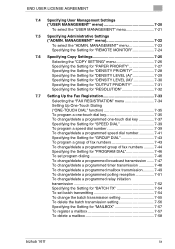
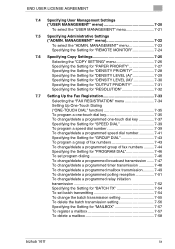
...TOUCH DIAL" function 7-35 To program a one-touch dial key 7-35 To change/delete a programmed one-touch dial key 7-37 Specifying the Setting for "SPEED DIAL 7-39 To program... 7-54 To change the batch transmission setting 7-55 To delete the batch transmission setting 7-56 Specifying the Setting for "MAILBOX 7-57 To register a mailbox 7-57 To delete a mailbox 7-58
bizhub 161f
ix MANAGEMENT" ...
bizhub 161f User Guide - Page 11
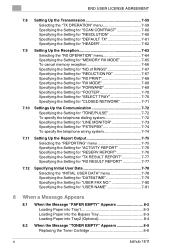
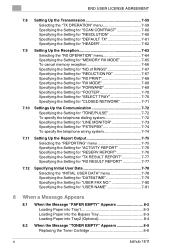
...&TIME 7-79 Specifying the Setting for "USER FAX NO 7-80 Specifying the Setting for "USER NAME 7-81
8 When a Message Appears
8.1 When the Message "PAPER EMPTY" Appears 8-2 Loading Paper into Tray1 8-3 Loading Paper into the Bypass Tray 8-3 Loading Paper into Tray2 (Optional 8-4
8.2 When the Message "TONER EMPTY" Appears 8-5 Replacing the Toner Cartridge 8-6
x
bizhub 161f
bizhub 161f User Guide - Page 22
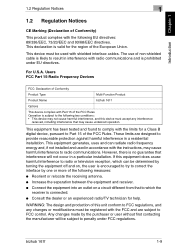
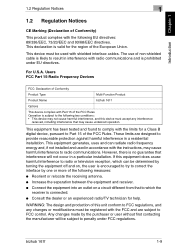
For U.S.A. Users FCC Part 15-Radio Frequency Devices
FCC: Declaration of Conformity
Product Type
Multi Function Product
Product Name
bizhub 161f
Options
This device complies with shielded interface cables. G Increase the separation between the equipment and receiver.
This device must be used in interference with the limits for help. This equipment generates, uses and can ...
bizhub 161f User Guide - Page 24
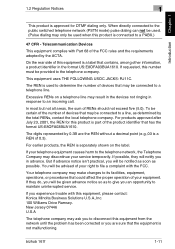
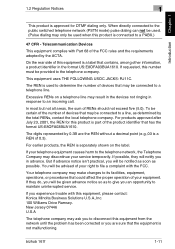
... not all areas, the sum of devices that contains, among other information, a...Devices
This equipment complies with the FCC.
If your telephone equipment causes harm to the telephone network, the Telephone Company may make changes to an incoming call. Your telephone company may discontinue your right to a line, as determined by the total RENs, contact the local telephone company. bizhub 161f...
bizhub 161f User Guide - Page 55


...transmission. • Press to enter Fax mode. Part Name 8 [Scan] key
9 [Fax] key 10 [...change the image density mode. The indicator lights up in Fax mode.
Press to select a zoom ratio from an
internal to view the counters and transmission results. Press to select the image quality (transmission resolution). Press to an external line or receiving information services.
3-12
bizhub 161f...
bizhub 161f User Guide - Page 111


...6 Press the [Start] key to enter Fax mode.
2 Load the document into the Automatic Document Feeder.
3 If necessary, change the "Resolution" setting (p. 5-11).
4 Press the [Phone Book] key.
Ö
5 Using the [ ] and [Ö...and speed dialing numbers is displayed.
Faxing Chapter 5
5-8
bizhub 161f Using the [L] and [M] keys, select the desired recipient.
❍ If "SEARCH" was selected:...
bizhub 161f User Guide - Page 113


... into the Automatic Document Feeder. 3 If necessary, change the "Resolution" setting (p. 5-11). 4 Press the [Redial/Pause] key.
5
5.1 Dialing
7 Using the [L] and [M] keys, select
the desired recipient.
❍ If the desired recipient name does not appear in the search results, press the...Press the [Start] key to begin
scanning and sending the fax. Faxing Chapter 5
5-10
bizhub 161f
bizhub 161f User Guide - Page 162
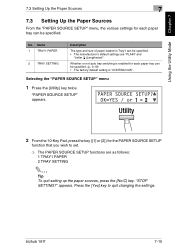
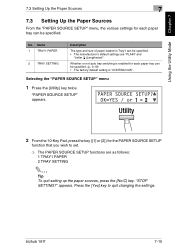
... or not auto tray switching is "CONTINUOUS".
appears.
"STOP SETTING?" Name 1 TRAY1 PAPER
2 TRAY SETTING
Description
The type and size of paper... Press the [Utility] key twice.
bizhub 161f
7-15 "PAPER SOURCE SETUP" appears.
2 From the 10-Key Pad, press the key ([1] or [2]) for the PAPER SOURCE SETUP
function that you wish to quit changing the settings. No. Using the Utility ...
bizhub 161f User Guide - Page 172
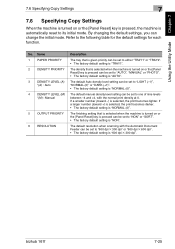
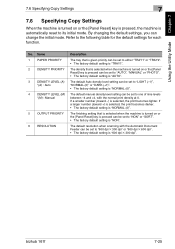
...Name 1 PAPER PRIORITY 2 DENSITY PRIORITY
3 DENSITY LEVEL (A) *(A) : Auto
4 DENSITY LEVEL (M) *(M) : Manual
5 OUTPUT PRIORITY
6 RESOLUTION
Description
The tray that is selected when the machine is turned on or the [Panel Reset] key is pressed can change the initial mode. bizhub 161f...table for the default settings for each function. By changing the default settings, you can be set to "AUTO",...
bizhub 161f User Guide - Page 182


...change the fax number, press the [No/C] key, and then enter
the correct number. ❍ For details on F codes (SUB and SID), refer to "Using F codes" on page 3-20.
❍ Text up to 20 characters long can contain a maximum of 30 digits.
bizhub 161f... using the 10-Key Pad. A maximum of 15 numbers can be entered for the name.
5 Press the [Yes] key.
6 Using the 10-Key Pad, enter the
...
bizhub 161f User Guide - Page 184


... dialing are changed.
Ö
bizhub 161f
7-37 The "FAX REGISTRATION" menu appears again.
❍ To change the group dialing or program dialing settings, refer to page 7-43 and page 7-46.
5 Using the [ ] and [Ö ] keys, select
either "EDIT" or "DELETE", and then press the [Yes] key.
❍ If "EDIT" was selected, the name is displayed...
bizhub 161f User Guide - Page 185


... key that is changed, the batch transmission time setting is pressed, the corresponding settings programmed in group dialing or program dialing are finished making changes, press the [Yes] key. Using the Utility Mode Chapter 7
7
7.7 Setting Up the Fax Registration
If the [No/C] key is cancelled. Specify the batch transmission settings again.
7-38
bizhub 161f
bizhub 161f User Guide - Page 186


...skip to step 10. ❍ If you wish to program.
4 Enter the name of 200 fax numbers (001 to change the fax number, press the [No/C] key, and then enter
the correct number....specified easily and accurately without the need to 20 characters long can contain a maximum of 30 digits. bizhub 161f
7-39
To program a speed dial number
1 Select the "FAX REGISTRATION".
❍ Refer to "...
bizhub 161f User Guide - Page 188


... "EDIT" or "DELETE", and then press the [Yes] key.
❍ If "EDIT" was selected, the name is displayed. (Continue with step 6.)
❍ If "DELETE" was selected, the settings programmed for the speed dial number are changed.
bizhub 161f
7-41 If the [No/C] key is also deleted from the 10-Key
Pad to select "SPEED...
bizhub 161f User Guide - Page 191


...EDIT" was selected, the
group name is added.
7 When you wish to finish
programming.
To program another group, repeat steps 3 through 7.
8 Press the [No/C] key to change /delete a programmed group of ...of fax numbers programmed in the specified one -touch dial key programmed with step 6.)
7-44
bizhub 161f Using the Utility Mode Chapter 7
7
7.7 Setting Up the Fax Registration
❍ With ...
bizhub 161f User Guide - Page 192


... displayed in the order that they were specified.
7 To delete the displayed recipient,
press the [No/C] key. bizhub 161f
7-45 The next one -touch dial names are finished making changes, refer to
the "FAX REGISTRATION" menu. To change the name of fax numbers, repeat steps 3 through 8.
9 Press the [No/C] key to return to "Entering Text" on...
bizhub 161f User Guide - Page 225


No. The fax name for the machine can be specified.
appears. ...NAME
✎
Tip To quit changing initial user data settings, press the [No/C] key. Name 1 DATE&TIME 2 USER FAX NO. 3 USER NAME
Description The date and time for the machine can be specified.
Refer to the following table for the INITIAL USER
DATA function that you wish to quit changing the settings.
7-78
bizhub 161f...
Similar Questions
How To Scan Usb With A Konica Minolta Bizhub 161f
(Posted by mjSYAMS 9 years ago)
How To Enter Email Address In Bizhub 161f For Scanning?
(Posted by Anonymous-122176 10 years ago)

