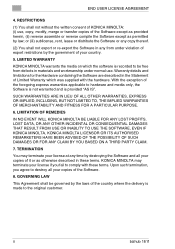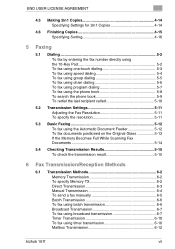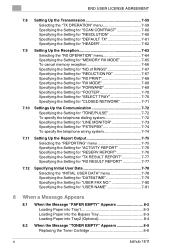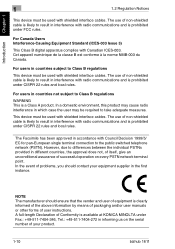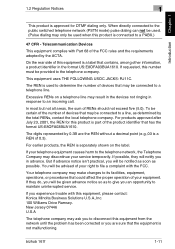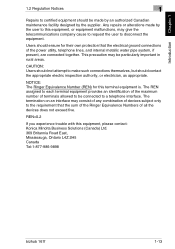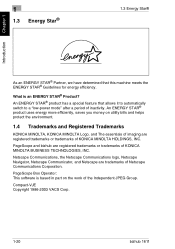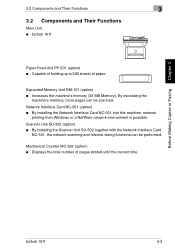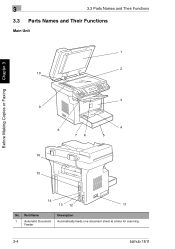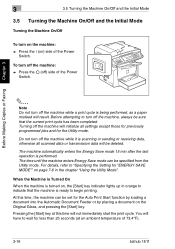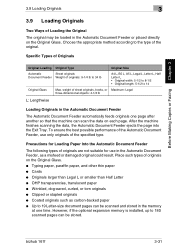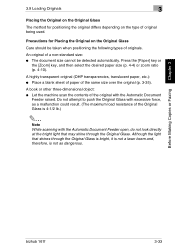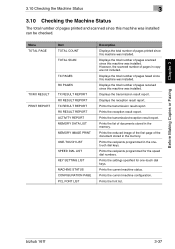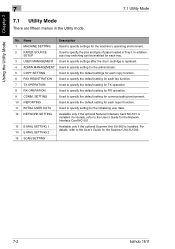Konica Minolta bizhub 161f Support Question
Find answers below for this question about Konica Minolta bizhub 161f.Need a Konica Minolta bizhub 161f manual? We have 2 online manuals for this item!
Question posted by mjSYAMS on October 10th, 2014
How To Scan Usb With A Konica Minolta Bizhub 161f
The person who posted this question about this Konica Minolta product did not include a detailed explanation. Please use the "Request More Information" button to the right if more details would help you to answer this question.
Current Answers
Answer #1: Posted by freginold on November 27th, 2014 7:07 PM
According to the specs, you can't scan to USB from the 161f. You can scan to email or scan to FTP, but not directly to a USB drive.
Related Konica Minolta bizhub 161f Manual Pages
Similar Questions
Can The Konica Bizhub 161f Scan To Email
(Posted by Philakikel 9 years ago)
How To Enter Email Address In Bizhub 161f For Scanning?
(Posted by Anonymous-122176 10 years ago)