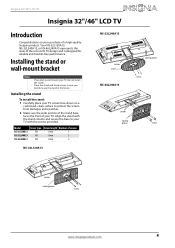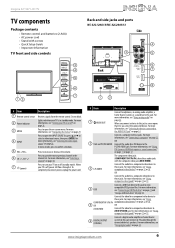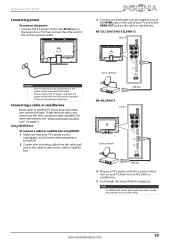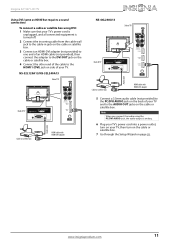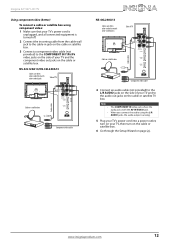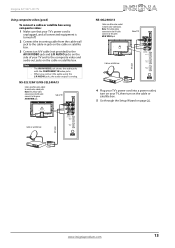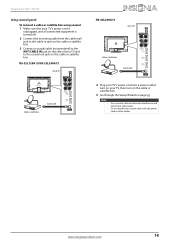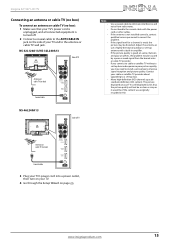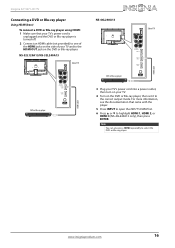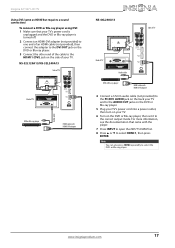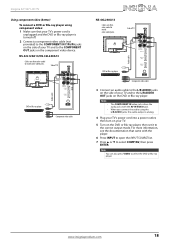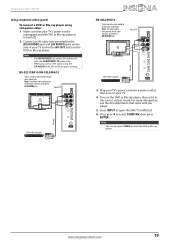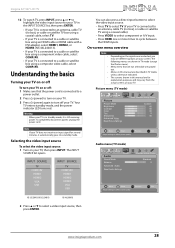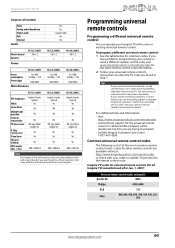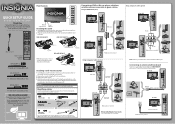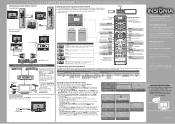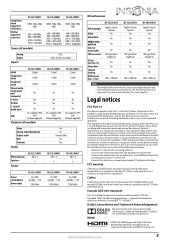Insignia NS-32L120A13 Support Question
Find answers below for this question about Insignia NS-32L120A13.Need a Insignia NS-32L120A13 manual? We have 9 online manuals for this item!
Question posted by Highboii on April 1st, 2018
Update And Reset
Current Answers
Answer #1: Posted by BusterDoogen on April 2nd, 2018 8:59 AM
A full factory reset returns your TV to its original, out-of-the-box state. When finished, you must repeat Guided Setup, reconnecting to the Internet, re-linking your Roku account, and reloading any streaming channels. You also must repeat
Antenna TV setup and input configuration.
Factory reset is the recommended choice if you want to transfer your TV to another owner, and is the only choice if you want to switch from store mode to home mode (if you inadvertently selected store mode during Guided Setup).
To perform a factory reset, navigate to Settings > System > Advanced system settings> Factory reset, and then highlight Factory reset everything. Read the information on the screen to make sure you understand what this reset operation does.
To proceed with the full factory reset, use the on-screen number pad to enter the code displayed on the screen, and then select OK to proceed.
When the factory reset operation completes, your TV restarts and displays the first Guided Setup screen.
What if I can't access the Factory Reset option?
It is possible that your TV might get into a state where you cannot access the various menus, including the menu option that lets you perform a factory reset operation. If that happens, you can force your TV to reset by following these steps:
1 Using a straightened paper clip or ball-point pen, press and hold the recessed RESET button on your TV connector panel.
2 Continue to hold the RESET button for approximately 15 seconds.
During this time, the status light turns off, and then turns on bright, and then pulses. When the reset cycle completes, the light either comes on dim (if your TV power was off when you started) or your TV screen comes on and the light turns off (if your TV power was on when you started).
3 When the status light turns on steady dim or your TV screen comes on, release the RESET button.
4 Proceed through Guided Setup. See Changing your Roku Channel Store PIN preference
When you created your Roku account, you were given the opportunity to create a PIN code and to specify when it must be used. If you created a Channel Store PIN and want to change it, or you don't remember your PIN, or if you didn't create a Channel Store +PIN and want to add one, you can easily make these changes.
1 On a computer, tablet, or smartphone, use your web browser to go to https://my.roku.com.
2 Enter your email address and password to sign in. After signing in, the My Account page appears.
3 Under PIN Preference, click Update to open the Choose Your PIN Preferences page.
4 Skip this step if you just want to change your PIN. Otherwise, choose the option your prefer from among those
listed:
Require a PIN to make purchases or to add any item from the Channel Store.
Require a PIN to make purchases.
Do not require a PIN to make purchases.
5 If you choose either of the first two options, enter your PIN twice in the appropriate boxes.
6 Click Save Changes to save your changes and return to the My Account page. Note that your current setting is described under PIN Preference.
Getting system updates
If your TV is connected to the Internet and linked with a Roku account, it will automatically get updates from time to time. You don't need to do anything. But if you are aware that an update is available and you don't want to wait until your TV updates itself, you can manually check for updates.
If your TV is not connected to the Internet, you can still get updates by using a USB flash drive.
You can download an updated User Guide that matches your Roku TV software version from the Insignia web site here.
To determine your current Roku TV software version, go to Settings > System > About, and then press OK or navigate to the right.
I hope this is helpful to you!
Please respond to my effort to provide you with the best possible solution by using the "Acceptable Solution" and/or the "Helpful" buttons when the answer has proven to be helpful. Please feel free to submit further info for your question, if a solution was not provided. I appreciate the opportunity to serve you!
Answer #2: Posted by waelsaidani1 on April 2nd, 2018 12:55 AM
Related Insignia NS-32L120A13 Manual Pages
Similar Questions
Where can I download the firmware for INSGNIA TV model NS-46D40SNA14 ?
my picture is having a delay. Where it' leaving an imprint from and earlir seen
I have a VCR which still has a slot for older VHS tapes; will the model Insignia NS-32L120A13.
I need your help. Thanks