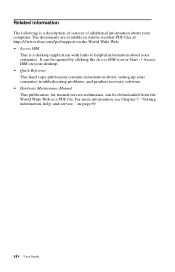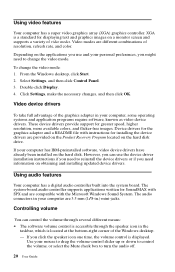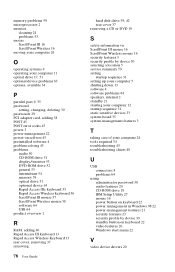IBM 6274 Support Question
Find answers below for this question about IBM 6274 - NetVista X41 - 128 MB RAM.Need a IBM 6274 manual? We have 1 online manual for this item!
Question posted by yogson123 on September 30th, 2013
Scree Blinks
I Have The Pc Netvista 6274-10u Which Tft Screen Blinks I Am Getting The Soluction So I Need Techinical Manual Diagnistic
Current Answers
Related IBM 6274 Manual Pages
Similar Questions
Ram For Netvista M42
What is the maximum RAM for IBM 8305-29U NetVistaM42? Can it hold two sticks of 1Gb, totaling 2Gb of...
What is the maximum RAM for IBM 8305-29U NetVistaM42? Can it hold two sticks of 1Gb, totaling 2Gb of...
(Posted by welladjust 11 years ago)
How To Install Ram
to install ram we need to remove smps ho wto remove it
to install ram we need to remove smps ho wto remove it
(Posted by yakoobs4u 11 years ago)
Ibm Netvista 6792-nbu
Hello I have the ibm netvista 6792-nbu and I need to know how much ram I can add to it and how fast ...
Hello I have the ibm netvista 6792-nbu and I need to know how much ram I can add to it and how fast ...
(Posted by dubleeble 12 years ago)
How Can Ibm 4840-543 - Surepos 500 - Manual Help Me To Fix Ram Problems ?
how can IBM 4840-543 - SurePOS 500 - manual help me to fix RAM Problems ?
how can IBM 4840-543 - SurePOS 500 - manual help me to fix RAM Problems ?
(Posted by hanytalha 13 years ago)
The Special Function Keys On The Rak Keyboard Of My Netvista Model 2292 Desktop
The volume control keys on on the upper right corner of the keyboard have stopped working. They did ...
The volume control keys on on the upper right corner of the keyboard have stopped working. They did ...
(Posted by rbreichart 13 years ago)