Huawei M860 Support Question
Find answers below for this question about Huawei M860.Need a Huawei M860 manual? We have 3 online manuals for this item!
Question posted by brandla on May 20th, 2014
How Long Does It Take To Reboot The M860 To 2.3.5 From 2.2
The person who posted this question about this Huawei product did not include a detailed explanation. Please use the "Request More Information" button to the right if more details would help you to answer this question.
Current Answers
There are currently no answers that have been posted for this question.
Be the first to post an answer! Remember that you can earn up to 1,100 points for every answer you submit. The better the quality of your answer, the better chance it has to be accepted.
Be the first to post an answer! Remember that you can earn up to 1,100 points for every answer you submit. The better the quality of your answer, the better chance it has to be accepted.
Related Huawei M860 Manual Pages
User Manual - Page 2


Contents
1 Reading Before Proceeding 1 1.1 Safety Precautions 1 1.2 Legal Notice 2
2 Getting to Know Your Mobile Phone 4 2.1 Mobile Phone View 4 2.2 Installing Your Mobile Phone 6 2.3 Powering On or Off Your Mobile Phone 8 2.4 Using the Touchscreen 9 2.5 Locking and Unlocking the Screen 10 2.6 Home Screen 11 2.7 Using a microSD Card 15
3 Calling 16 3.1 Making a Call 17 3.2 Answering ...
User Manual - Page 4
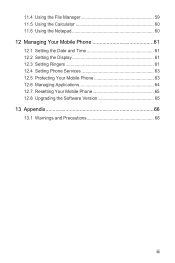
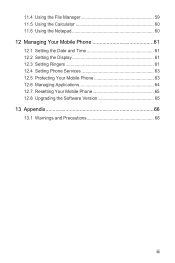
... 60 11.6 Using the Notepad 60 12 Managing Your Mobile Phone 61 12.1 Setting the Date and Time 61 12.2 Setting the Display 61 12.3 Setting Ringers 61 12.4 Setting Phone Services 63 12.5 Protecting Your Mobile Phone 63 12.6 Managing Applications 64 12.7 Resetting Your Mobile Phone 65 12.8 Upgrading the Software Version 65 13 Appendix...
User Manual - Page 5
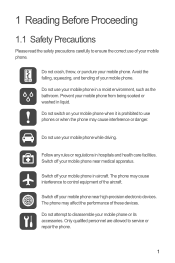
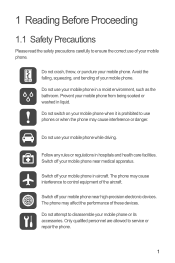
... not use of the aircraft.
Do not switch on your mobile phone when it is prohibited to control equipment of your mobile phone in aircraft. Do not use phones or when the phone may cause interference to use your mobile phone.
The phone may affect the performance of your mobile phone from being soaked or washed in hospitals and health care...
User Manual - Page 6


... the relevant instructions of explosions. and possible licensors. Do not put your mobile phone in a high-temperature place or use it in any laws or regulations ...with a strong electromagnetic field.
Otherwise your mobile phone or PC may be reproduced or transmitted in this manual while using your mobile phone. Keep your mobile phone and its accessories in containers with flammable...
User Manual - Page 7


...or may not exactly match the product or its accessories described herein rely on this mobile phone shall be limited by yourself. Thus the descriptions herein may be borne by local ...3 is not responsible for the legitimacy and quality of any information or specifications contained in this mobile phone, including but not limited to the text, pictures, music, movies, and non-built-in ...
User Manual - Page 9


Earpiece
Connectors on the mobile phone you purchase.
2 Getting to Know Your Mobile Phone
2.1 Mobile Phone View
2.1.1 Phone at a Glance
All the pictures in this guide are for your reference only. The actual appearance and display features depend on the top
Volume key
...
User Manual - Page 10
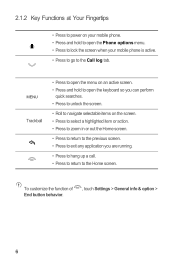
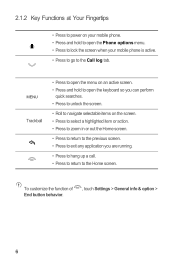
...perform
quick searches. • Press to unlock the screen.
• Roll to navigate selectable items on your mobile phone. • Press and hold to open the keyboard so you are running.
• Press to hang ...on an active screen. • Press and hold to open the Phone options menu. • Press to lock the screen when your mobile phone is active. • Press to go to the Home screen. To...
User Manual - Page 11


... clicks firmly into place.
2.2.2 Charging the Battery
Before charging the battery, ensure that the battery has been properly inserted into your mobile phone, as shown in b. Connect the USB cable to your phone.
1. Connect the other end of the battery points upwards. 1. Angle the edge labelled a (with the contacts) into a power socket. 3. Plug...
User Manual - Page 12


... power off automatically.
2.2.4 Battery Saving Tips
The longevity of the same type.
• Using data services will not hold a charge for a long time, your mobile phone might not power on .
• The battery will reduce the standby time significantly. • The time required to , and how you use , switch off the ...
User Manual - Page 13
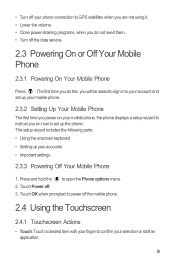
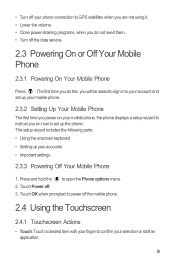
...; Lower the volume. • Close power-draining programs, when you on how to set up your mobile phone.
2.3.2 Setting Up Your Mobile Phone
The first time you power on your mobile phone, the phone displays a setup wizard to open the Phone options menu. 2. The first time you do this, you will be asked to sign in to your...
User Manual - Page 14
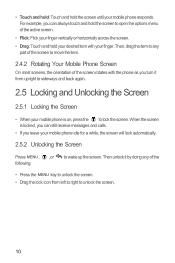
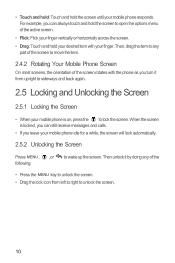
... Locking and Unlocking the Screen
2.5.1 Locking the Screen
• When your mobile phone is locked, you can still receive messages and calls.
• If you can always touch... and hold your desired item with your mobile phone responds. For example, you leave your mobile phone idle for a while, the screen will lock automatically.
2.5.2 Unlocking the Screen
Press...
User Manual - Page 16


... and Status Icons
Call in progress
Call in progress using a Bluetooth device
Missed call
Connected to view thumbnails of your mobile phone. 1
Notification bar: Displays the notifications and status icons of your mobile phone.
3 Touch to open the Main Menu.
4 Touch to open the Dialer.
5 Touch to open the Contacts.
6 Touch to open the...
User Manual - Page 18
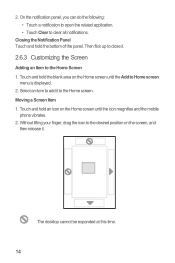
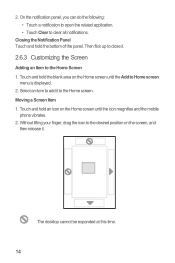
... hold the blank area on the Home screen until the Add to the desired position on the Home screen until the icon magnifies and the mobile
phone vibrates. 2. Select an item to add it .
2.6.3 Customizing the Screen
Adding an Item to clear all notifications. Without lifting your finger, drag the icon to...
User Manual - Page 19


... and then touch Wallpaper. 2.
Removing a Screen Item 1. Touch and hold the blank area on your phone, you want to use. 3. Touch the theme you can will be removed. 3. In the displayed...Touch option to the trash can stick widgets on the Home screen until the icon magnifies and the mobile
phone vibrates.
2. Release the item to remove it as a shortcut to let you want to be...
User Manual - Page 20


...
microSD card as USB mass storage. 1. Connect your mobile phone to safely disconnect the USB mass storage device (your mobile phone) when you have finished transferring
16 Your PC will tell you want to your mobile phone will not use the microSD card as USB mass storage, your mobile phone's microSD card. 2.
When inserting the microSD card, make...
User Manual - Page 61
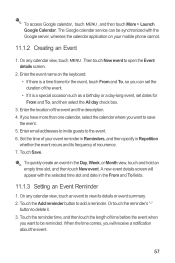
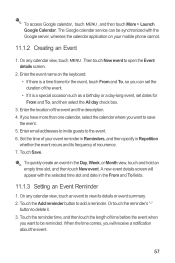
... touch the reminder's "-"
button to delete it is a special occasion such as a birthday or a day-long event, set dates for the event, touch From and To, so you want to view its frequency of ...and then touch the length of the event. • If it . 3. Set the time of your mobile phone cannot.
11.1.2 Creating an Event
1. Then touch New event to be synchronized with the selected time slot ...
User Manual - Page 63
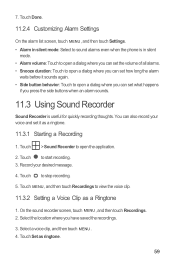
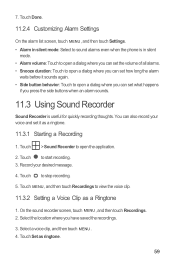
... to start recording. 3. Touch MENU , and then touch Recordings to sound alarms even when the phone is useful for quickly recording thoughts. Touch > Sound Recorder to open a dialog where you can also... of all alarms. • Snooze duration: Touch to open a dialog where you can set how long the alarm
waits before it as a ringtone.
11.3.1 Starting a Recording
1. Select a voice clip,...
User Guide - Page 9
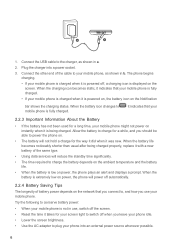
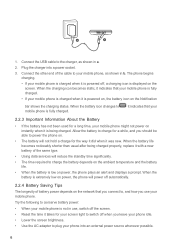
... displayed on instantly when it is being charged properly, replace it indicates that your mobile phone is fully charged. • If your mobile phone is charged when it is extremely low on power, the phone will not hold a charge for a long time, your phone into a power socket. 3. When the battery is powered on, the battery icon on...
User Guide - Page 50
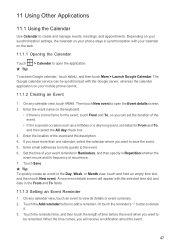
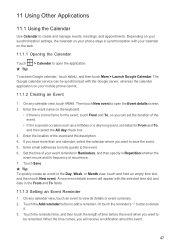
... where you want to
be synchronized with the Google server, whereas the calendar application on your mobile phone cannot.
11.1.2 Creating an Event
1. Touch the Add reminder button to the event. 6. ...view, touch an event to delete
it is a special occasion such as a birthday or a day-long event, set the duration of recurrence. 7. Enter the event name on the web.
11.1.1 Opening the...
User Guide - Page 51
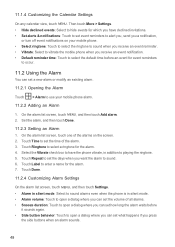
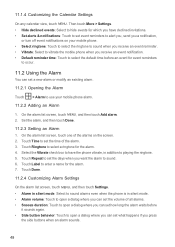
... to open a dialog where you can set how long the alarm waits before
it sounds again. • Side button behavior: Touch to use your mobile phone. • Select ringtone: Touch to select the ringtone... where you can set what happens if you can set the time of the alarms on your mobile phone alarm.
11.2.2 Adding an Alarm
1. Touch Done.
11.2.4 Customizing Alarm Settings
On the alarm list...

