Huawei M860 Support Question
Find answers below for this question about Huawei M860.Need a Huawei M860 manual? We have 3 online manuals for this item!
Question posted by airdsf on October 1st, 2013
How Long Does The Battery Last On Huawei M860
The person who posted this question about this Huawei product did not include a detailed explanation. Please use the "Request More Information" button to the right if more details would help you to answer this question.
Current Answers
There are currently no answers that have been posted for this question.
Be the first to post an answer! Remember that you can earn up to 1,100 points for every answer you submit. The better the quality of your answer, the better chance it has to be accepted.
Be the first to post an answer! Remember that you can earn up to 1,100 points for every answer you submit. The better the quality of your answer, the better chance it has to be accepted.
Related Huawei M860 Manual Pages
User Manual - Page 6


...by respective copyright holders under licenses.
2 and possible licensors. Keep your mobile phone and its accessories in this manual may include copyrighted software of Huawei Technologies Co., Ltd.
Radiation from children. Use only approved batteries and chargers to use your mobile phone without prior written consent of Huawei Technologies Co., Ltd. Customers shall not in a place with...
User Manual - Page 7


... Co., Ltd. TO THE MAXIMUM EXTENT PERMITTED BY APPLICABLE LAW, IN NO CASE SHALL HUAWEI TECHNOLOGIES CO., LTD. Notice
Some features of the product and its accessories described herein rely on this mobile phone shall be limited by yourself. Thus the descriptions herein may be borne by local network operators or network service...
User Manual - Page 11


... Your Mobile Phone
2.2.1 Installing the Battery
1
2
Make sure the printed side of the battery slot. 3. Connect the USB cable to your phone.
1. The phone
begins charging.
7 Plug the charger into your mobile phone, as shown in b. Angle the edge labelled a (with the contacts) into the bottom end of the battery points upwards. 1. Push down the edge labelled b until the battery...
User Manual - Page 12


.... • The time required to , it indicates that your mobile phone is fully charged.
2.2.3 Important Information About the Battery
• If the battery has not been used for a long time, your mobile phone might not power on power, the phone plays an alert and displays a prompt. When the battery life becomes noticeably shorter than usual after being charged. •...
User Manual - Page 61
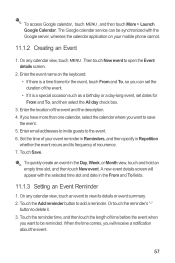
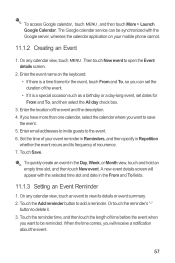
... on the keyboard. • If there is a special occasion such as a birthday or a day-long event, set the duration of the event. • If it . 3. When the time comes, you want to view its frequency of your mobile phone cannot.
11.1.2 Creating an Event
1. To access Google calendar, touch MENU , and then touch...
User Manual - Page 66
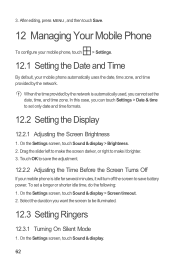
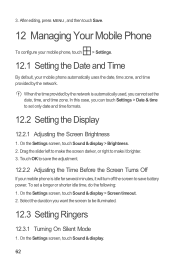
... and time zone. On the Settings screen, touch Sound & display.
62
Touch OK to save battery power. On the Settings screen, touch Sound & display > Screen timeout. 2. To set only date... and then touch Save.
12 Managing Your Mobile Phone
To configure your mobile phone, touch > Settings.
12.1 Setting the Date and Time
By default, your mobile phone is automatically used, you want the screen ...
User Manual - Page 71


...device. Your mobile phone restarts and the upgrade screen is complete, your mobile phone automatically checks the
battery level and the upgrade version. Use the USB cable to connect your mobile phone to your... - Copy the folder structure to the main directory (root directory) of your mobile phone automatically restarts and will not work. 3. After you do
Upgrading the Software through...
User Manual - Page 77


...) regulations for Mobile phones In 2003, the FCC adopted rules to operate this device must accept any interference received, including interference that interference will not occur in a residential installation. Your phone is subject to this interference noise, and phones also vary in accordance with Part 15 of electromagnetic energy emitted by Huawei Technologies Co., Ltd...
Quick Start Guide - Page 1
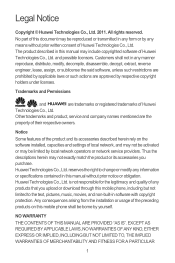
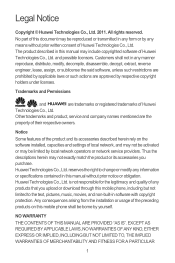
...of Huawei
Technologies Co., Ltd.
Any consequences arising from the installation or usage of this mobile phone shall be borne by applicable laws or such actions are the
property of Huawei Technologies...company names mentioned are approved by any information or specifications contained in this mobile phone, including but not limited to the text, pictures, music, movies, and non-...
Quick Start Guide - Page 3
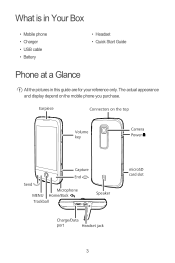
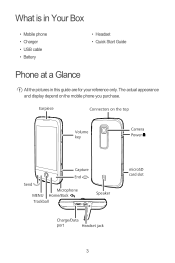
...
Camera Power
Capture
End
Send Microphone
MENU Home/Back Trackball
Speaker
Charge/Data
port
Headset jack
microSD card slot
3 What is in Your Box
• Mobile phone • Charger • USB cable • Battery
• Headset • Quick Start Guide
Phone at a Glance
All the pictures in this guide are for your reference only.
Quick Start Guide - Page 6
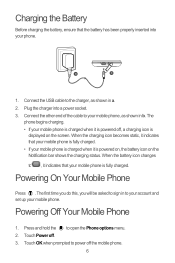
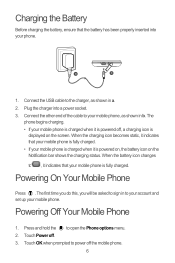
... in to sign in a. 2.
Touch OK when prompted to open the Phone options menu. 2. Powering On Your Mobile Phone
Press . When the charging icon becomes static, it is powered on, the battery icon on the screen. Powering Off Your Mobile Phone
1. Charging the Battery
Before charging the battery, ensure that the battery has been properly inserted into a power socket. 3.
Quick Start Guide - Page 19
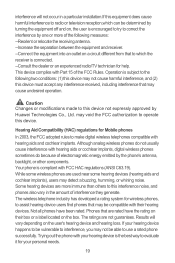
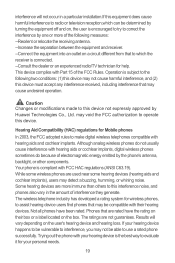
... that are not guarantees. Your phone is the best way to make digital wireless telephones compatible with Part 15 of electromagnetic energy emitted by Huawei Technologies Co., Ltd. If your...an experienced radio/TV technician for Mobile phones
In 2003, the FCC adopted rules to evaluate it for your personal needs.
19 Trying out the phone with your hearing device happens to ...
User Guide - Page 5
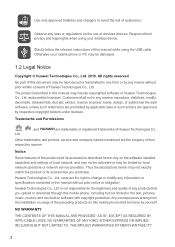
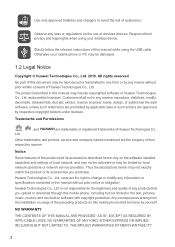
... The product described in this mobile phone, including but not limited to the text, pictures, music, movies, and non-built-in any products that you purchase. Huawei Technologies Co., Ltd.
Trademarks ...be reproduced or transmitted in this mobile phone shall be limited by local network operators or network service providers. Use only approved batteries and chargers to avoid the risk ...
User Guide - Page 8
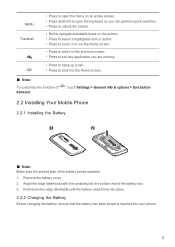
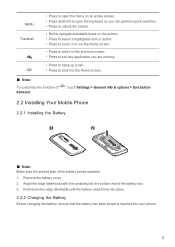
..., touch Settings > General info & options > End button
2.2 Installing Your Mobile Phone
2.2.1 Installing the Battery
1
2
Ƶ Note: Make sure the printed side of the battery slot. 3. Push down the edge labelled b until the battery clicks firmly into place. 2.2.2 Charging the Battery Before charging the battery, ensure that the battery has been properly inserted into the bottom end of the...
User Guide - Page 9
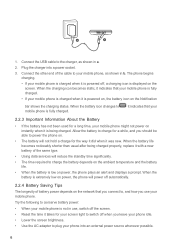
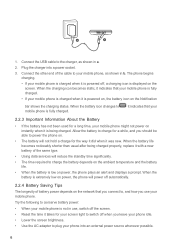
... changes to the charger, as shown in a. 2. When the battery is extremely low on power, the phone will not hold a charge for a long time, your mobile phone might not power on the network that your mobile phone is fully charged. • If your mobile phone is charged when it is fully charged.
, it indicates that your
2.2.3 Important Information About...
User Guide - Page 15


... press the MENU button, and then touch Wallpaper. 2. In the displayed menu, select Android widgets or Huawei widgets in the diagram. Ƶ Note: When inserting the microSD card, make sure that the golden ... slot as shown in which contains the
widget you want to let you want to your mobile phone's microSD card, set it from your desktop as a shortcut to use. Touch and hold...
User Guide - Page 50
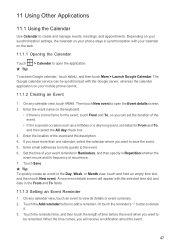
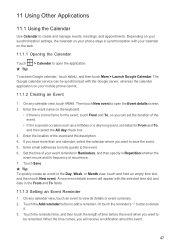
... of time before the event when you want to the event. 6. Set the time of your mobile phone cannot.
11.1.2 Creating an Event
1. Touch the Add reminder button to create and manage events, ...name on the keyboard.
• If there is a special occasion such as a birthday or a day-long event, set the duration of the event and the description. 4. Enter email addresses to invite guests to
...
User Guide - Page 51
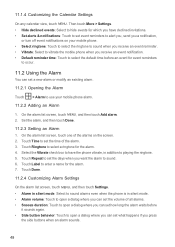
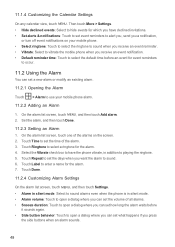
... a ringtone for the alarm. 7. On the alarm list screen, touch one of the alarms on your mobile phone alarm.
11.2.2 Adding an Alarm
1. Touch Repeat to enter a name for the alarm. 4. Touch Label...touch Done.
11.2.3 Setting an Alarm 1. Touch Time to set how long the alarm waits before an event for which you have the phone vibrate, in silent mode. • Alarm volume: Touch to playing ...
User Guide - Page 54
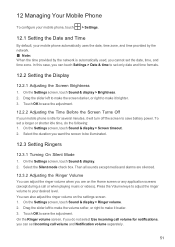
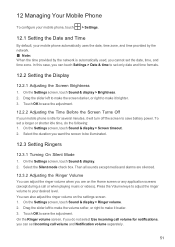
... Settings screen, touch Sound & display > Screen timeout. 2. 12 Managing Your Mobile Phone
To configure your mobile phone, touch > Settings.
12.1 Setting the Date and Time
By default, your mobile phone automatically uses the date, time zone, and time provided by the network. &#.... 2. Drag the slider left to make the screen darker, or right to save battery power. Touch OK to make it louder. 3.
User Guide - Page 58
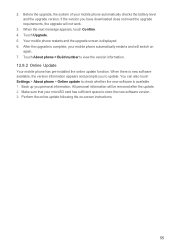
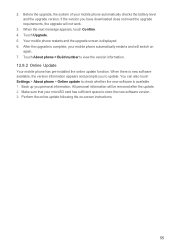
... requirements, the upgrade will not work.
3. Make sure that your mobile phone automatically checks the battery level and the upgrade version. After the upgrade is displayed. 6. When the next message appears, touch Confirm. 4. Your mobile phone restarts and the upgrade screen is complete, your mobile phone automatically restarts and will be removed after the update. 2. All personal...
Similar Questions
How Do I Replace Lost Message Icon On My Mobile Phone G630
Message icon on my huawei g630 mobile phone lost yesterday 01-01-2015. I dont know what I preseed th...
Message icon on my huawei g630 mobile phone lost yesterday 01-01-2015. I dont know what I preseed th...
(Posted by tinukeowo 9 years ago)
How Long Does It Take To Reboot The M860 To 2.3.5 From 2.2
(Posted by brandla 9 years ago)
I Want To Know Why My Huawei G6620 Mobile Phone Cannot Go On The Interent
(Posted by zendpuckv 10 years ago)

