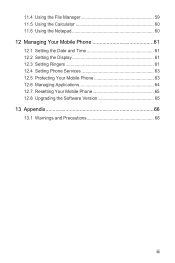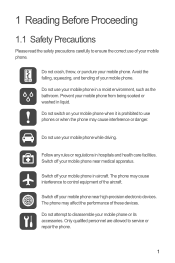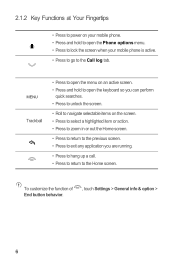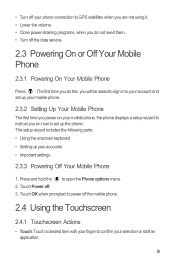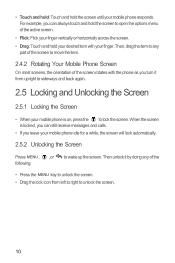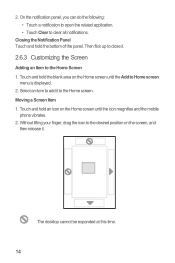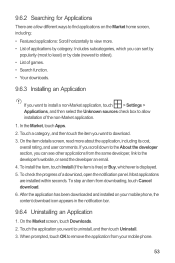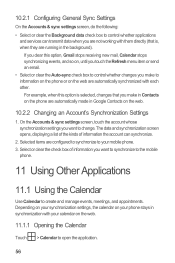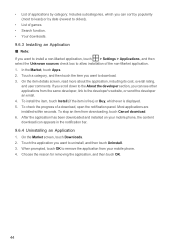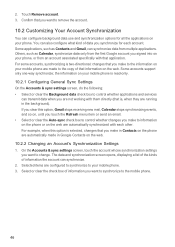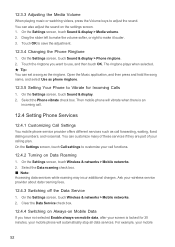Huawei M860 Support Question
Find answers below for this question about Huawei M860.Need a Huawei M860 manual? We have 3 online manuals for this item!
Question posted by Sdavid647 on February 4th, 2013
I Have A Virus On My M860 Can You Stop The Virus
The person who posted this question about this Huawei product did not include a detailed explanation. Please use the "Request More Information" button to the right if more details would help you to answer this question.
Current Answers
Answer #1: Posted by bengirlxD on February 5th, 2013 1:52 PM
You can probably remove the virus by doing a system restore. Try this procedure:
1. On the ‘Settings’ screen, tap ‘Privacy’, then tap ‘Factory Data Reset.’
2. When prompted, tap ‘Reset Phone’, and then select ‘Erase Everything’. The mobile phone resets the settings to the original factory settings, and then restarts.
1. On the ‘Settings’ screen, tap ‘Privacy’, then tap ‘Factory Data Reset.’
2. When prompted, tap ‘Reset Phone’, and then select ‘Erase Everything’. The mobile phone resets the settings to the original factory settings, and then restarts.
Feel free to resubmit the question if you didn't find it useful.
Related Huawei M860 Manual Pages
Similar Questions
How Do I Replace Lost Message Icon On My Mobile Phone G630
Message icon on my huawei g630 mobile phone lost yesterday 01-01-2015. I dont know what I preseed th...
Message icon on my huawei g630 mobile phone lost yesterday 01-01-2015. I dont know what I preseed th...
(Posted by tinukeowo 9 years ago)
Why Did My Internet Voice Search Stop Working On My Huawei M860 Cell Phone?
(Posted by Anonymous-123142 10 years ago)
Why Can,i Use An Sd Card From Another Phone? It Doesn't Show Anything On M860
(Posted by Jolivette09 10 years ago)
How Can I Stop Videos From Freezing Up On My Hauwei Ascend H866c Mobile Phone?
(Posted by billslater50 11 years ago)